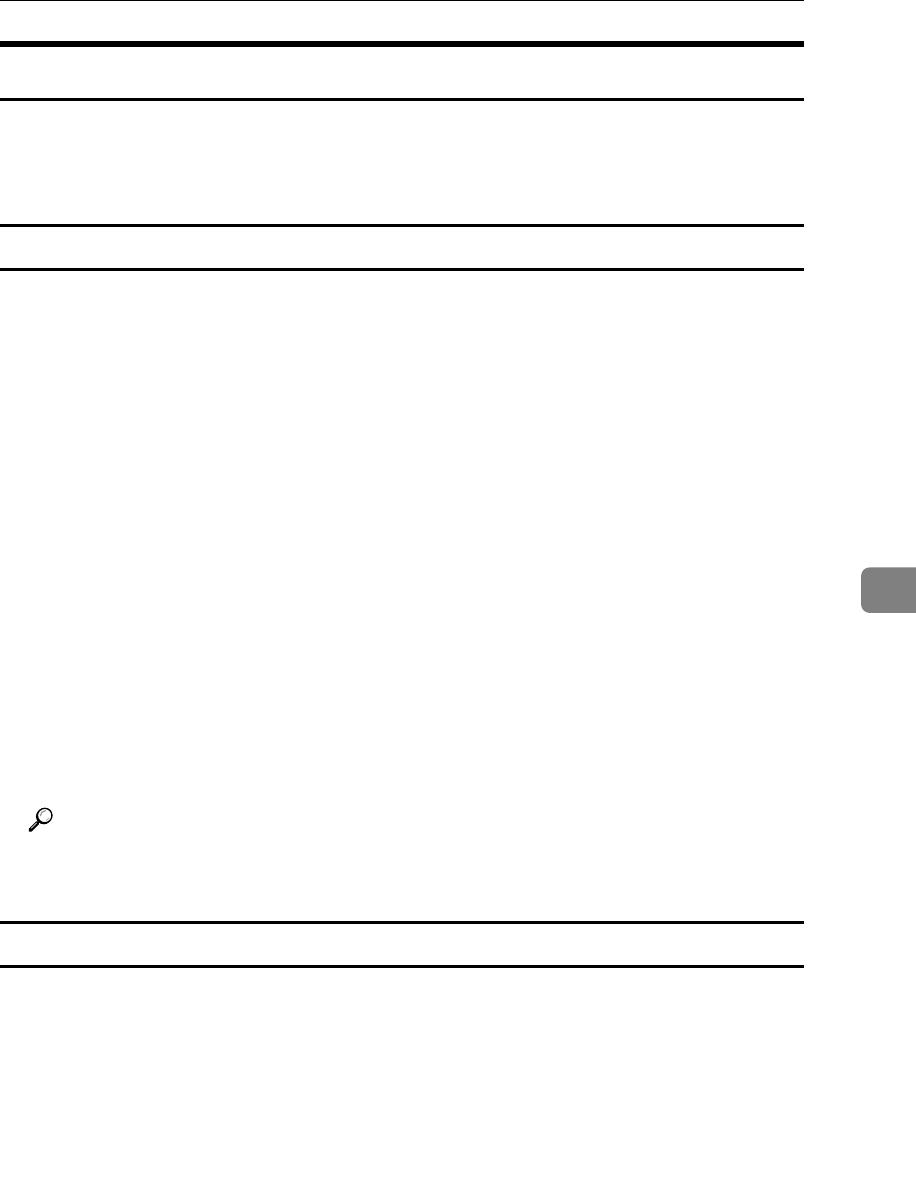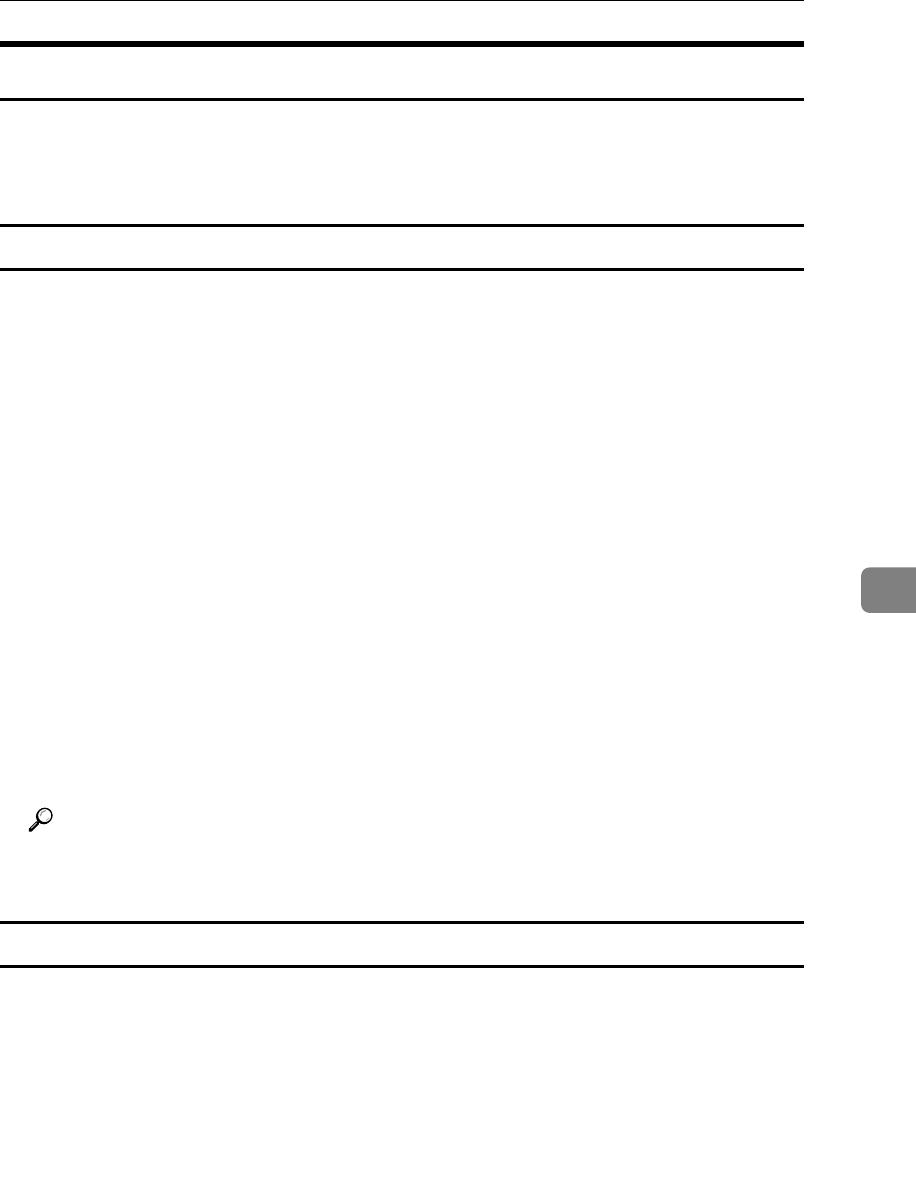
Using SmartDeviceMonitor for Admin
205
6
Managing User Information
Follow the procedure below to manage the user's information using SmartDe-
viceMonitor for Admin.
Prints jobs can be managed and functions restricted by user codes.
Starting User Management Tool
Follow the procedure below to start User Management Tool.
A Start SmartDeviceMonitor for Admin.
B On the [Group] menu, point to [Search Device<TCP/IP>], and then click [TCP/IP],
[IPX/SPX] or [TCP/IP SNMPv3].
A list of printers using the selected protocol appears.
Select the protocol of the printer whose configuration you want to change.
If you are using TCP/IP SNMPv3, enter the user authentication.
C In the list, select a printer you want to manage.
D On the [Tools] menu, click [User Management Tool].
The dialog box for entering the user name and password appears.
E Enter the user name and password, and then click [OK].
For details about the user name and password, consult your network admin-
istrator.
User Management Tool starts.
Reference
For details about User Management Tool, see SmartDeviceMonitor for Ad-
min Help.
Displaying the Number of Sheets Printed
Follow the procedure below to display the number of sheets printed under each
User Code.
A Start SmartDeviceMonitor for Admin.
B Click the [User Counter Information] tab of User Management Tool.
The number of pages printed under each User Code appears.
C Click [Exit] on the [File] menu to quit User Management Tool.