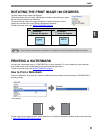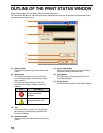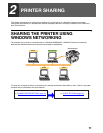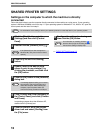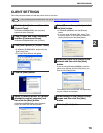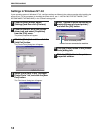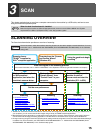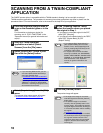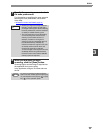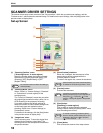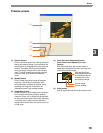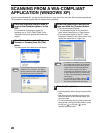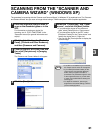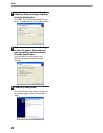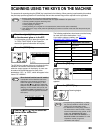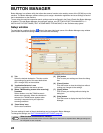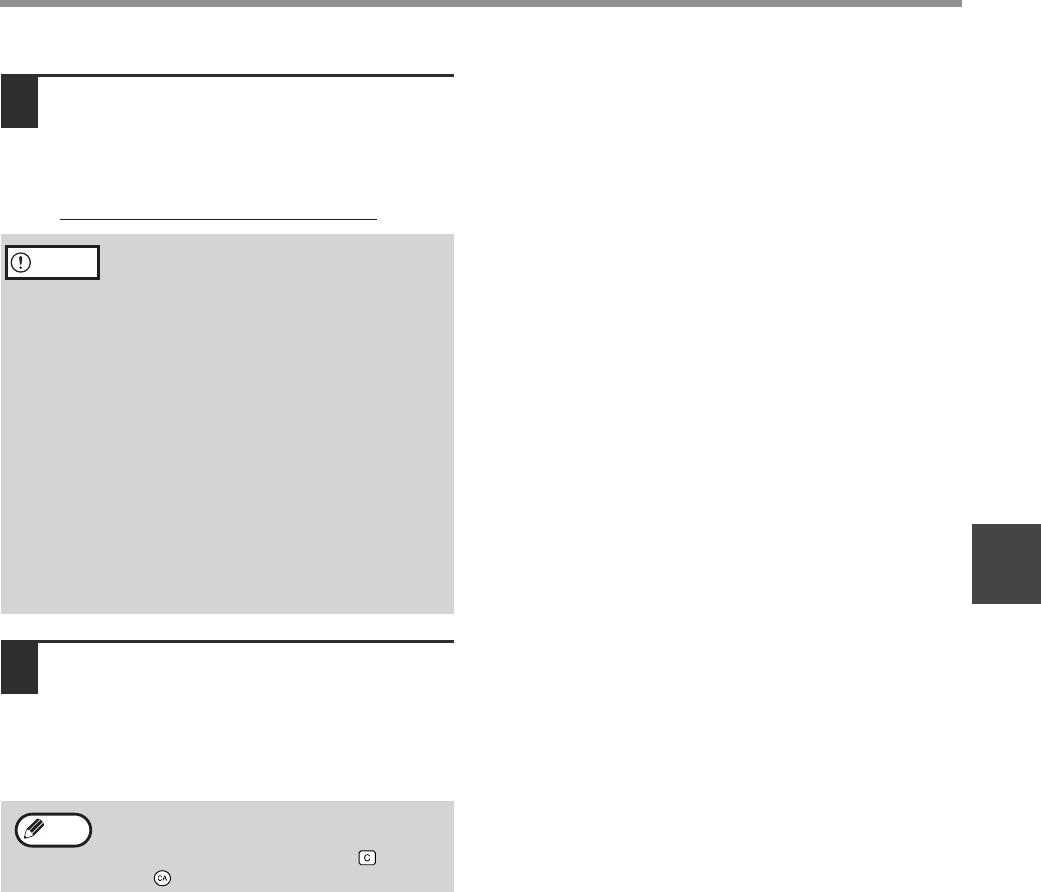
17
SCAN
3
7
Specify the scanning area and select
the scan preferences.
For information on specifying the scan area and
selecting the scan preferences, see scanner
driver Help.
☞SCANNER DRIVER SETTINGS (page 18)
8
When you are ready to begin
scanning, click the [Scan] button.
Scanning begins and the image is acquired into
the application that you are using.
In the application, assign a file name and save
the file.
• Scanning a large area at high resolution
results in a large quantity of data and a
prolonged scanning time. When selecting
the scan preferences, lower the resolution
or specify a suitable scanning area.
• The scan resolution will vary depending
on the scanning area and how much
memory in the machine is free. For
example, if a letter or A4 original is
scanned in full color at 300 dpi with only
the standard memory installed, the
machine will scan the original in full color
at 150 dpi and the scanner driver will
enhance the resolution to 300 dpi.
To scan a ledger or A3 original in full color
at 600 dpi without using enhancement,
the dual function board and the 256 MB
memory option are required.
To cancel a scanning job after the [Scan]
button has been clicked, press the [Esc] key
on your keyboard or the [C] key ( ) or [CA]
key ( ) on the operation panel.
Caution
Note