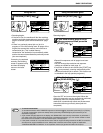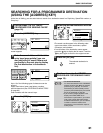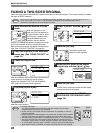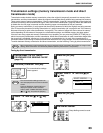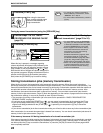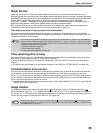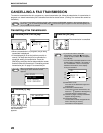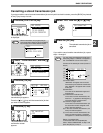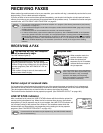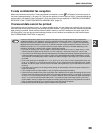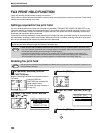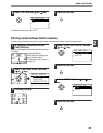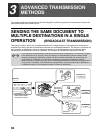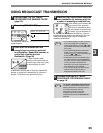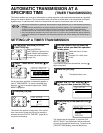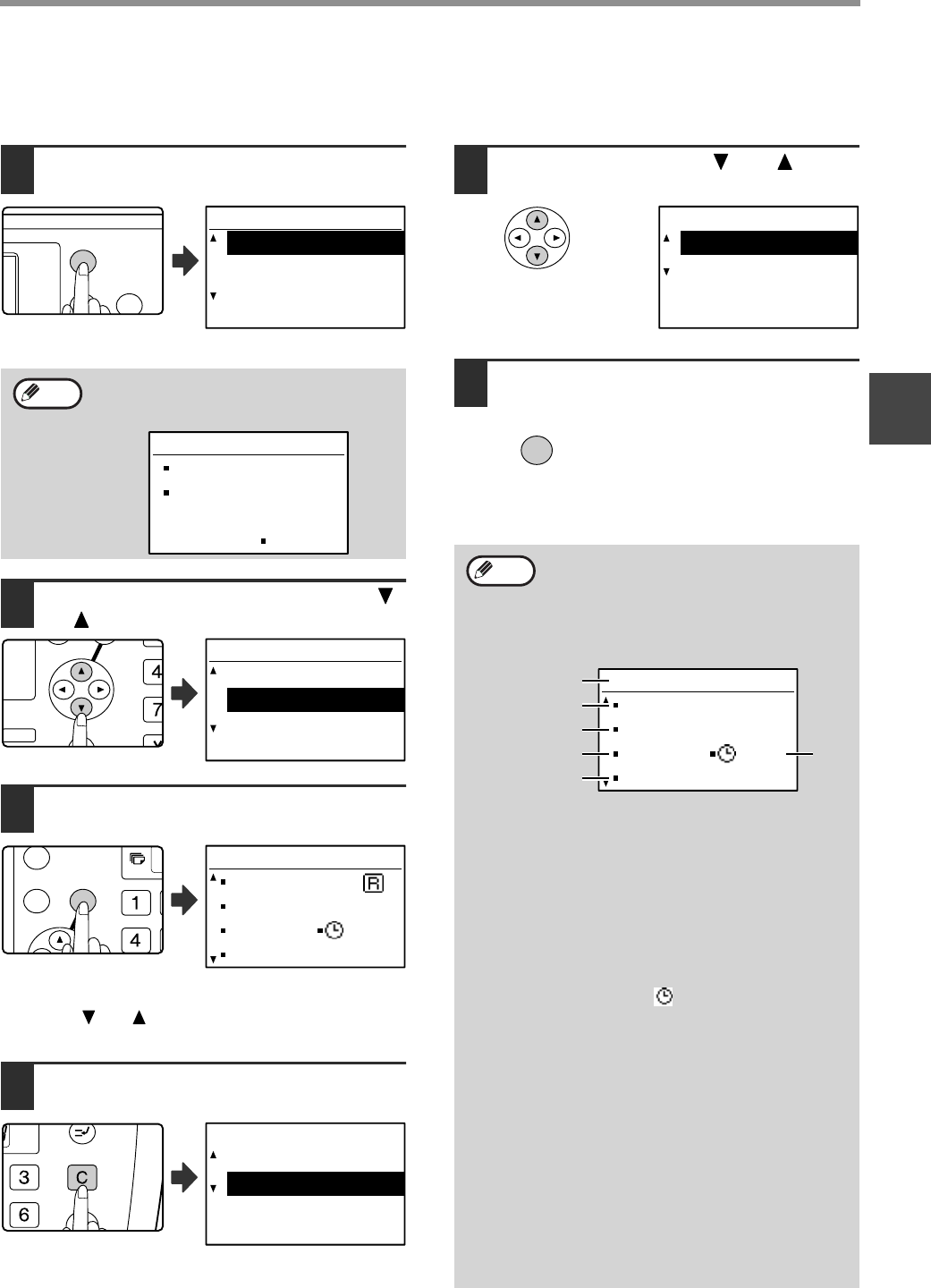
27
BASIC OPERATIONS
2
Cancelling a stored transmission job
If you do not wish to cancel a stored transmission job and only wish to check its status, press the [BACK] key instead
of the [C] key in step 4 to exit.
1
Press the [FAX STATUS] key.
The fax job status screen
is displayed.
2
Select "TX/RX RESERVE" with the [ ]
or [ ] key.
3
Press the [OK] key.
The first stored
transmission job appears.
Press the [ ] or [ ] key until the transmission job that
you wish to cancel appears.
4
Press the [C] key.
The transmission cancel
confirmation screen
appears.
5
Select "YES" with the [ ] or [ ] key.
6
Press the [OK] key.
The selected transmission job is
cancelled.
If you wish to cancel another transmission job, repeat
steps 1 through 6.
When a transmission is in progress, the job
being transmitted is displayed. Press the [BACK]
key to display the fax status selection screen.
OK
BACK
FAX STATUS
FAX STATUS
TX/RX JOBS
TX/RX RESERVE
TX/RX COMPLETED
Note
COMM.
0123456789
SERIAL POLL MODE
/XXX
GH
PQR
2-SIDED
COPY
SPECIAL FUNCTION
FAX STATUS
TX/RX JOBS
TX/RX RESERVE
TX/RX COMPLETED
GHI
OK
BACK
WAITING XXX/XXX
SBC Co.
TX/RX RESERVE
P-XXX No.XX
09:55
DEF
MNO
Job cancelled.
YES
NO
You can check cancelled recall mode jobs in
the Activity Report. "CANCEL" will appear in
the "TYPE/NOTE" column of the report.
Contents of the stored job screen (screen of
step 3)
(A) Current status
"WAITING" will appear next to stored
transmission jobs and timer transmission
jobs. "RECALL" will appear next to recall
mode jobs.
(B) Destination
The name of the destination appears if
programmed.
(C) Transmission method name
In the case of a timer transmission, the
timer icon " " appears at the beginning
of the transmission method name.
(D) Number of pages stored
In the case of a stored transmission job,
the document number assigned at the
time of scanning appears.
(E) In the case of a timer transmission, the
timer job number appears.
(F) In the case of a timer transmission, the
timer job number appears. "Prepared"
will appear for a stored transmission job.
Status of completed jobs
To check the status of completed jobs,
select "TX/RX COMPLETED" in step 2 and
press the [OK] key in step 3.
Job cancelled.
YES
NO
OK
Note
WAITING XXX/XXX
01234
TX
P-XXX No.XX
XX:XX
(B)
(C)
(A)
(D)
(F)
(E)