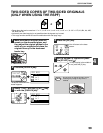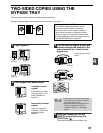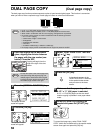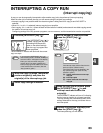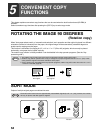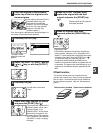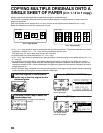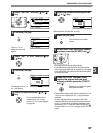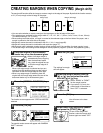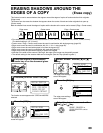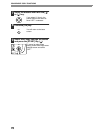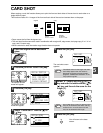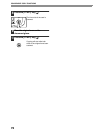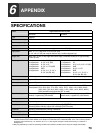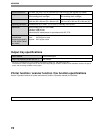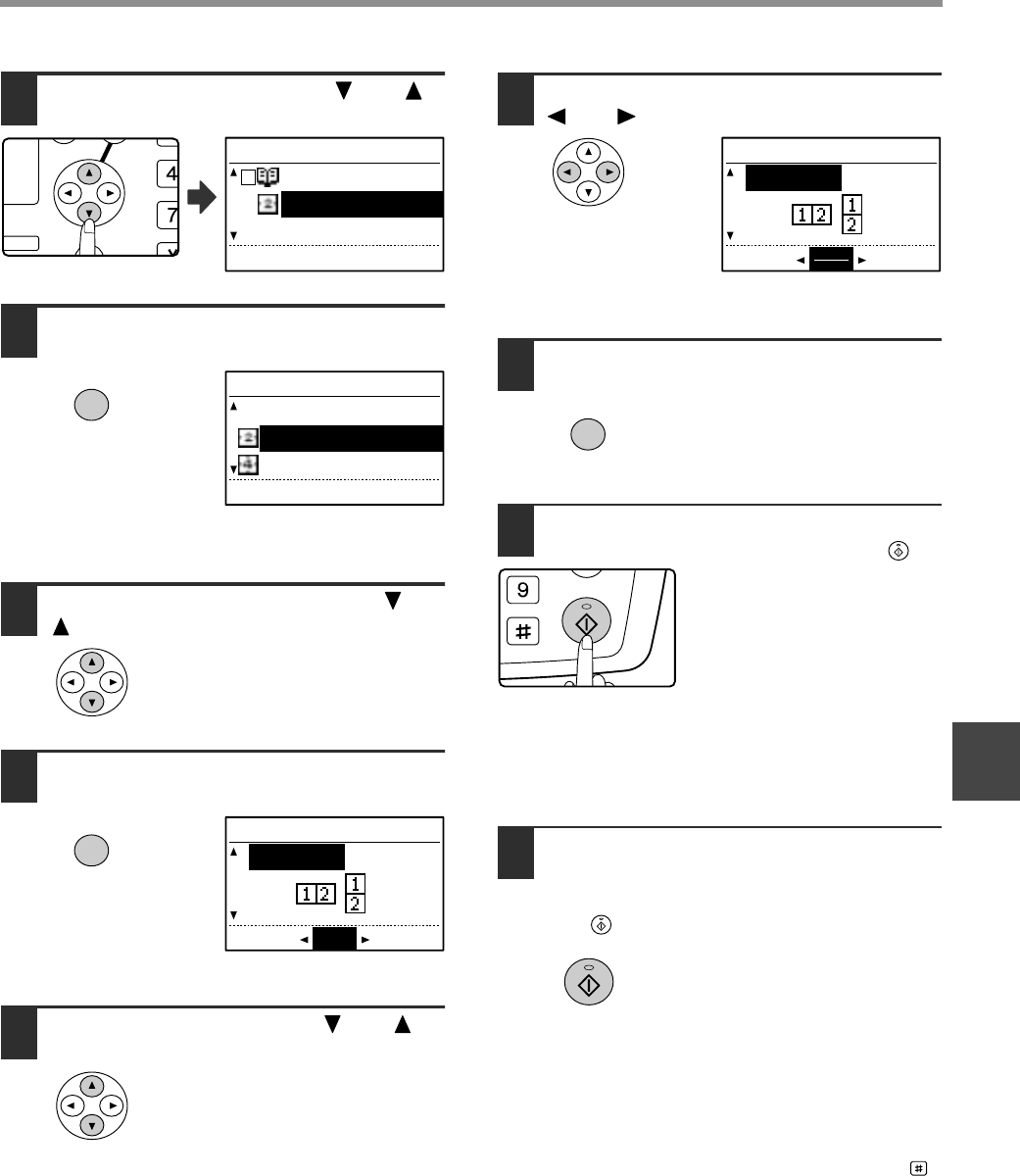
67
CONVENIENT COPY FUNCTIONS
5
5
Select "2in1/4in1" with the [ ] or [ ]
key.
6
Press the [OK] key.
The 2 in 1 / 4 in 1
selection screen will
appear.
7
Select "2in1" or "4in1" with the [ ] or
[ ] key.
8
Press the [OK] key.
The settings for 2 in 1 or
4 in 1 will appear.
9
Select the layout with the [ ] or [ ]
key.
For the layouts that can be
selected, see "2 in 1 copy
layouts" or "4 in 1 copy layouts"
on page 66.
10
Select the borderline setting with the
[] or [] key.
Select solid line, broken line, or none.
11
Press the [OK] key.
You will return to the base
screen.
12
Select other copy settings as needed
and then press the [START] key ( ).
• The copy ratio will be set automatically.
• If you placed the originals in the document feeder
tray, copying will start after all originals are scanned.
• If you placed the first original on the document glass,
go to the next step.
13
When the START indicator lights,
replace the original with the next
original and then press the [START]
key ( ).
Repeat step 13 until all originals
have been scanned.
• Copies will be output each time two originals for 2 in
1 copy or four originals for 4 in 1 copy have been
scanned.
• To start copying before all originals have been
scanned (after only one original has been scanned
for 2 in 1 or after three originals or less have been
scanned for 4 in 1), press the [READ-END] key ( ).
• To cancel the 2 in 1 or 4 in 1 settings, select "OFF" in
step 7.
GH
PQR
DUPLEX
SPECIAL FUNCTION
DUPLEX SCAN
SPECIAL MODES
DUAL PAGE COPY
2in1/4in1
XY ZOOM
[OK]:CHANGE
OK
2in1/4in1
OFF
2in1
4in1
[OK]:CHANGE
OK
2in1
PATTERN 1
BORDER NO
2in1
PATTERN 1
BORDER
OK
WXYZ
@.-
_
READ-END