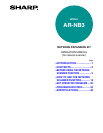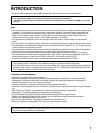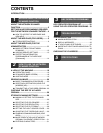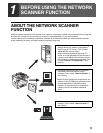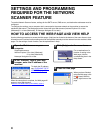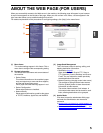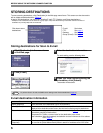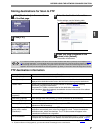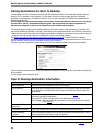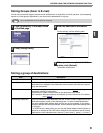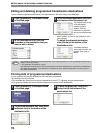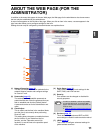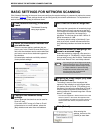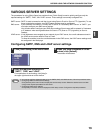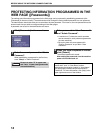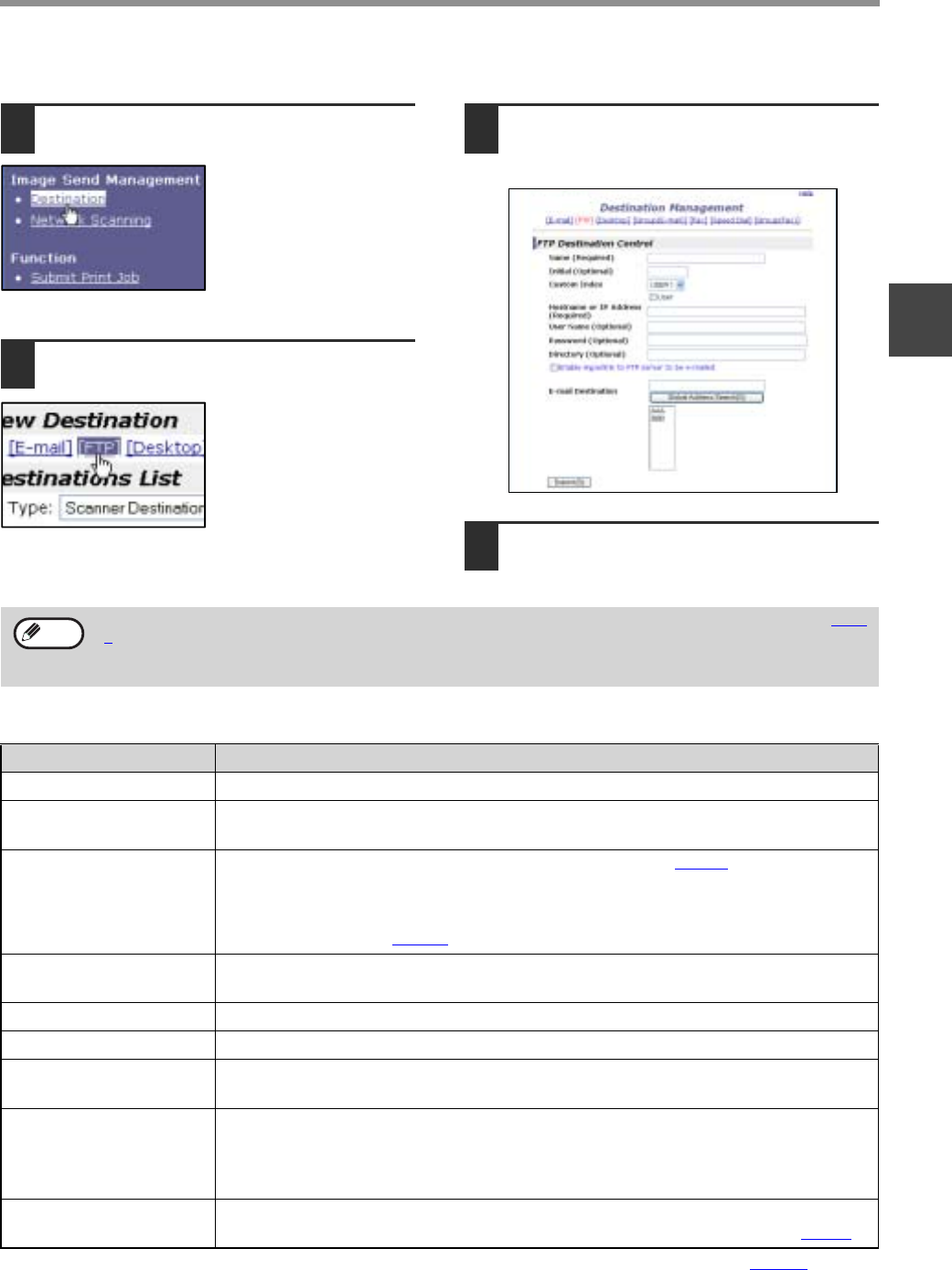
7
BEFORE USING THE NETWORK SCANNER FUNCTION
1
Storing destinations for Scan to FTP
1
Click [Destination] in the menu frame
of the Web page.
2
Click [FTP].
3
Enter the destination information.
For the settings, see the following table.
4
When you have completed all the
entries, click [Submit].
The entries will be stored.
FTP destination information
*1 If you entered a host name in "Hostname or IP Address", you will need to enter the DNS server settings. (Page 13)
*2 To perform Scan to FTP (Hyperlink), you must also enter the settings for the e-mail server.
If you select the "Enable Hyperlink to FTP server to be e-mailed" checkbox and select a previously stored recipient (page
6) from "E-mail Destination", an e-mail will be sent to the recipient informing them of the file format and location of the
scanned image data (Scan to FTP (Hyperlink)). A hyperlink to the file server to which the scanned image data was sent
appears in the e-mail, and the recipient can click the hyperlink to go directly to the location where the image data is stored.
Item Description
Name (Required) Enter the name of the destination (up to 36 characters).
Initial (Optional)
Enter initial text for the destination (maximum of 10 characters). When the destination list is
displayed in the destination control screen, the initial text is used to group the destinations.
Custom Index Names can be assigned to the custom indexes as desired (page 5), allowing
convenient grouping of destinations.
Drop down list: Select a custom index for the destination to be stored.
User checkbox:
When this is selected, the destination is stored in the user tab of the address
book. (Page 22
)
Hostname or IP Address
(required)*
1
Enter the IP address or host name of the FTP server (maximum of 127 characters).
User Name (Optional) Enter the login user name for the FTP server (maximum of 32 characters).
Password (Optional) Enter the login password for the FTP server (maximum of 32 characters).
Directory (Optional) If you wish to specify a destination directory on the FTP server, enter the directory
(maximum of 200 characters).
Enable Hyperlink to FTP
server to be e-mailed
(Checkbox)*
2
When you send a scanned file to an FTP server, you can have a transmission
notification automatically sent to the file recipient by e-mail. To have transmission
notifications sent, select the checkbox. The FTP server name will appear in the
transmission notification as a hyperlink.
E-mail Destination
Select the recipient that you wish to notify of the file transmission to the FTP server. To select
a recipient here, the recipient's e-mail address must have been previously stored. (Page 6
)
Note