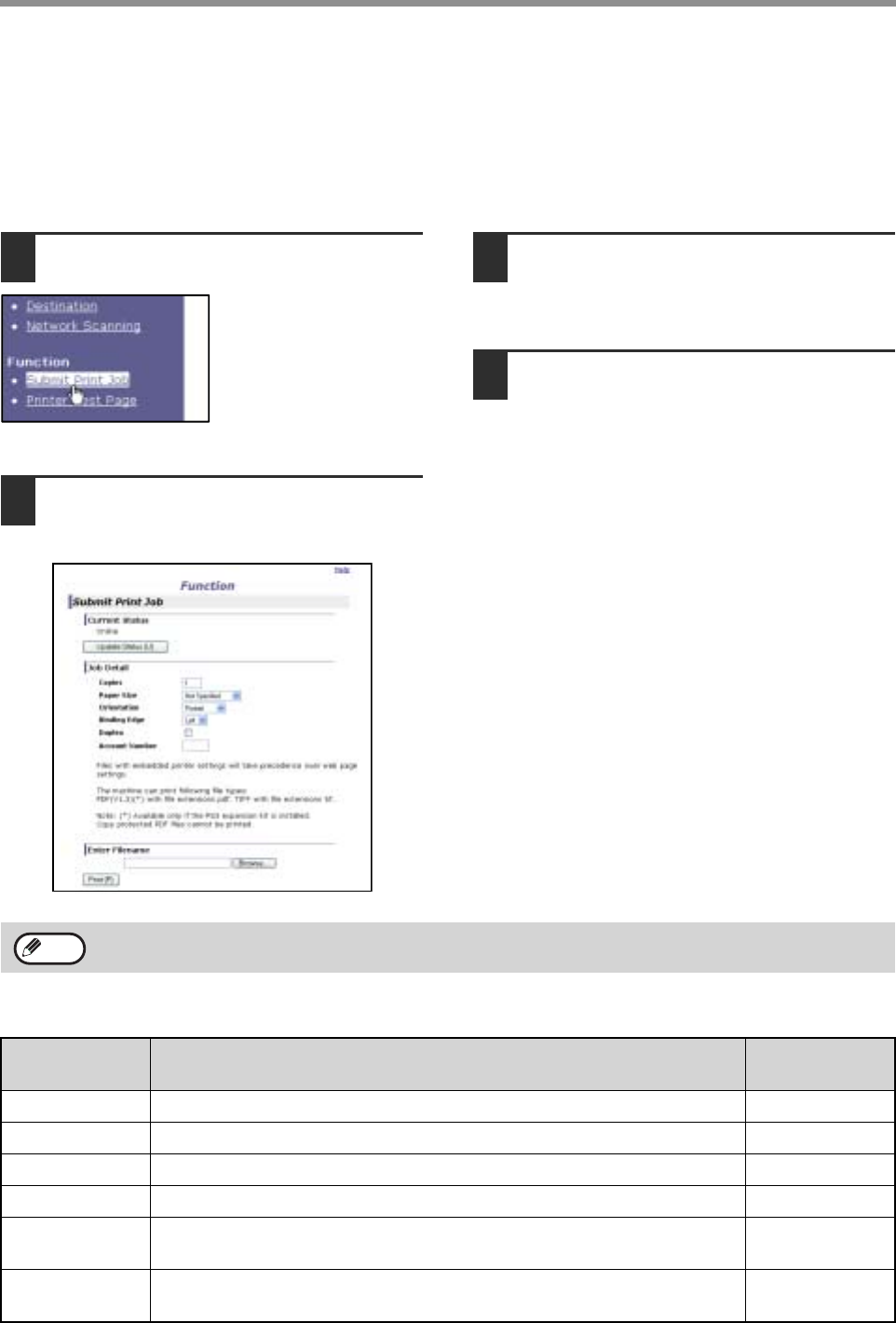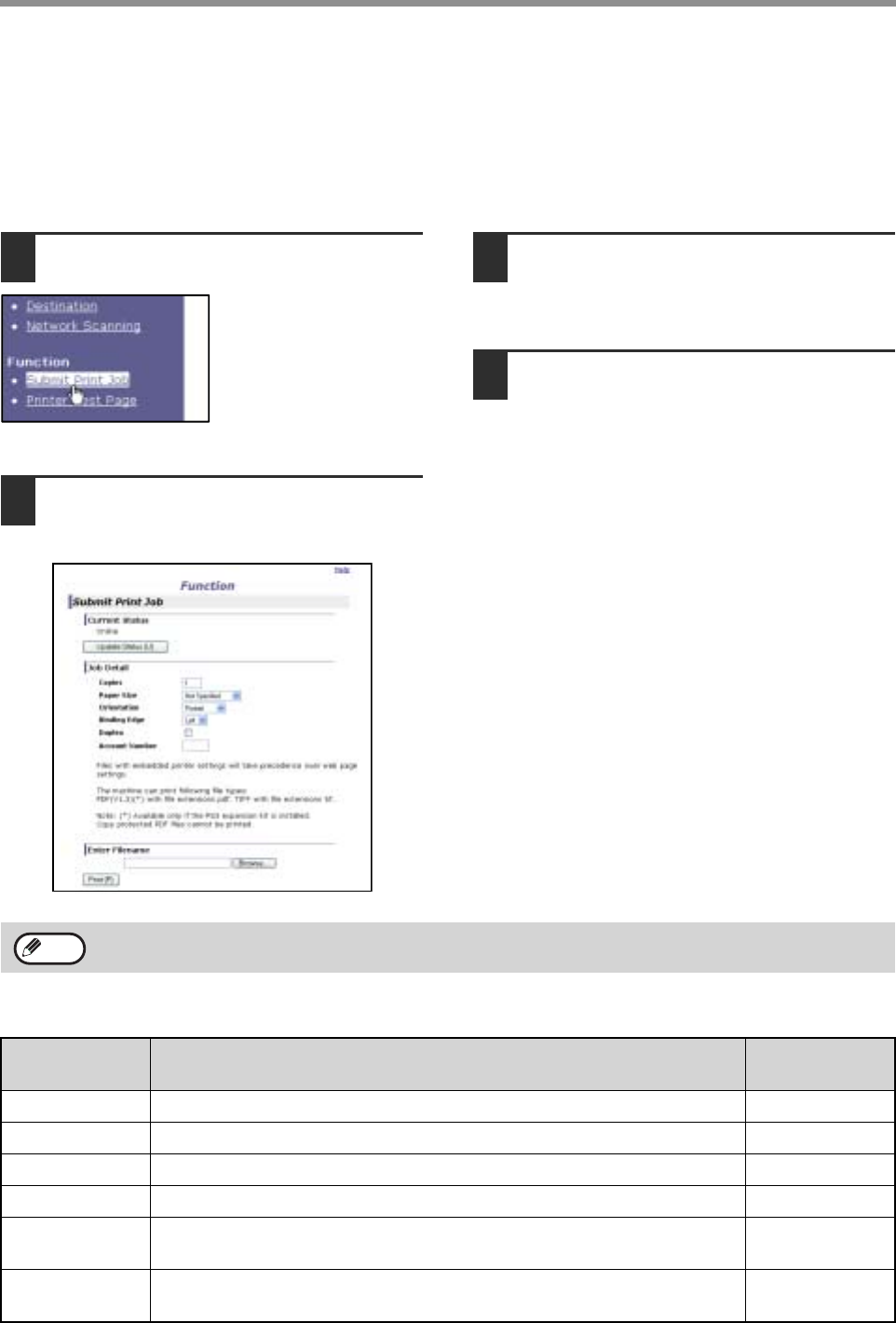
22
WEB FUNCTIONS OF THE MACHINE
DIRECTLY PRINTING A FILE ON A COMPUTER
A file that can be accessed by your computer can be directly printed without using the printer driver by specifying the
file's address.
Any file that can be accessed by your computer can be printed by this method, including not only files on your
computer but also files on other computers connected to the same network.
To directly print a file by this method, click [Submit Print Job] in the menu frame of the Web page.
1
Click [Submit Print Job] in the menu
frame.
The "Submit Print Job"
screen will appear.
2
Select the print format in "Job Detail".
The settings are described in the table below.
3
Click [Browse] and select the file that
you wish to print.
You can also directly enter the file name (with the
path).
4
Click [Print].
Printing begins.
Advanced job settings
• PDF and TIFF files can be printed.
• To print PDF files, the optional PS3 expansion kit must be installed. Encrypted PDF files cannot be printed.
Item Description
Factory default
setting
Copies Set the number of copies from 1 to 999. 1
Paper Size Select the size of paper to be used for printing. Not Specified
Orientation Select the printing orientation. (Portrait / Landscape) Portrait
Binding Edge Select the binding position for two-sided printing. (Left / Top) Left
Duplex To print on both sides of the paper, select this checkbox. (Only for models
that support the two-sided printing.)
Not selected
Account Number When "AUDITING MODE" is enabled in the key operator programs, enter
your 5-digit account number.
–
Note