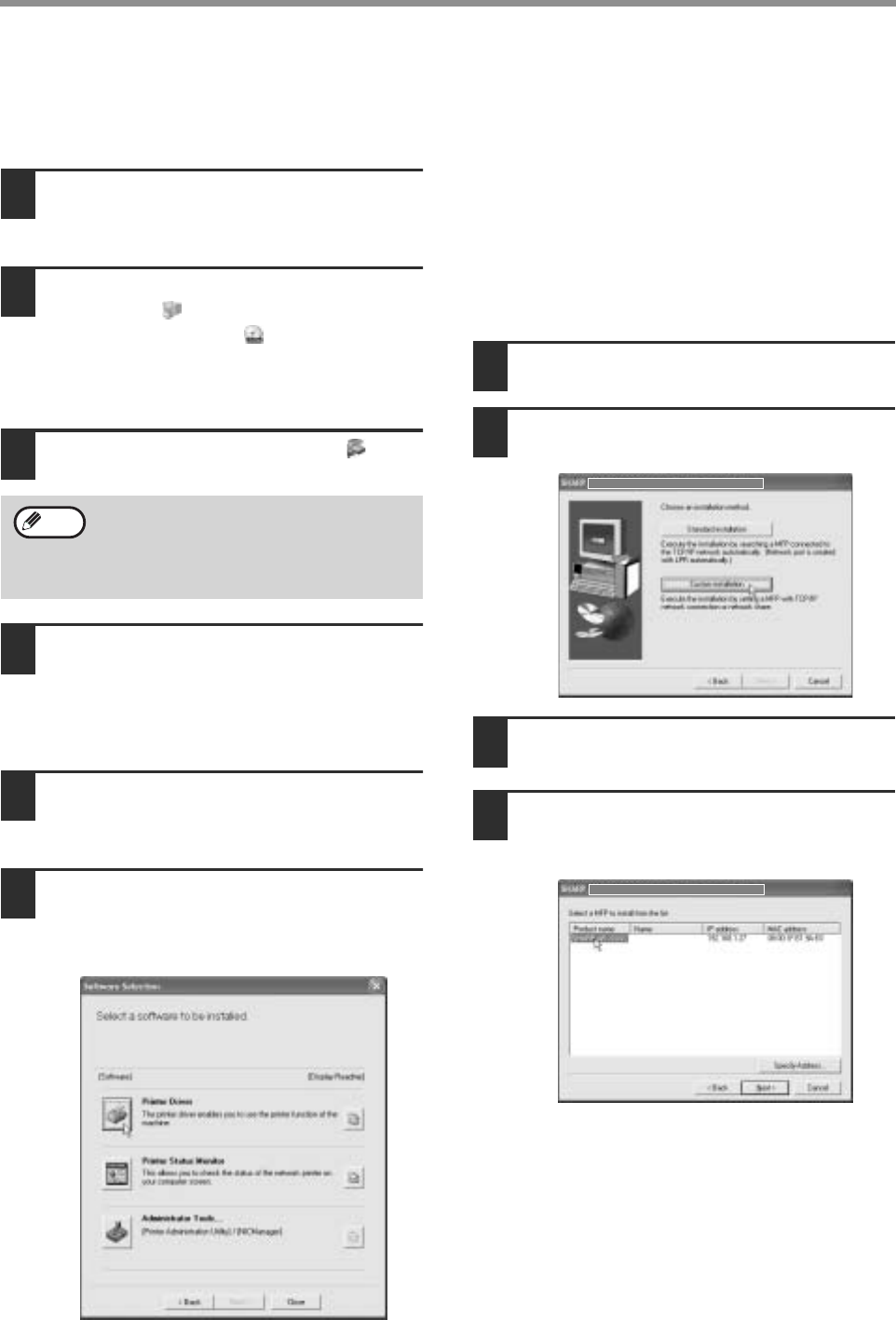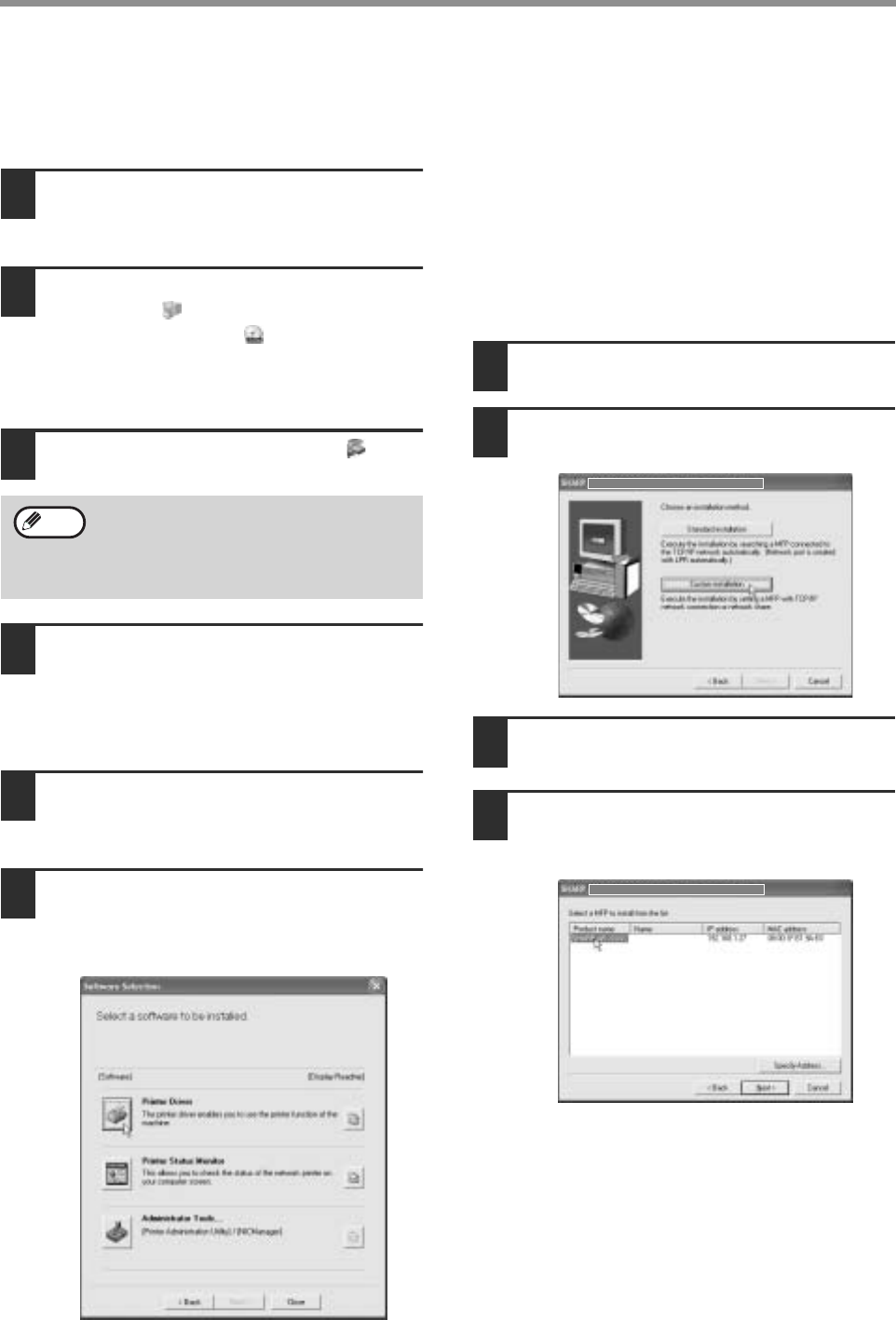
26
SETUP IN A WINDOWS ENVIRONMENT
CUSTOM INSTALLATION
If you wish to install the display font or specify the machine's IP address by direct entry when installing the printer
driver, select [Custom installation].
1
Insert the network expansion kit
"Software CD-ROM (1)" into your
computer's CD-ROM drive.
2
Click the [start] button, click [My
Computer] ( ), and then double-click
the [CD-ROM] icon ( ).
In Windows 95/98/Me/NT 4.0/2000, double-click
[My Computer] and then double-click the
[CD-ROM] icon.
3
Double-click the [Setup] icon ( ).
4
The "SOFTWARE LICENSE" window
will appear. Make sure that you
understand the contents of the license
agreement and then click the [Yes]
button.
5
Read the message in the "Welcome"
window and then click the [Next]
button.
6
Click the [Printer Driver] button.
To view information on the software, click the
[Display Readme] button.
• If you wish to install the printer status monitor,
click the [Printer Status Monitor] button in this
window and follow the on-screen instructions.
• If you wish to install the printer administration
utility, click the [Administrator Tools] button in
this window and then click the [Printer
Administration Utility] button and follow the
on-screen instructions.
7
Click the [Next] button.
8
Click the [Custom installation] button.
9
Select [LPR Direct Print] and click the
[Next] button.
10
Printers connected to the network are
detected. Select the machine and click
the [Next] button.
If you wish to directly specify the IP address, click
the [Specify Address] button, enter the IP
address, and click the [Search] button.
If the language selection screen appears
after you double click the [Setup] icon,
select the language that you wish to use and
click the [Next] button. (Normally the correct
language is selected automatically.)
Note