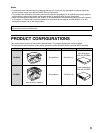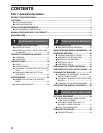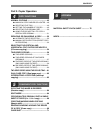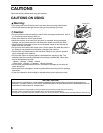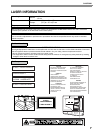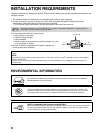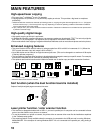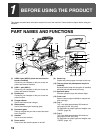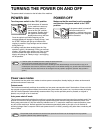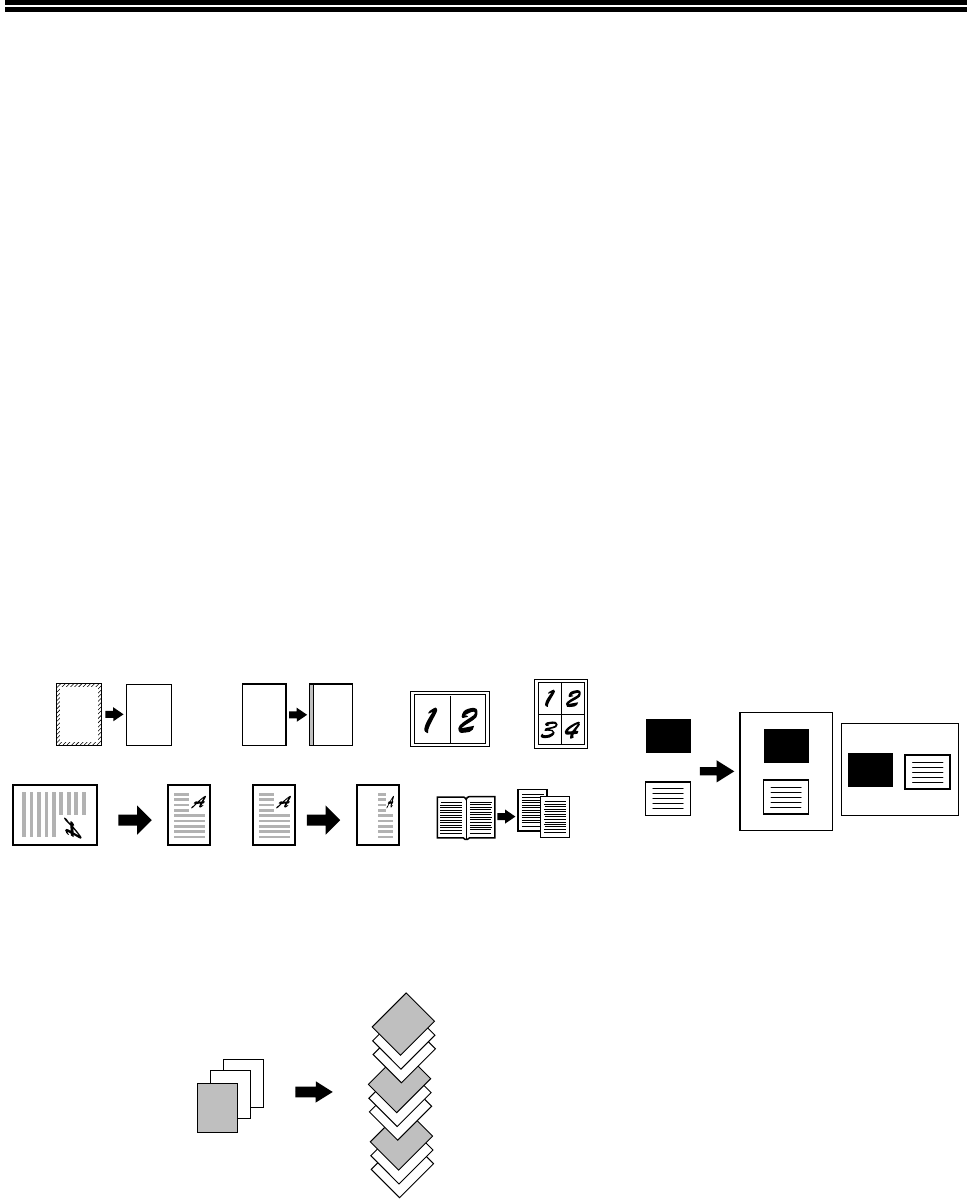
10
MAIN FEATURES
High-speed laser copying
• First-copy time*
1
at 300 dpi*
2
is only 7.2 seconds.
• Copying speed is 20 (AR-M207) or 16 (AR-M162) copies per minute. This provides a big boost to workplace
productivity.
*1 Measured after the machine has warmed up following power-on, copying using the document glass (8-1/2" x 11" (A4) paper
fed from machine tray 1). The first-copy time may vary depending on machine operating conditions and ambient conditions
such as temperature and power voltage.
*2 "dpi" ("dots per inch") is a unit that is used to measure resolution. Resolution indicates how much detail can be reproduced in
a printed or scanned image.
High-quality digital image
• High-quality copying at 600 dpi is performed.
• In addition to automatic exposure adjustment, two exposure modes can be selected: "TEXT" for text-only originals,
and "PHOTO" for photographs. The exposure can be adjusted to five levels in each mode.
•
Photo mode allows clear copying of originals with delicate halftones such as monochrome photos and color photos.
Enhanced copying features
• The zoom function can be used to reduce or enlarge copies from 25% to 400% in increments of 1%. (When the
SPF is used, the zoom copy ratio range is 50% to 200%.)
• Up to 999 copies can be made of an original scanned just once. (This can be changed to a maximum of 99 copies
in the key operator programs.)
• The key operator programs allow functions to be selected and managed to meet your specific needs. For example,
access to the machine can be controlled by enabling audit mode.
• The optional dual function board can be installed to enable use of rotation copy and other convenient functions.
* When the dual function board is installed.
Sort function (when the dual function board is installed)
Copies of multiple original pages can sorted into sets.
Laser printer function / color scanner function
• The machine is equipped standard with a USB 1.1 port and a parallel port. A computer can be connected to these
ports to use the machine as a printer or a scanner.
• To use the machine as a printer or scanner, the printer driver or scanner driver must first be installed as explained
in the "Software setup guide".
• The scanning feature is only available when the computer is connected to the USB port and is running Windows
98/Me/2000/XP. If the computer is running Windows 95/NT 4.0 or is connected to the parallel port, only printing is
available.
A
A
AA
CARD
CARD
CARD
Erase copy* Margin shift* 2 in 1 copy* 4 in 1 copy*
Dual page copyRotation copy* XY zoom copying
Back
Card shot*
Front
2
1
3
2
1
3
1
2
3
2
1
3