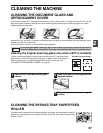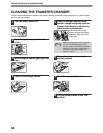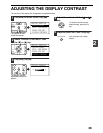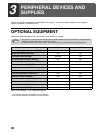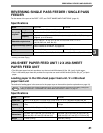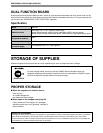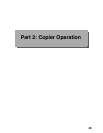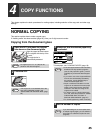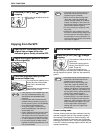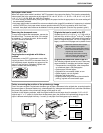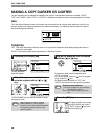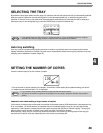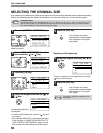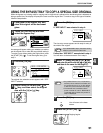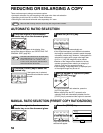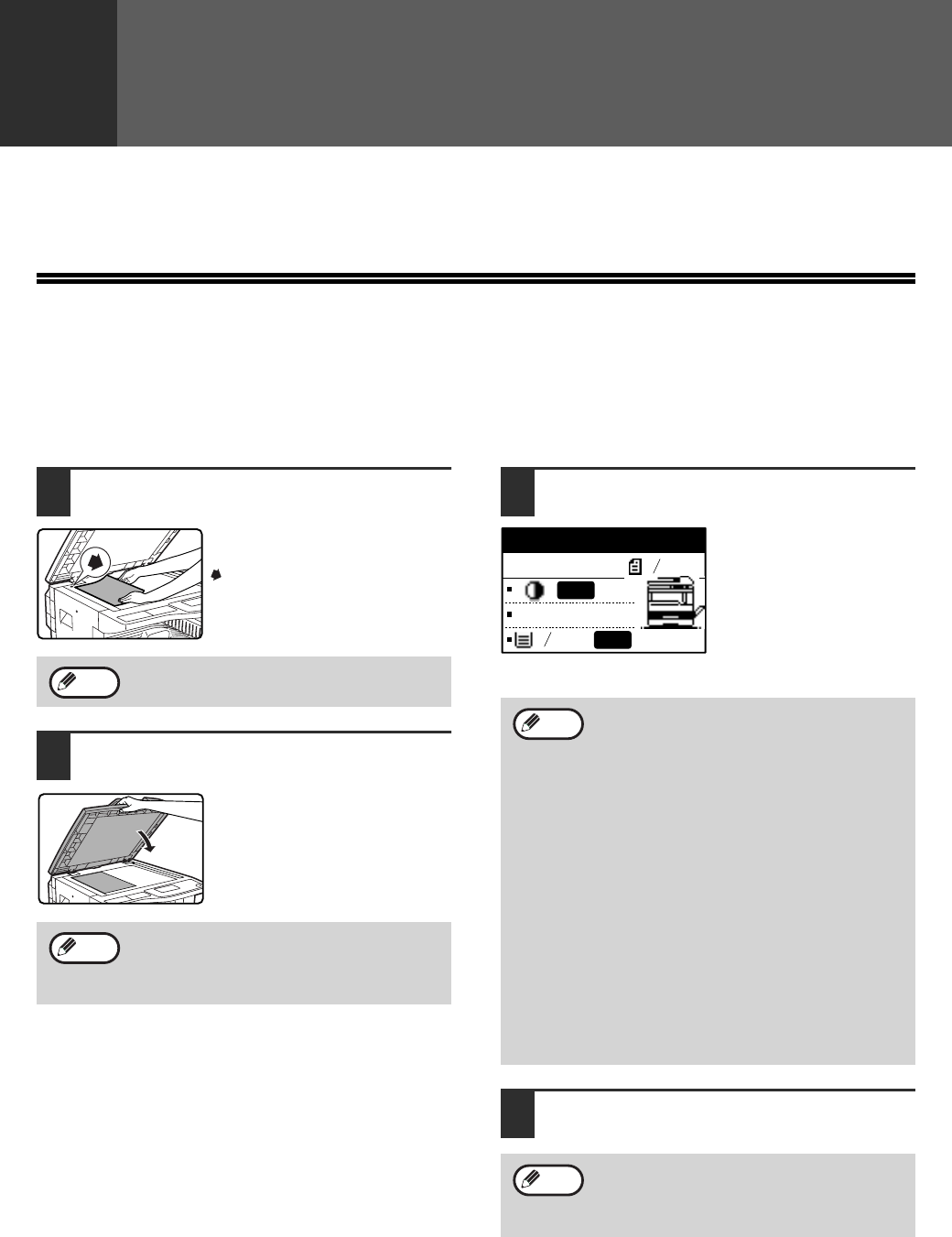
45
4
COPY FUNCTIONS
This chapter explains the basic procedures for making copies, including selection of the copy ratio and other copy
settings.
NORMAL COPYING
This section explains how to make a regular copy.
If "Auditing mode" has been enabled (page 23), enter your 5-digit account number.
Copying from the document glass
1
Open the SPF and place the original
face down on the document glass.
Align the upper left-hand corner
of the original with the tip of the
mark.
The original size is
automatically detected.
2
Close the SPF.
3
Make sure that the desired paper tray
is selected.
To load paper, see "LOADING PAPER" (page 18).
4
Set the number of copies.
An original up to 11" x 17" (A3) can be
placed on the document glass.
If the original is a non-standard size or the
size was not detected correctly, see
"SELECTING THE ORIGINAL SIZE" (page
50).
Note
Note
• If the auto paper select function has been
disabled in the key operator programs
(see the "Key operator's guide"), use the
[PAPER] key to select the desired paper
size.
• If you wish to use a size of paper different
from the size automatically selected by
the machine, use the [PAPER] key to
select the desired paper size.
• Paper in a different orientation from the
original can be selected if the auto paper
select or auto image function has been
selected. In this case, the image of the
original will be rotated.
• To make a copy of a small original such
as a card, follow the procedure in "USING
THE BYPASS TRAY TO COPY A
SPECIAL SIZE ORIGINAL" (page 51).
• To use the bypass tray, select it manually.
If you are making two or more copies each
of multiple original pages, you can select the
sort function to collate the copies into sets.
(Page 64)
Ready to copy.
8 x11
100%
8 x11
AUTO
AUTO
1
2
1
2
Note
Note