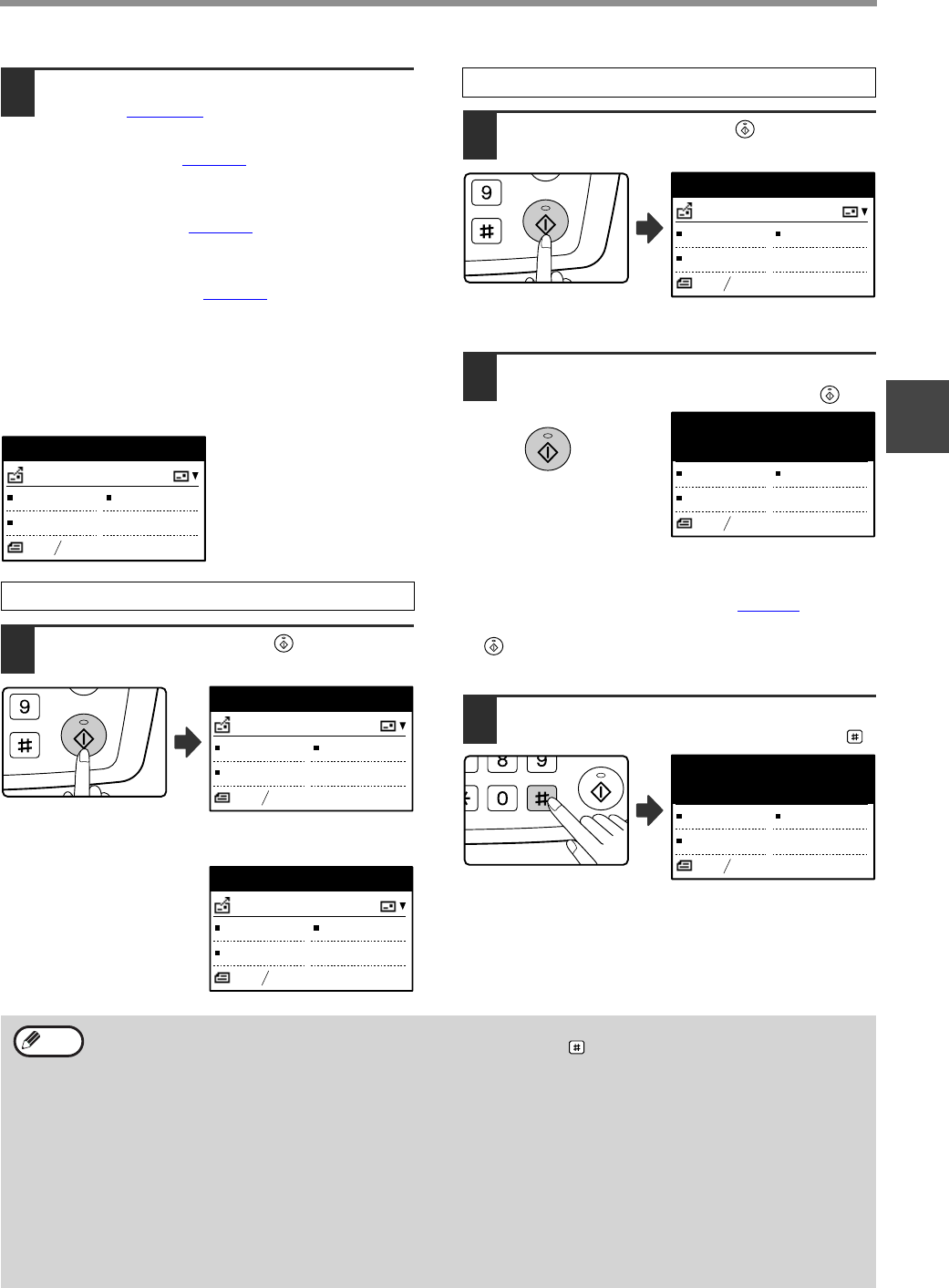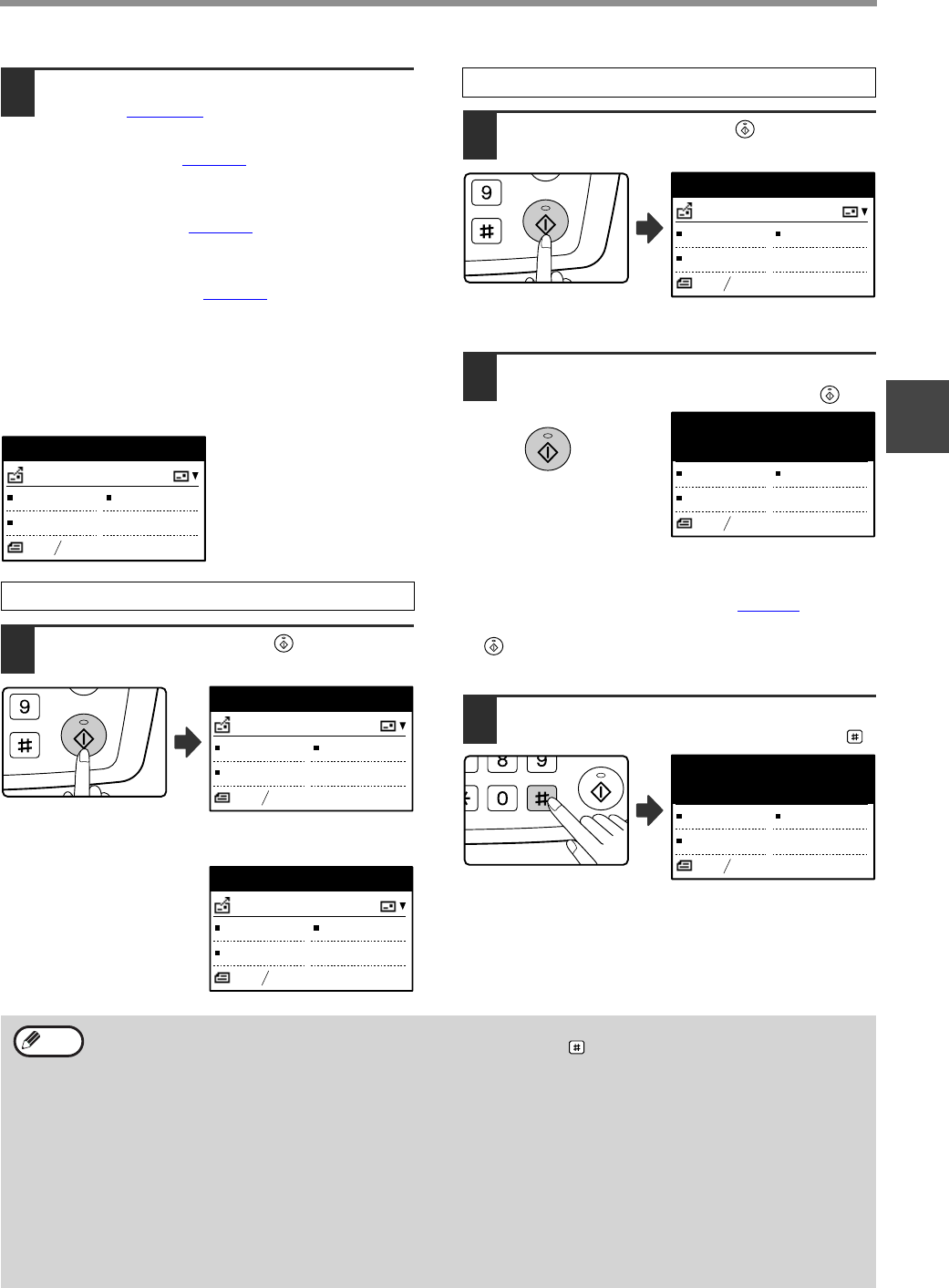
21
HOW TO USE THE NETWORK SCANNER FUNCTION
2
8
Select the destination selection
method (page 22
).
Select from the following three destination selection methods:
• "ADDRESS BOOK" (page 22)
Select one of the stored destinations directly from
the operation panel.
• "ADDRESS ENTRY" (page 23
)
Directly enter the e-mail address. (Only for Scan to
E-mail.)
• "ADDRESS SEARCH" (page 24
)
Access a directory data base on the Internet or your
intranet and search for a destination e-mail address.
During a global address search, multiple addresses
can be entered to perform a broadcast transmission.
When you have finished searching for the destination,
you will return to the following base screen.
9
Press the [START] key ( ).
Scanning begins.
If scanning is completed
normally, the following
screen is appears briefly
and then the display
returns to the base screen.
9
Press the [START] key ( ).
Scanning begins.
10
If you have another page to scan, change
pages and then press [START] key
()
.
•
Repeat this sequence until all pages have been scanned.
• You can change the color mode and resolution
setting as needed for each page. (page 27
)
• If no action is taken for one minute (the [START] key
( ) is not pressed), scanning automatically ends
and transmission begins.
11
When the final original page has been
scanned, press the [READ-END] key ( ).
Open the SPF and remove the document. When the
original is removed or any key operation is performed,
the display returns to the base screen.
Using the SPF
Ready to scan.
XXXXX
COLOR 150dpi
PDF MULTI
8 x11
1
2
Reading P-xxx
XXXXX
COLOR 150dpi
PDF MULTI
8 x11
1
2
Complete.
XXXXX
COLOR 150dpi
PDF MULTI
8 x11
1
2
Using the document glass
Reading P-xxx
XXXXX
COLOR 150dpi
PDF MULTI
8 x11
1
2
[START]:CONTINUE
[#]:READ-END
COLOR 150dpi
PDF MULTI
8 x11
1
2
[START]:CONTINUE
[#]:READ-END
COLOR 150dpi
PDF MULTI
8 x11
1
2
• Canceling transmission
To cancel the transmission while "Reading" appears or before the key is pressed, press the [C] or [CA] key.
• If the power is turned off or a power failure occurs while a document is being scanned in the SPF, the machine
will stop and a document misfeed will occur. After the power is restored, remove the misfed original as
explained in "REMOVING MISFEEDS" in "2. TROUBLESHOOTING AND MAINTENANCE" in the "Operation
manual (for general information and copier)".
•
When performing a Scan to E-mail transmission, note the following points:
Be careful not to send image data files that are too large. Your mail server's system administrator may have placed a limit
on the amount of data that can be sent in one e-mail transmission. If this limit is exceeded, the e-mail will not be delivered
to the recipient. Even if there is no limit and your e-mail is successfully delivered, a large data file may take a long time to
be received and place a heavy burden on the recipient's network, depending on the recipient's network (Internet)
environment. If large image data files are repeatedly sent, the resulting burden on the network may slow down the speed of
other, unrelated data transmissions and in some cases, may even cause the mail server or network to go down. In cases
where you need to send a large file or multiple images, try lowering the resolution or reducing the scanned original size.
Note