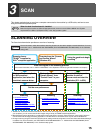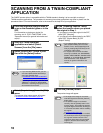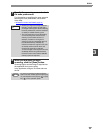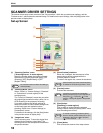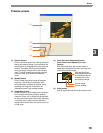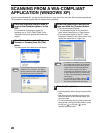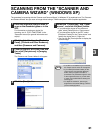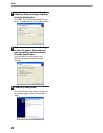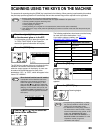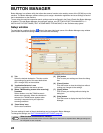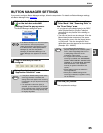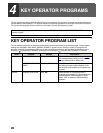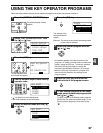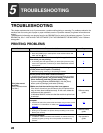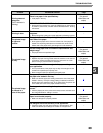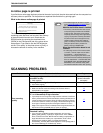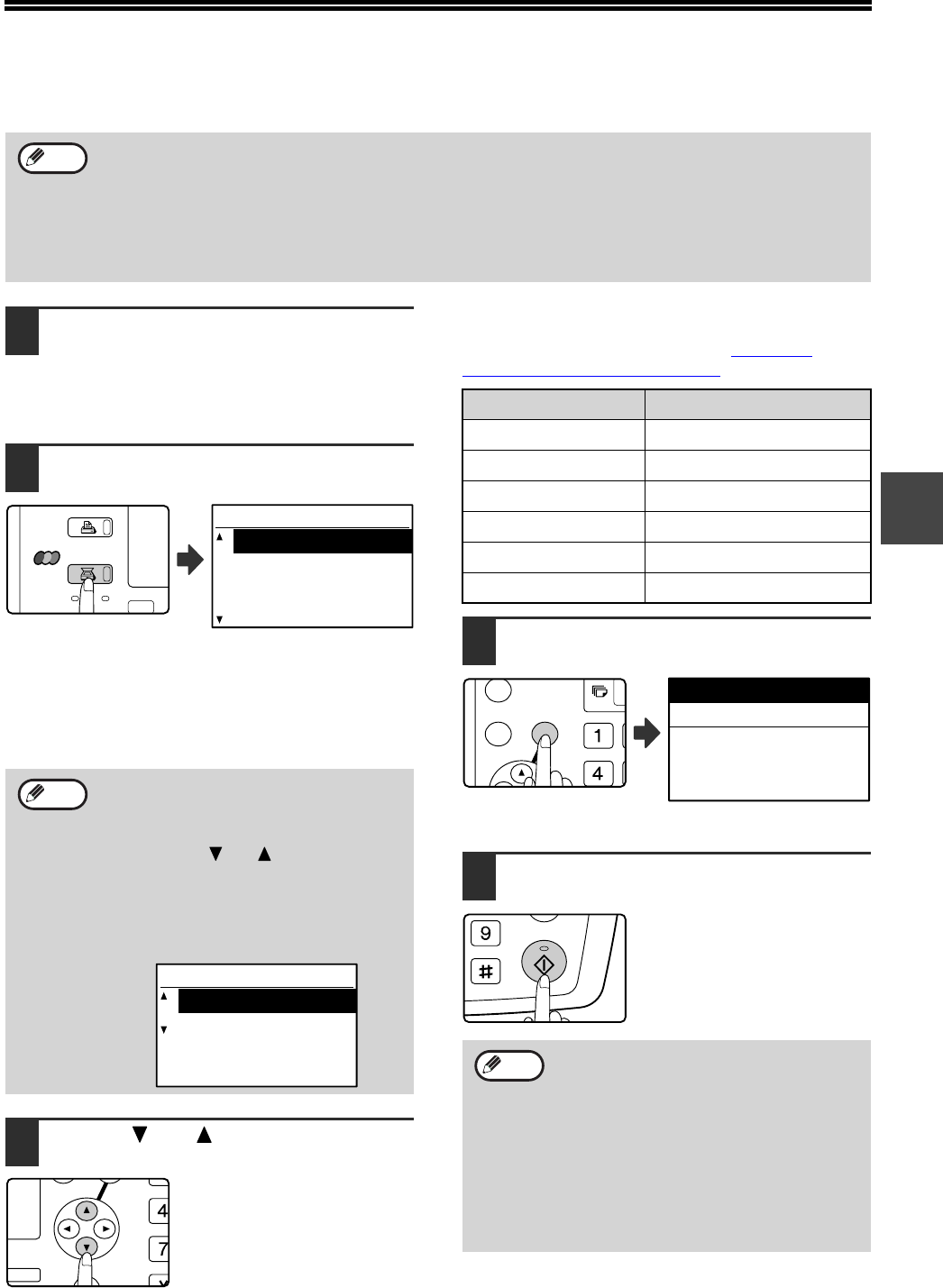
23
3
SCANNING USING THE KEYS ON THE MACHINE
The procedure for scanning using the [SCAN] key is explained in the following. When scanning is performed by this method,
the previously specified application will automatically start and the scanned image will be acquired into the application.
1
Place the original(s) that you wish to scan
on the document glass or in the SPF.
For information on how to place the original, see
"4. COPY FUNCTIONS" in the "Operation
manual (for general information and copier)".
2
Press the [SCAN] key.
The [SCAN] key indicator lights up to indicate that the
machine is in scanner mode and the destination
selection screen appears in the display. A name can
be entered in Button Manager for each of the
destinations "SC1:" to "SC6:", which will appear in the
format "SC1:XXXXX".
3
Use the [ ] or [ ] key to select the
desired scan destination.
The following applications have been set at the factory
for each of the scan destinations 1 to 6.
If you wish to change a setting, see "
BUTTON
MANAGER SETTINGS" (page 25).
4
Press the [OK] key.
The selected destination
appears.
5
Press the [START] key.
Scanning begins.
• Scanner mode cannot be used in the following situations:
• A problem has occurred in the machine such as a paper misfeed or an open cover.
• The key operator programs are being used.
• The tray paper size is being set.
• During copying or printing
• During scanning of an original for a fax transmission (when the fax option is installed)
• If the machine is in copy mode, press the [SCAN] key to switch to scanner mode and clear the previously set
copy settings.
Note
When the dual function board is installed
If computers are connected to both of the
USB ports on the machine, the following
screen will appear in the display. In this
case, use the [ ] or [ ] key to select the
USB port that you wish to use and press the
[OK] key. For the location of the ports, see
"1. BEFORE USING THE PRODUCT" in the
"Operation manual (for general information
and copier)".
COPY
ON LINE
DATA
LINE
DATA
SCAN
PRINT
EXP
DESTINATION SELECT
SC1:
SC2:
SC3:
SC4:
Note
INTERFACE SELECT
USB-1
USB-2
GH
PQR
DUPLEX
SPECIAL FUNCTION
DUPLEX SCAN
Scan Destination Application that starts
SC1: Sharpdesk
SC2: Email
SC3: FAX
SC4: OCR
SC5: Microsoft Word
SC6: Filing
• The [COPY] key, [PRINT] key, or [FAX]
key can be pressed in scanner mode to
switch to the corresponding mode.
• For restrictions on using copy, printer, or
fax mode while in scanner mode, or using
scanner mode while in copy, printer, or fax
mode, see "OPERATION IN COPY,
PRINT, SCAN, AND FAX MODES" in "1.
BEFORE USING THE PRODUCT" in the
"Operation manual (for general
information and copier)".
GHI
OK
BACK
Ready to scan.
SC2:
WXYZ
@.-
_
READ-END
Note