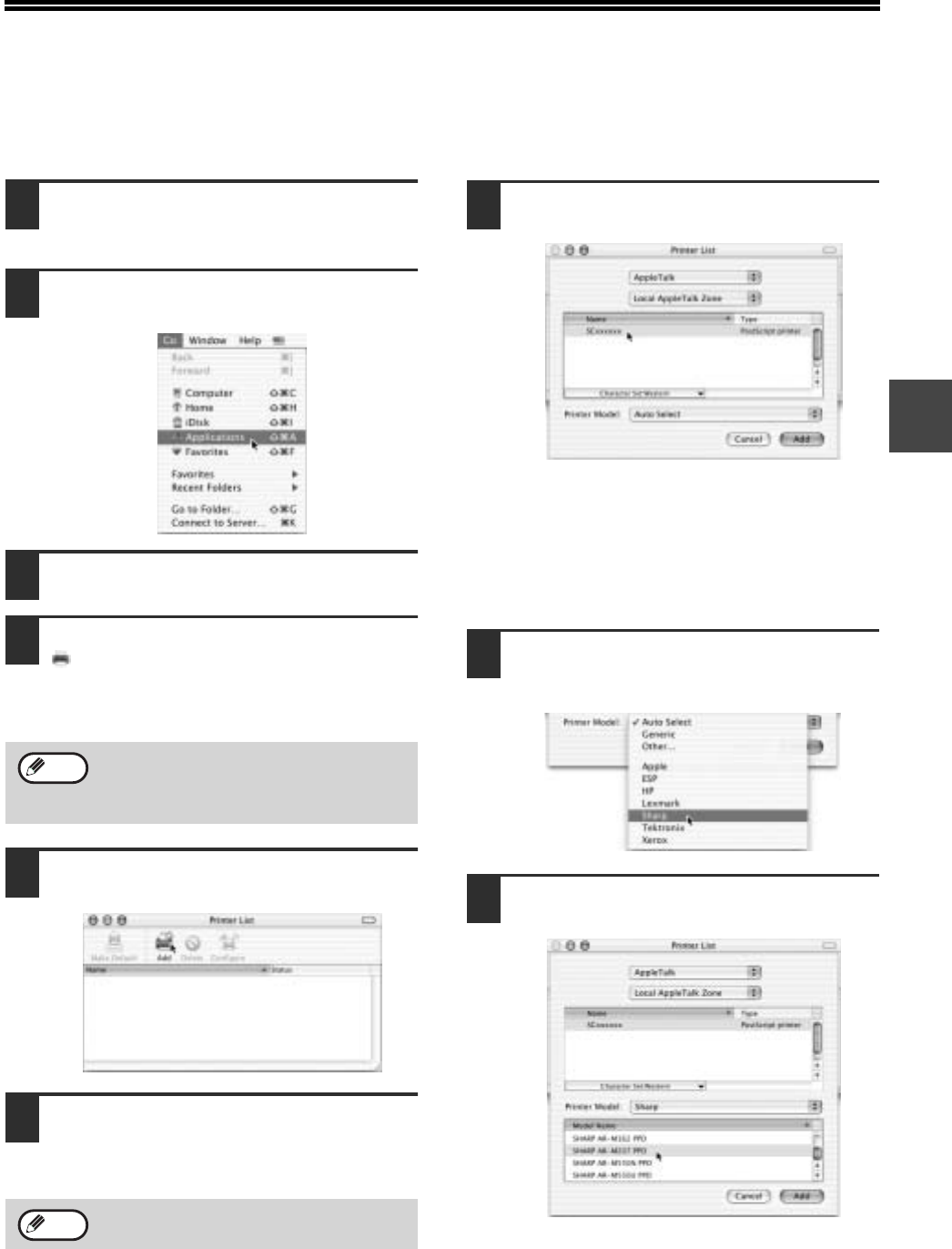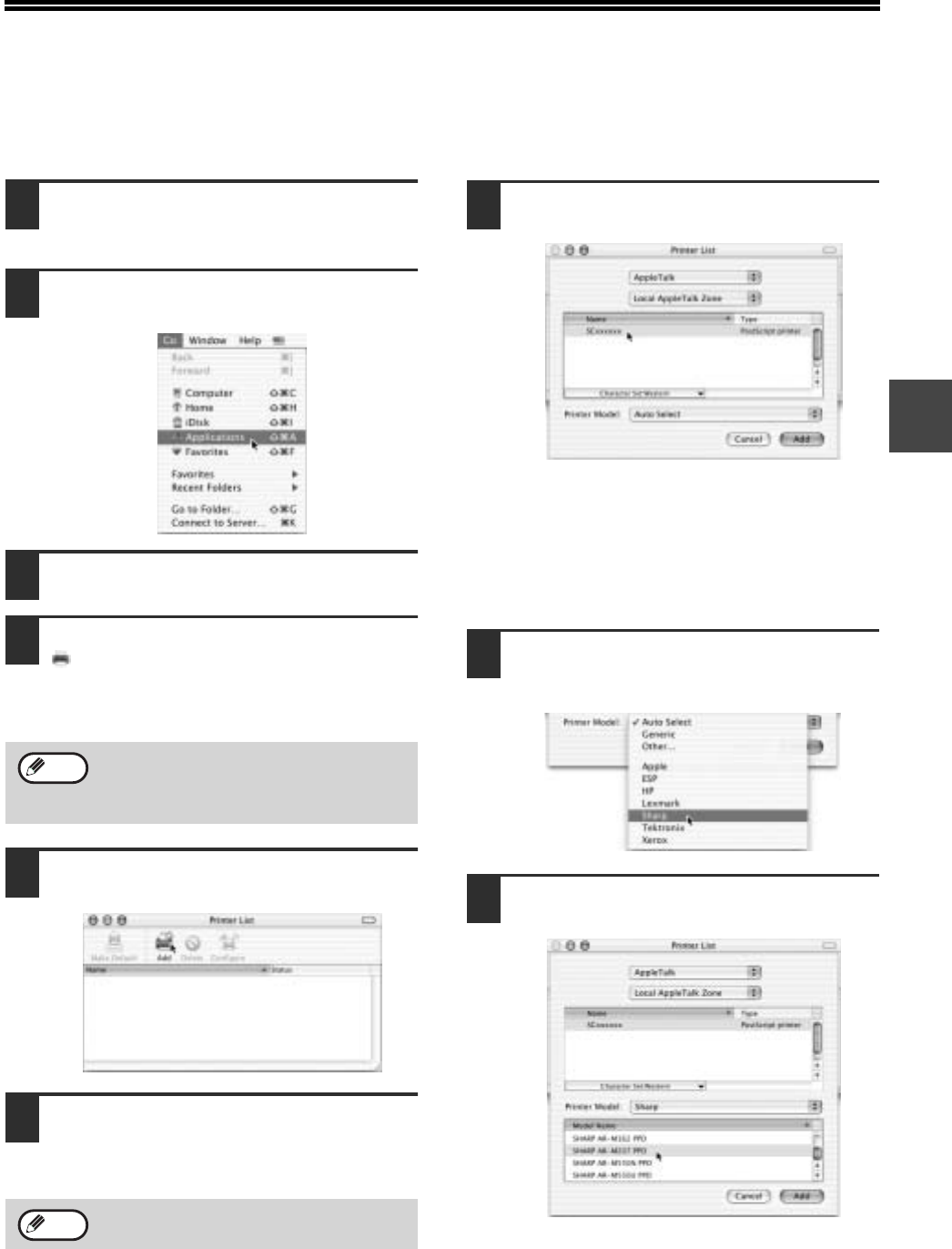
35
2
CONFIGURING THE PRINTER DRIVER
Follow the steps below to configure the machine's printer driver.
MAC OS X V10.2 TO 10.3.4
1
Make sure that the machine is
powered on.
2
Select [Applications] from the [Go]
menu.
3
Double-click the [Utilities] folder.
4
Double-click the [Print Center] icon
().
• In Mac OS X v10.3 to 10.3.4, double-click the
[Printer Setup Utility] icon.
• The "Printer List" window appears.
5
Click [Add].
6
Select [AppleTalk] in the menu at the
top of the window.
A list of printers connected to the network will
appear.
7
Click the machine's model name in the
list.
The name of the machine that appears is the
name that was entered in the AppleTalk settings
when the network settings were configured.
Unless the name was changed when configuring
the settings, it will be [SCxxxxxx] (where "xxxxxx"
is a sequence of characters that varies
depending on your machine).
8
Select [Sharp] in the [Printer Model]
menu.
The PPD file selection window appears.
9
Select the PPD file for your model.
If this is the first time you are installing a
printer driver on your computer, a
confirmation message will appear. Click the
[Add] button.
If multiple AppleTalk zones are displayed,
select the zone which includes the printer.
Note
Note