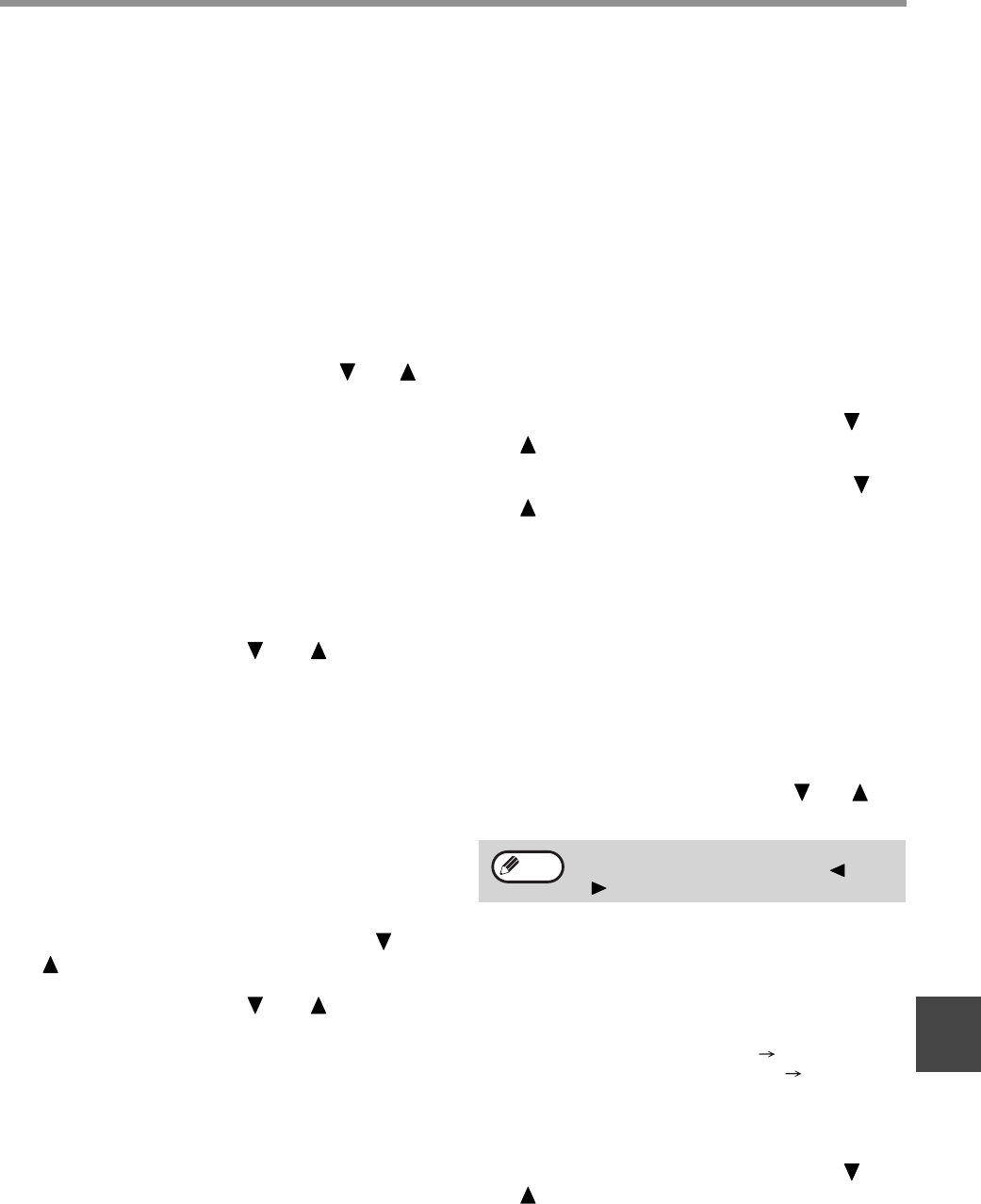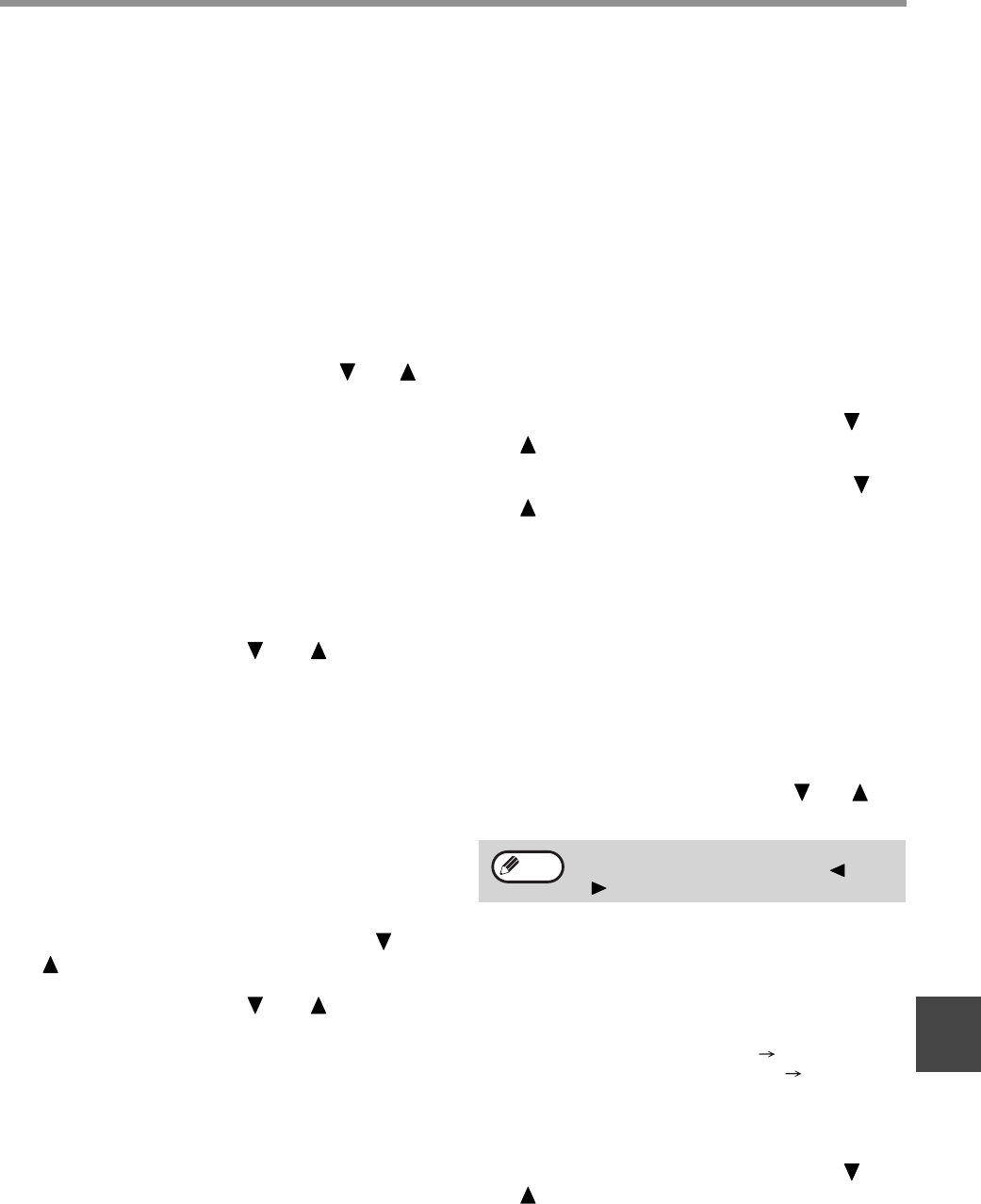
99
KEY OPERATOR PROGRAMS
8
6
Enter an account name (up to 18
characters) and then press the [OK] key.
• See "ENTERING CHARACTERS" (page 82) for the
procedure for entering letters.
• Press the [OK] key to return to the screen of step 3.
To program another account number, repeat steps 5
and 6. To exit, press the [BACK] key in step 5.
Deleting a single account number
1
In step 4 of "Programming a new account
number", select "DELETE" and then press
the [OK] key.
2
Select "DELETE 1 ACC." with the [ ] or [ ]
key and then press the [OK] key.
3
Enter the account number (5 digits) with
the numeric keys and then press the [OK]
key.
• If the number is not correct, press the [C] key and
re-enter the number.
• Enter a programmed account number. If you enter an
account number that has not been programmed, you
will not advance to step 4 when the [OK] key is
pressed. To cancel the deletion, press the [BACK]
key.
4
Select "YES" with the [ ] or [ ] key and
then press the [OK] key.
• Check the account number that appears in the display
before deleting it.
• Press the [OK] key to return to the screen of step 3. To
delete another number, repeat steps 3 through 4. To
exit, press the [BACK] key in step 3.
Deleting all account numbers
1
In step 4 of "Programming a new account
number", select "DELETE" and then press
the [OK] key.
2
Select "DELETE ALL ACC." with the [ ] or
[ ] key and then press the [OK] key.
3
Select "YES" with the [ ] or [ ] key and
then press the [OK] key.
To cancel the deletion, select "NO" and press the [OK] key.
Changing an account number
1
In step 4 of "Programming a new account
number", select "CHANGE" and press the
[OK] key.
2
Enter the account number that you wish to
change and then the new account number,
and press the [OK] key.
• If you make a mistake, press the [C] key and then
enter the correct number.
• If you enter an account number that has not been
programmed, re-enter the correct account number.
3
Enter an account name (up to 18 characters
long) and press the [OK] key.
• See "ENTERING CHARACTERS" (page 82) for the
procedure for entering letters.
• If you do not wish to change the account name, press
the [OK] key.
• Press the [OK] key. You will return to the screen of
step 2. To change another number, repeat steps 2 and
3. To exit, press the [BACK] key in step 2.
DATE & TIME SET
This setting is used to set the machine's internal clock
to the current date and time.
1
Follow steps 1 through 6 of "INITIAL
PROCEDURE" (page 94).
2
Select "INITIAL SETTING" with the [ ] or
[ ] key and then press the [OK] key.
3
Select "DATE & TIME SET" with the [ ]or
[ ] key and then press the [OK] key.
4
Enter the year (2004 to 2062), month (01 to
12), and day (01 to 31) with the numeric
keys, and then press the [OK] key.
• For the year, enter the last two digits of the year.
• The range of days that can be entered for the selected
month is displayed.
5
Enter the time in 12-hour format with the
numeric keys and press the [OK] key.
Enter a number from 01 to 12 for the hour and a number
from 00 to 59 for the minute.
6
Select "AM" or "PM" with the [ ]or [ ]
key and then press the [OK] key.
AUTO SUMMER TIME SETTING
Turn on this setting to have the internal clock
automatically move forward and backward at the
beginning and end of Auto Summer Time. The clock
will move forward and backward as follows:
The first Sunday in April: 2:00 A.M. 3:00 A.M.
The last Sunday in October: 2:00 A.M. 1:00 A.M.
1
Follow steps 1 through 6 of "INITIAL
PROCEDURE" (page 94).
2
Select "INITIAL SETTING" with the [ ] or
[ ] key and then press the [OK] key.
If you make a mistake in step 4 or 5, move
the cursor to the mistake with the [ ] or
[ ] key and then enter the correct digit.
Note