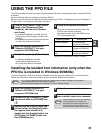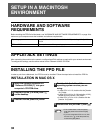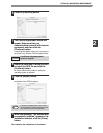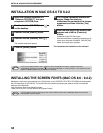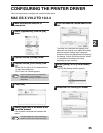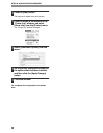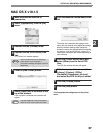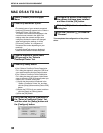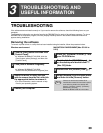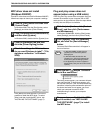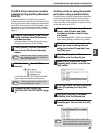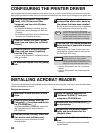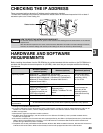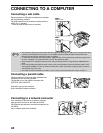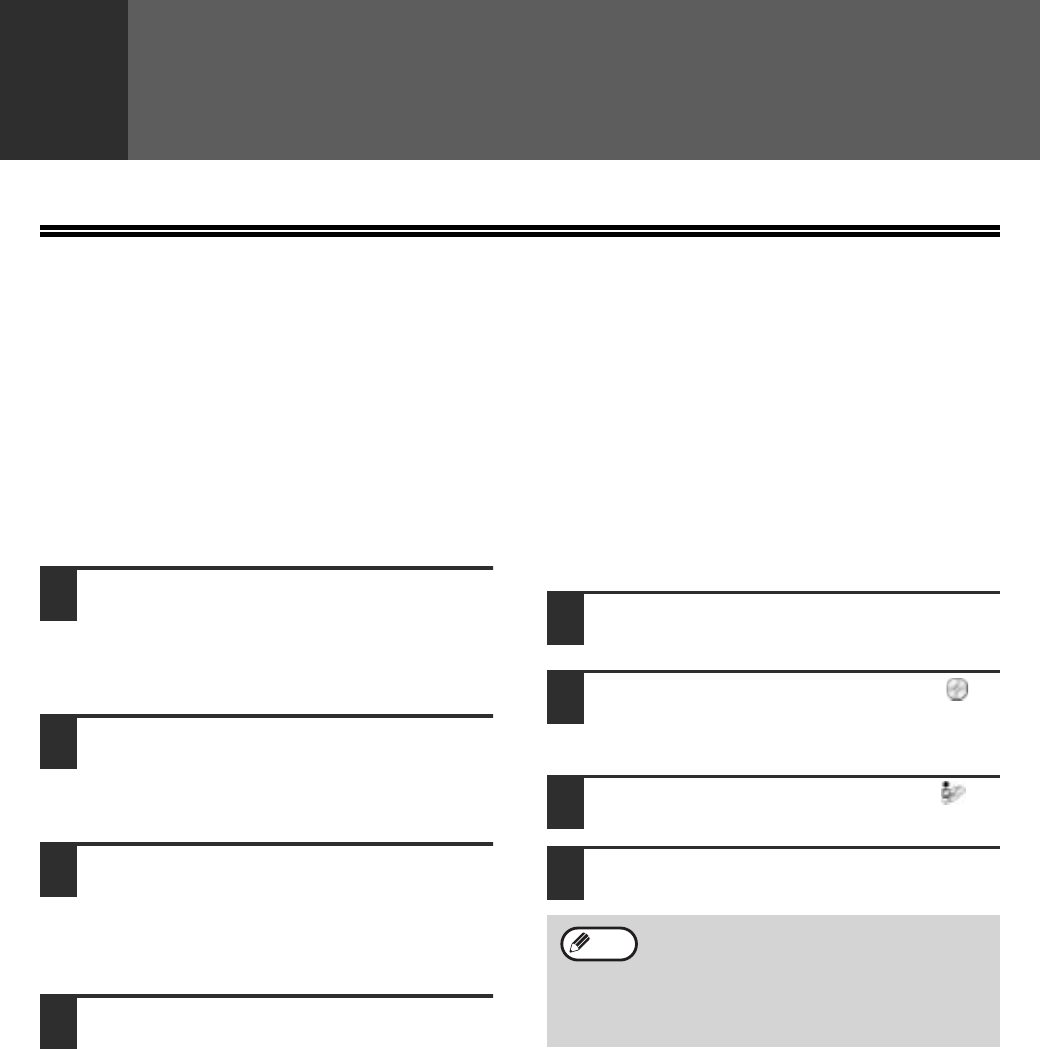
39
3
TROUBLESHOOTING AND
USEFUL INFORMATION
TROUBLESHOOTING
If the software does not install correctly or if you need to remove the software, check the following items on your
computer.
Troubleshooting information can also be found in the README files for each of the software programs. To view a
README file for a software program, click the [Display Readme] button in the software selection window that
appears during installation.
Removing the software
To remove a printer driver or a utility that has been installed using the installer, follow the procedure below.
Windows environment
1
Click the [start] button and then click
[Control Panel].
• In Windows 95/98/Me/NT 4.0/2000, click the
[Start] button, select [Settings], and then click
[Control Panel].
2
Click [Add or Remove Programs].
• In Windows 95/98/Me/NT 4.0/2000,
double-click the [Add/Remove Programs] icon.
3
Select the driver or utility that you
wish to remove from the list, and click
the appropriate button to remove it.
• For more information, see the manual or help
files for your operating system.
4
Restart your computer.
MACINTOSH ENVIRONMENT(Mac OS 8.6 to
9.2.2)
1
Insert the "Software CD-ROM (1)" into
your CD-ROM drive.
2
Double-click the [CD-ROM] icon ( )
on the desktop and double-click the
[Mac OS] folder.
3
Double-click the [Installer] icon ( ).
4
Select [Remove] from the Install menu
and then click the [Remove] button.
There is no remove tool for Mac OS X.
The PPD file for Mac OS X has been copied
to the following folder in the startup disk:
[Library] - [Printers] - [PPDs] - [Contents] -
[Resources] - [En.lproj]
Delete the SHARP PPD file in this folder.
Note