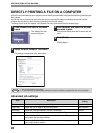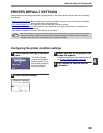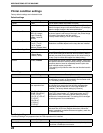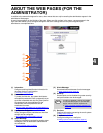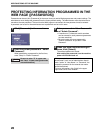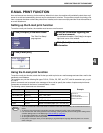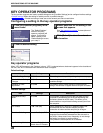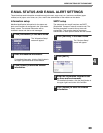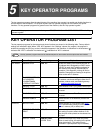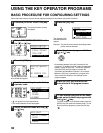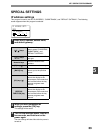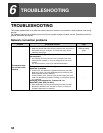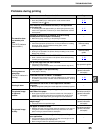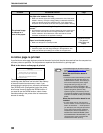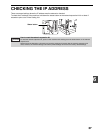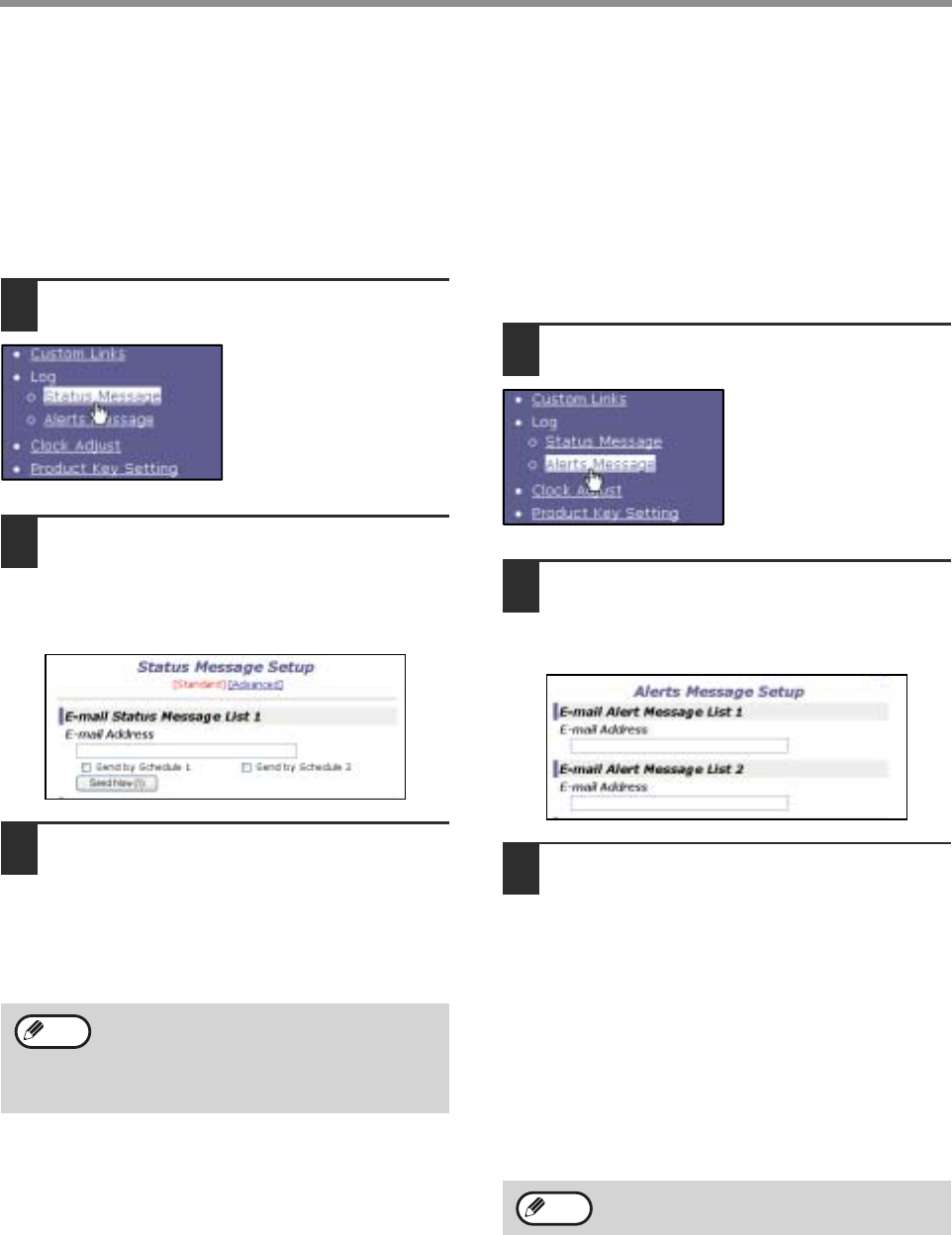
30
WEB FUNCTIONS OF THE MACHINE
Status message setup
Use the status message function to send the current
counter information, including the copy count, print
count, and total output count, based on the specified
schedule. The destinations can be set for
administrators and dealers respectively.
To set up the status message, follow these steps.
1
Click [Status Message] in the menu
frame.
The "Status Message
Setup" screen will
appear.
2
Enter the required information,
including the destination addresses
and time schedule.
For detailed information, click the [Help] button in
the upper right-hand corner of the window.
3
Click [Submit] to store the entered
information.
When the E-mail Status settings are completed, printer
count information will be sent periodically by e-mail to
the specified e-mail addresses.
Alerts message setup
Use the alert message function to send alert
information, such as empty toner and paper and
trouble including paper misfeeds, to specified
destinations when such problems occur. The
destinations can be set for administrators and dealers
respectively.
To set up the alert message, follow the procedure
below.
1
Click [Alerts Message] in the menu
frame.
The "Alerts Message
Setup" screen will
appear.
2
Enter the destination addresses.
For detailed information, click the [Help] button in
the upper right-hand corner of the window.
3
Click [Submit] to store the entered
information.
If these parameters are set, event information for the
printer will be transmitted to the specified addresses
via E-mail each time a specified event occurs. The
meaning of each event item is shown below.
(Example)
Paper Jam: A paper misfeed has occurred.
Toner Low: Toner is low.
Toner Empty: Toner must be added.
Paper Empty: Paper must be loaded.
If you quit the browser before clicking
[Submit], the settings will be canceled. To
send printer information immediately to the
specified e-mail addresses, click [Send
Now].
Note
If you quit the browser before clicking
[Submit], the settings will be canceled.
Note