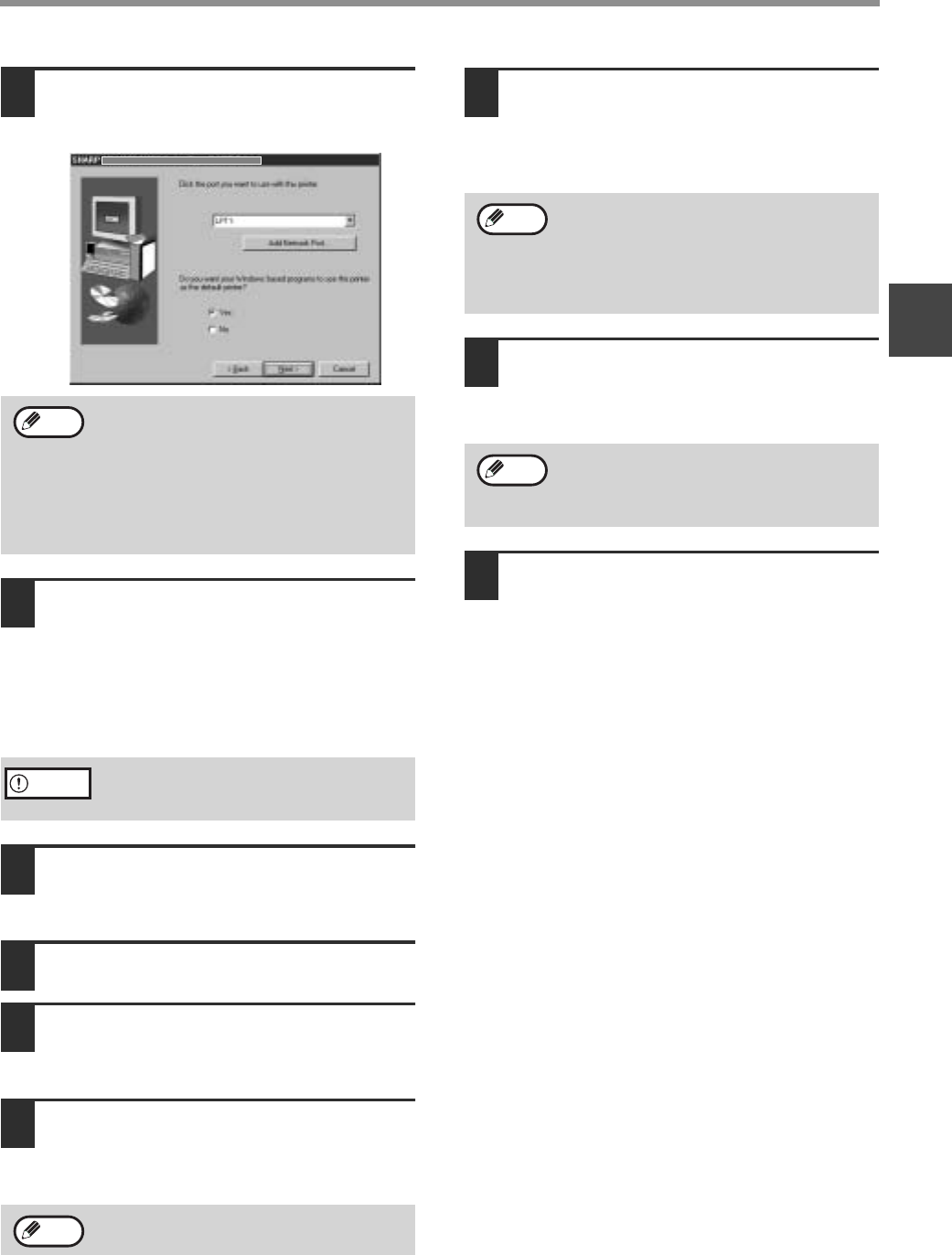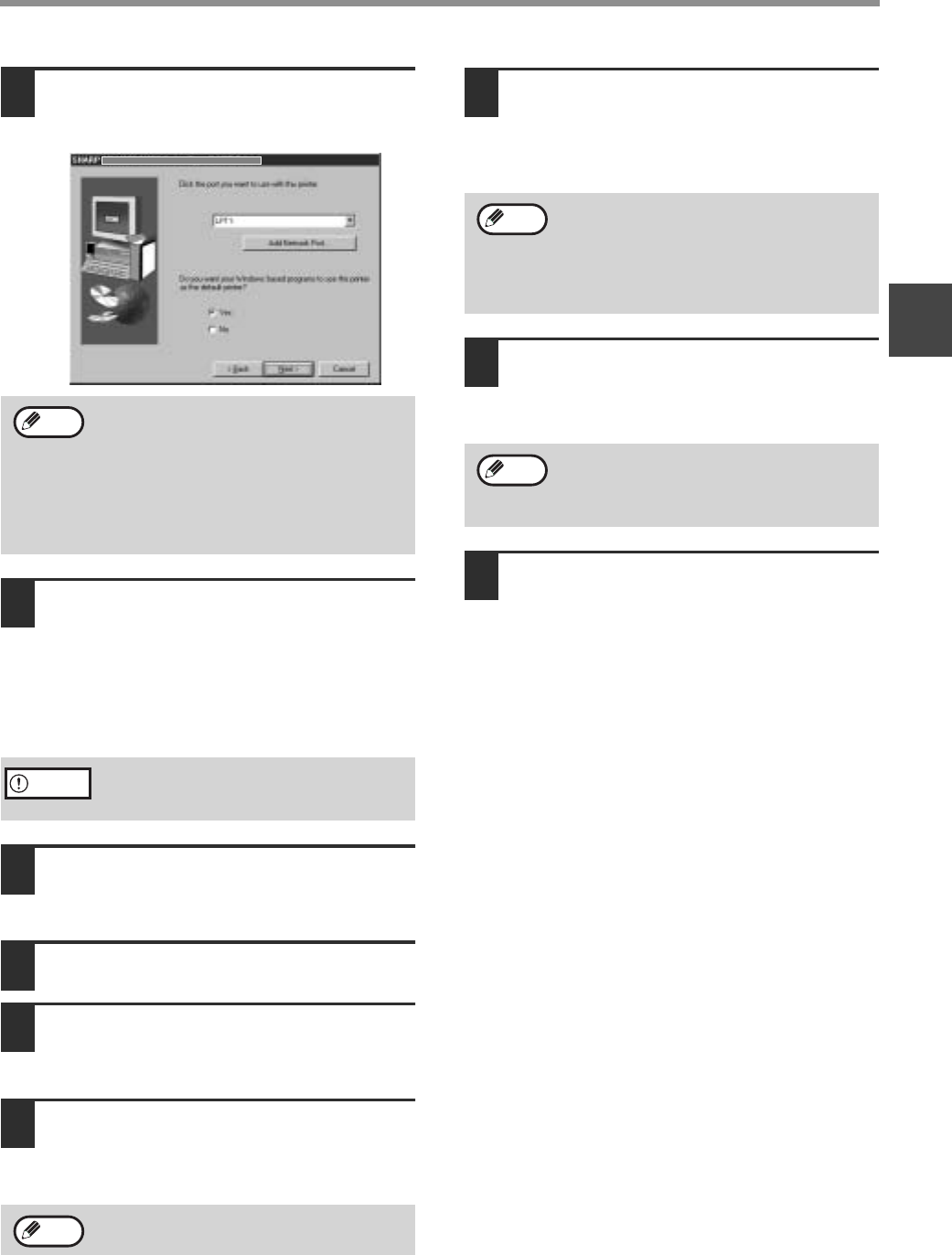
15
INSTALLING THE SOFTWARE (THAT ACCOMPANIES THE MACHINE)
1
10
Select the printer port and click the
[Next] button.
Select [LPT1] for the printer port.
11
When asked to select the printer
driver to install, select the appropriate
printer driver based on whether or not
the dual function board is installed,
and then click the [Next] button.
If the dual function board is not installed, be sure
to select [For standard model].
12
When the model selection window
appears, select model name of your
machine and click the [Next] button.
13
Click the [Yes] button.
14
When "The MFP driver installation is
complete." appears, click the [OK]
button.
15
If you wish to install Sharpdesk, click
the [Utility Software] button in step 5.
If you do not wish to install Sharpdesk, go to step
18.
16
Click the [Sharpdesk] button.
• To view information on the software, click the
[Display Readme] button.
• Follow the on-screen instructions.
17
When the "Finish" screen appears,
click the [Close] button.
When "Now connect the MFP interface cable to
the PC." appears, click the [OK] button.
18
Turn off the power of the machine and
your computer, and connect the
machine to your computer with the
parallel cable. (Page 44)
After connecting the machine to your computer,
turn on the power of the machine and then start
up your computer.
This completes the installation.
If you installed the MFP driver, see "CONFIGURING
THE PRINTER DRIVER" (page 42) to configure the
printer driver settings.
If [LPT1] does not appear, another printer or
peripheral device is using [LPT1]. In this
case continue the installation, and after the
installation is finished, change the port
setting so that the machine can use [LPT1].
This procedure is explained in "Another
printer is using the parallel port (when using
a parallel cable)" (page 41).
If the dual function board is not installed and
you select the printer driver for the dual
function board, printing will not be possible.
In Windows 95/NT 4.0, the [Utility Software]
button does not appear.
Note
Caution
Note
• In Windows 95/NT 4.0, the [Button
Manager] button does not appear.
• In Windows 98/Me/2000, do not select the
[Button Manager] button (Button Manager
is not supported when a parallel cable is
used).
After the installation, a message prompting
you to restart your computer may appear. In
this case, click the [Yes] button to restart
your computer.
Note
Note