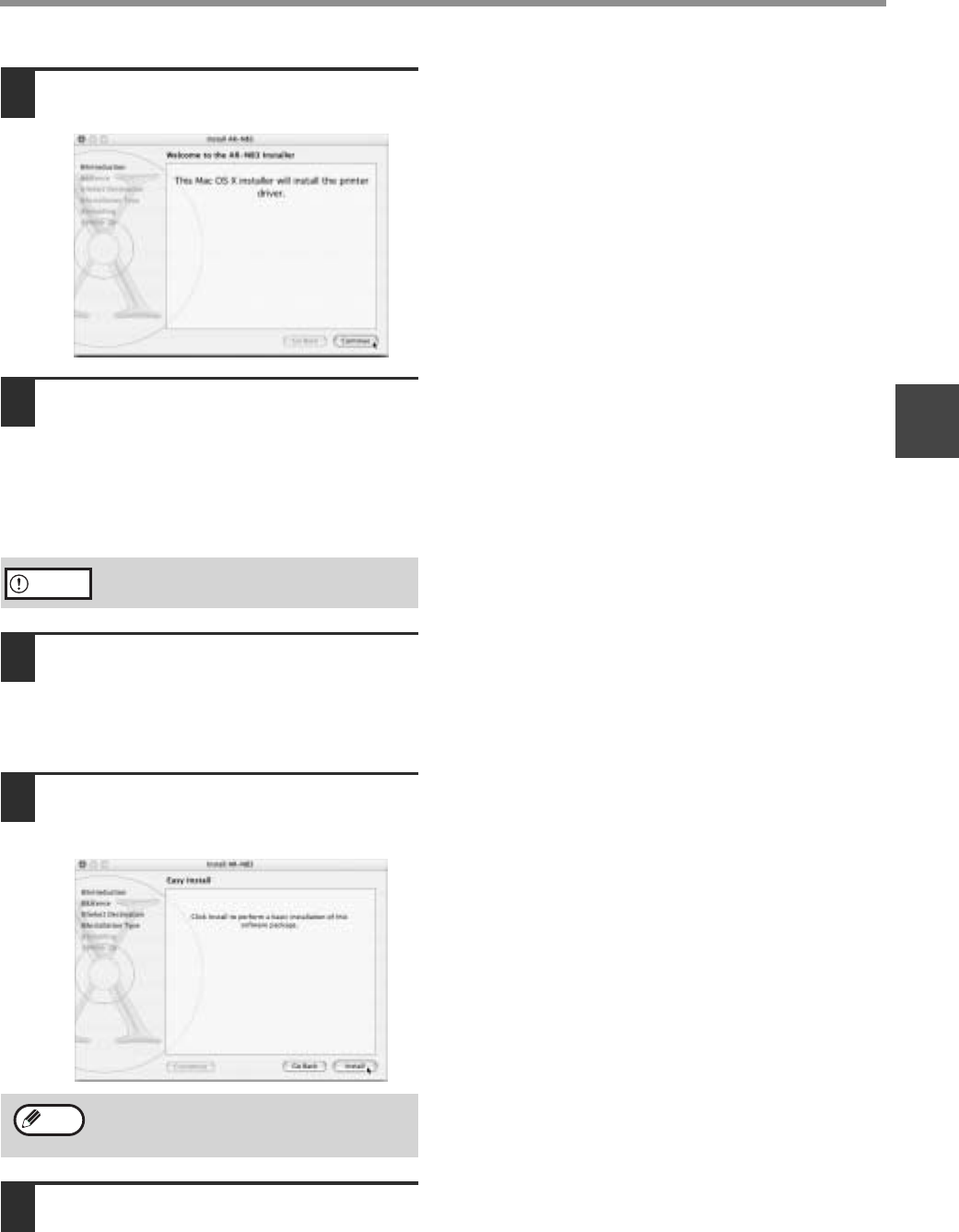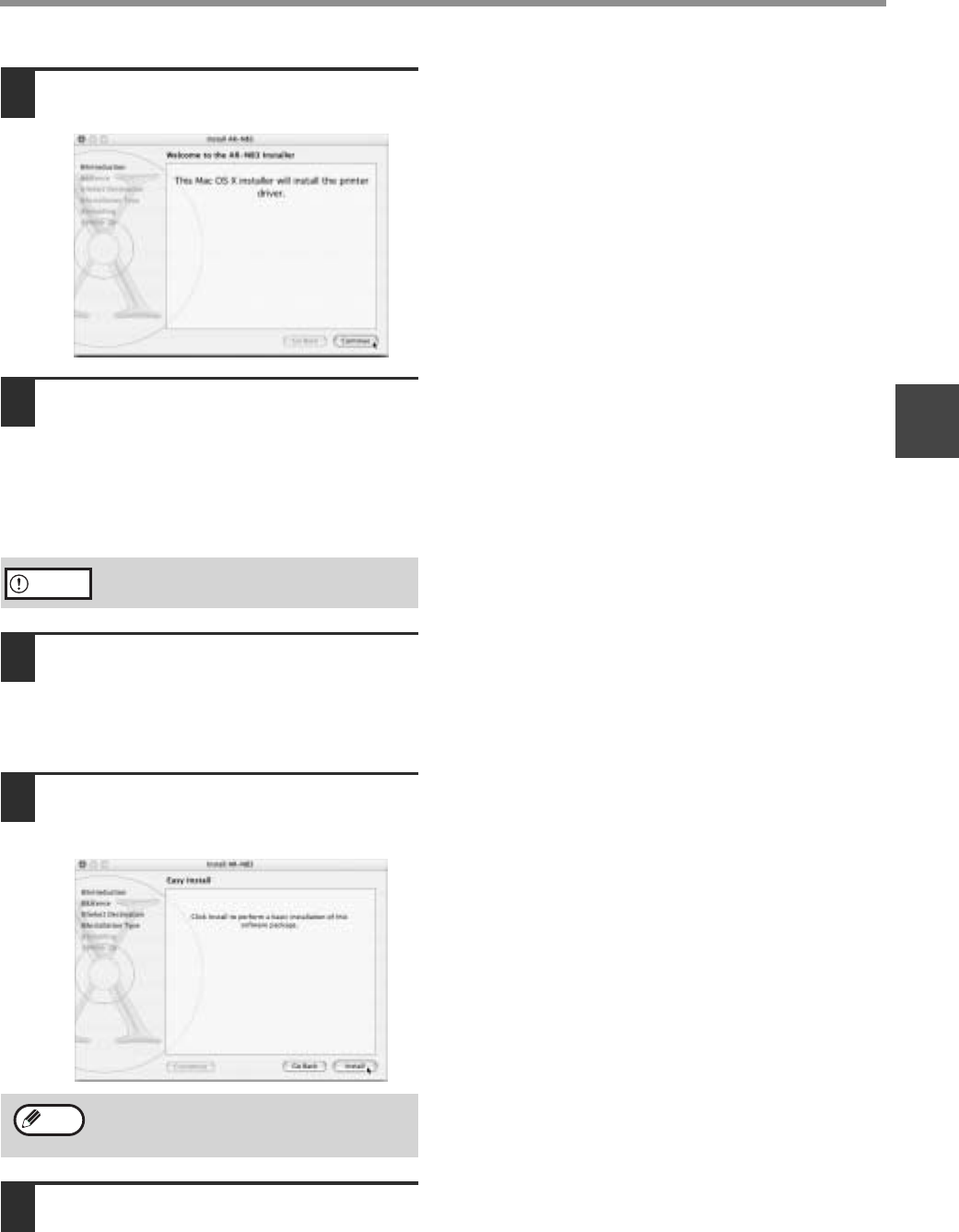
33
SETUP IN A MACINTOSH ENVIRONMENT
2
6
Click the [Continue] button.
7
The License Agreement window will
appear. Make sure that you
understand the contents of the license
agreement and then click the
[Continue] button.
A message will appear asking you if you agree to
the terms of the license. Click the [Agree] button.
8
Select the hard disk in which you wish
to install the PPD file and click the
[Continue] button.
Be sure to select the hard disk in which your
operating system is installed.
9
Click the [Install] button.
Installation of the PPD file begins.
10
When the message "The software was
successfully installed" appears in the
installation window, click the [Close]
button.
This completes the installation of the software.
If a different language appears,
switch to English.
If you are using Mac OS X v10.3 to 10.3.4 ,
the "Authenticate" window will appear. Enter
the password and click the [OK] button.
Caution
Note