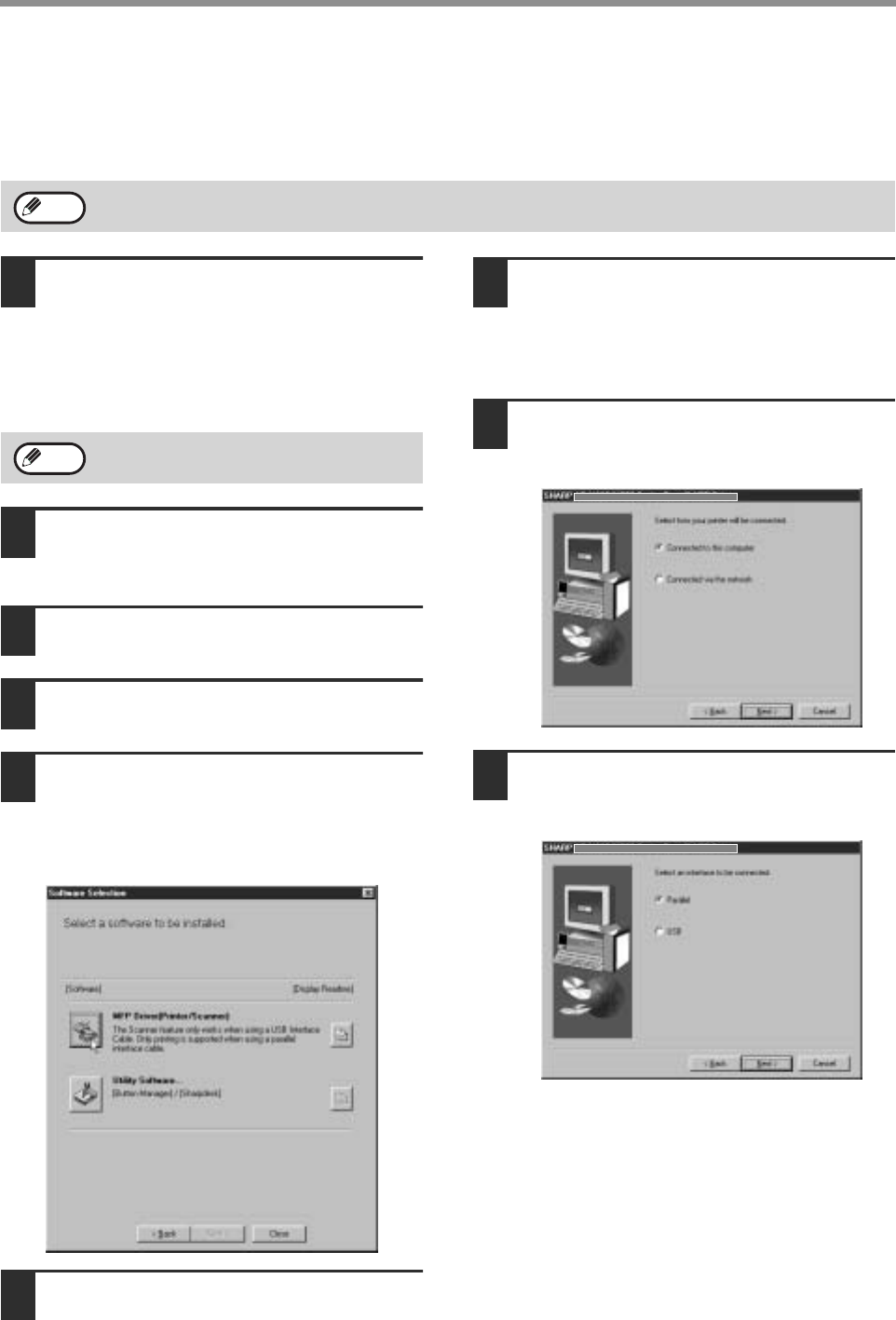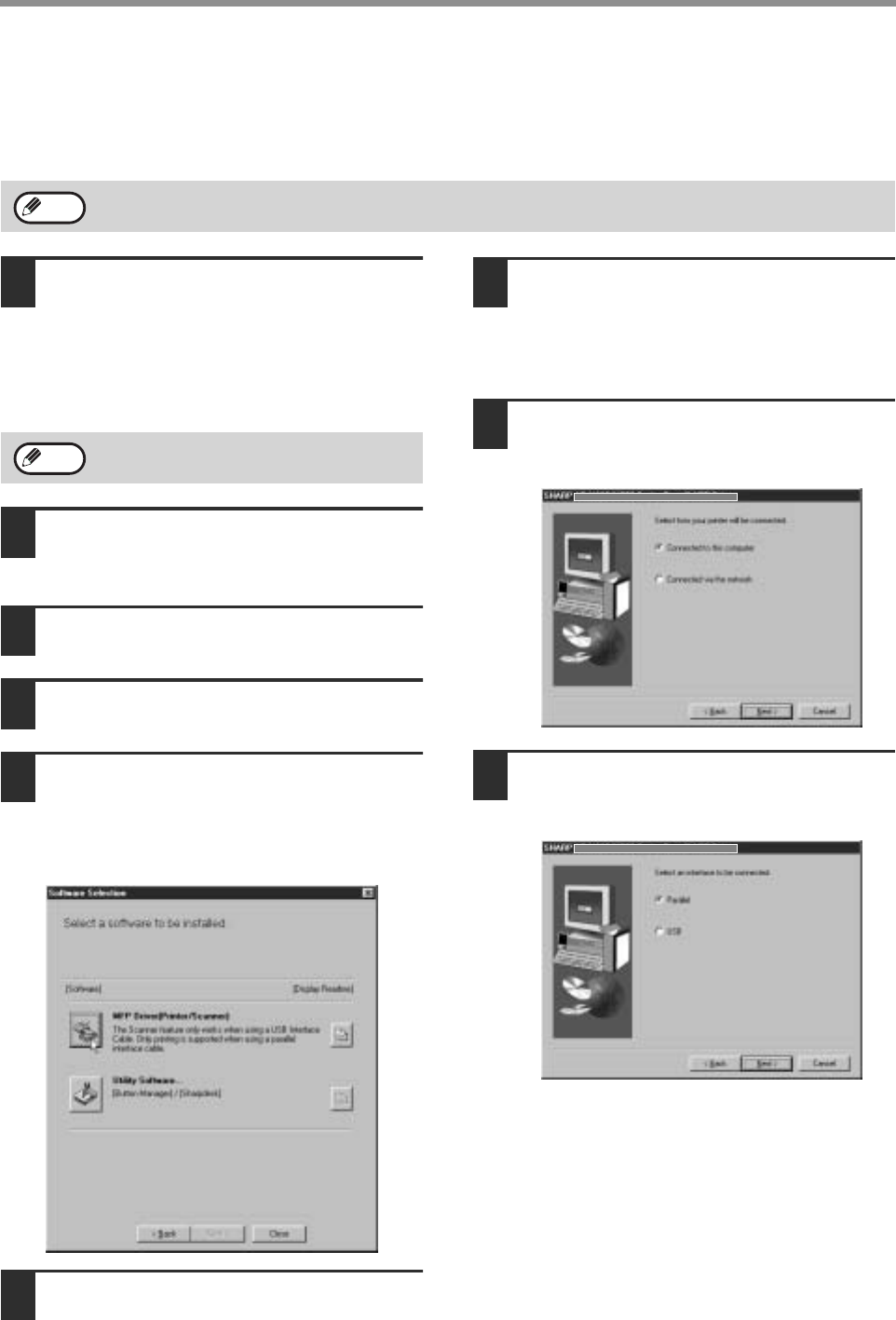
14
INSTALLING THE SOFTWARE (THAT ACCOMPANIES THE MACHINE)
INSTALLATION METHOD 4
Use this procedure to install the software in the following environments:
1.The printer is connected by parallel cable.
2.Windows version: Windows 95/Windows 98/Windows Me/Windows NT 4.0*/Windows 2000*
1
Make sure that the parallel cable is not
connected to the machine and your
computer before proceeding.
If the cable is connected, a Plug and Play window
will appear. If this happens, click the [Cancel]
button to close the window and disconnect the
cable.
2
Insert the "Software CD-ROM (1)" that
accompanies the machine into your
computer's CD-ROM drive.
3
Double-click [My Computer] and then
double-click the [CD-ROM] icon.
4
Follow steps 4 through 7 in
"INSTALLATION METHOD 2".
5
If you wish to install the MFP driver,
click the [MFP Driver (Printer/Scanner)]
button.
To view information on the software, click the
[Display Readme] button.
6
Click the [Next] button.
7
Installation of the MFP driver (printer
driver) begins (if "MFP Driver" was
selected in Step 5).
Follow the on-screen instructions. If you are using
Windows 95/NT 4.0, go to step 10.
8
When you are asked how the printer is
connected, select [Connected to this
computer] and click the [Next] button.
9
When the interface selection screen
appears, select [Parallel] and click the
[Next] button.
* To install this software, you must have administrator's rights.
Note
The cable will be connected in step 17.
Note