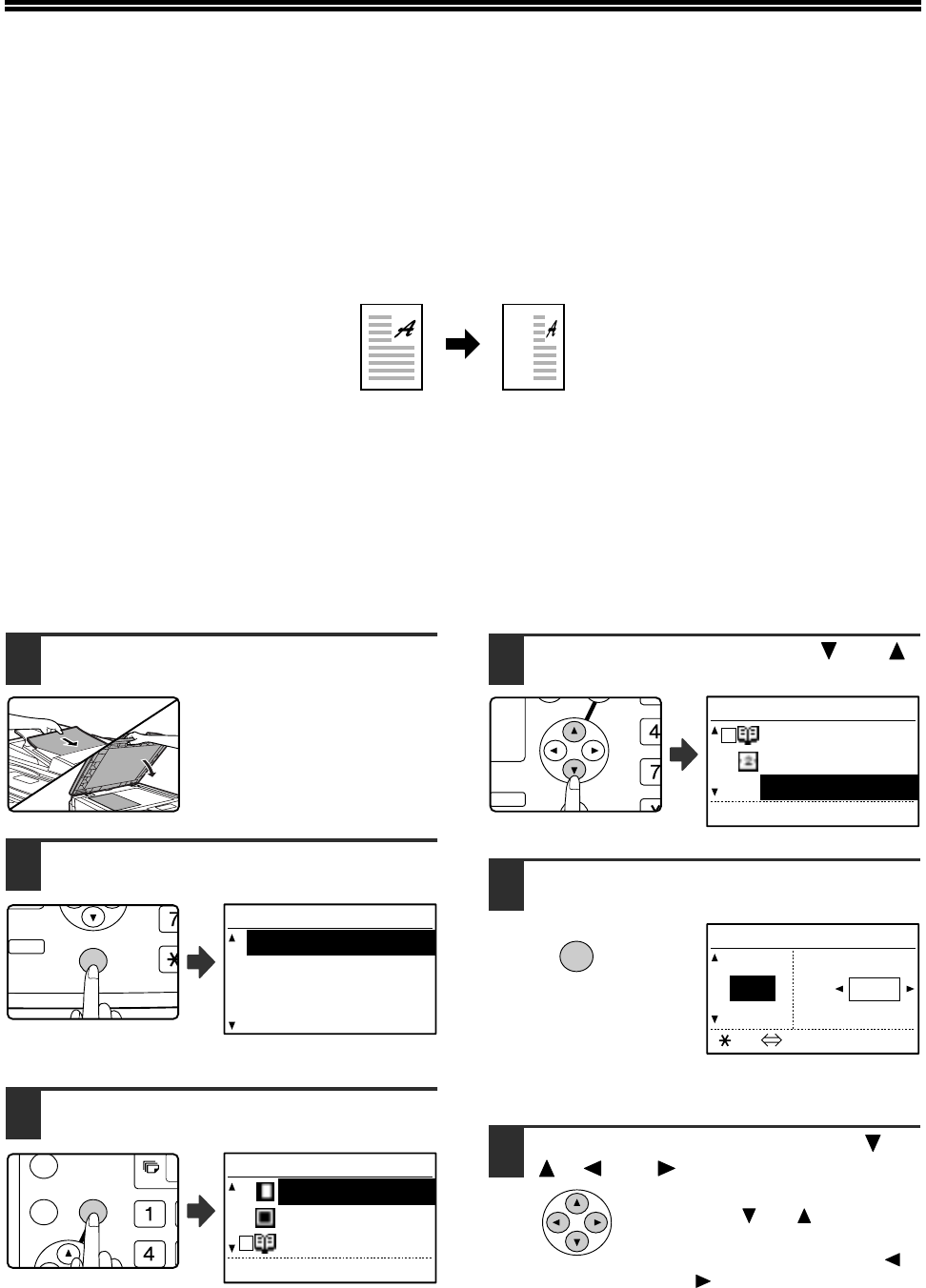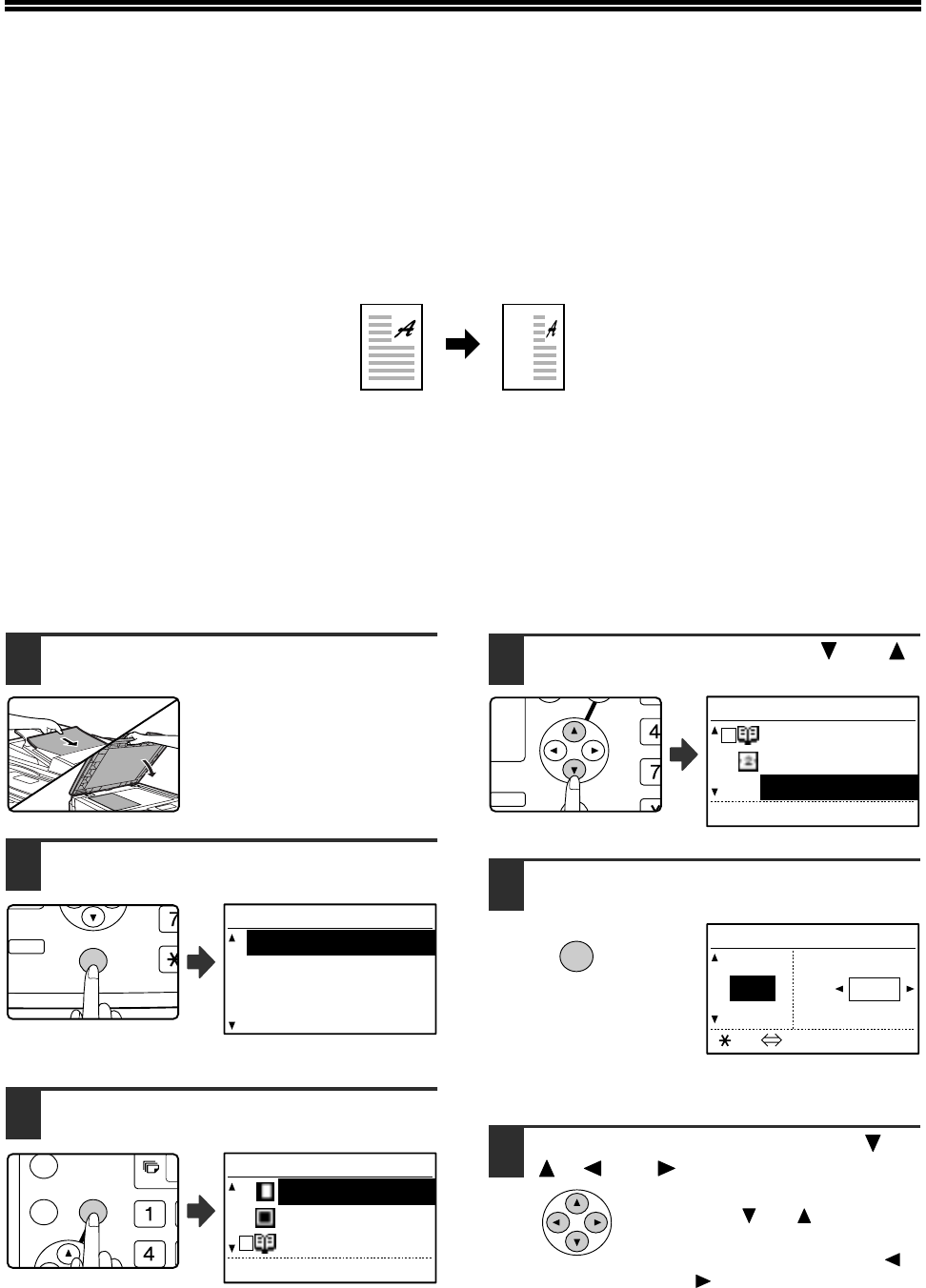
54
SELECTING THE VERTICAL AND
HORIZONTAL COPY RATIOS SEPARATELY
(XY zoom copying)
Separate ratio settings can be selected for the length and width of a copy.
Example: Reduction only in the horizontal direction
• This feature cannot be used with the 2 in 1 / 4 in 1 feature or card shot feature (when the dual function board is
installed).
• To use the XY zoom feature and the dual page copy feature simultaneously, set the dual page copy feature first
and then the XY zoom feature. (Enlargement cannot be set.)
• If automatic ratio selection has been selected, the XY zoom feature cannot be selected. If the XY zoom feature is
selected, automatic ratio selection cannot be selected.
• Ratios that can be selected are 25% to 400% (50% to 200% when the SPF is used).
1
Place the original in the document
feeder tray or on the document glass.
2
Press the [SPECIAL FUNCTION] key.
The special function
screen will appear.
3
Press the [OK] key.
The special modes
screen will appear.
4
Select "XY ZOOM" with the [ ] or [ ]
key.
5
Press the [OK] key.
The XY zoom screen will appear, ready for selection of
the X (horizontal) ratio.
6
Set the horizontal ratio with the [ ],
[], [], or [] keys.
A preset ratio can be selected
with the [ ] or [ ] keys. The
ratio can be adjusted in
increments of 1% with the [ ]
or [ ] keys.
Original Copy
DUPLEX
SPECIAL FUNCTION
ACC.
DUPLEX SCAN
DUPLEX SCAN
SPECIAL FUNCTION
SPECIAL MODES
ORIG. SIZE ENTER
PAPER SIZE SET
DISPLAY CONTRAST
SPECIAL MODES
MARGIN SHIFT
ERASE
DUAL PAGE COPY
[OK]:ADJUST
GH
PQR
DUPLEX
SPECIAL FUNCTION
DUPLEX SCAN
SPECIAL MODES
DUAL PAGE COPY
2in1/4in1
XY ZOOM
[OK]:ADJUST
OK
XY ZOOM
121% ZOOM
100% X: 100%
95% Y: 100%
[ ]:X Y