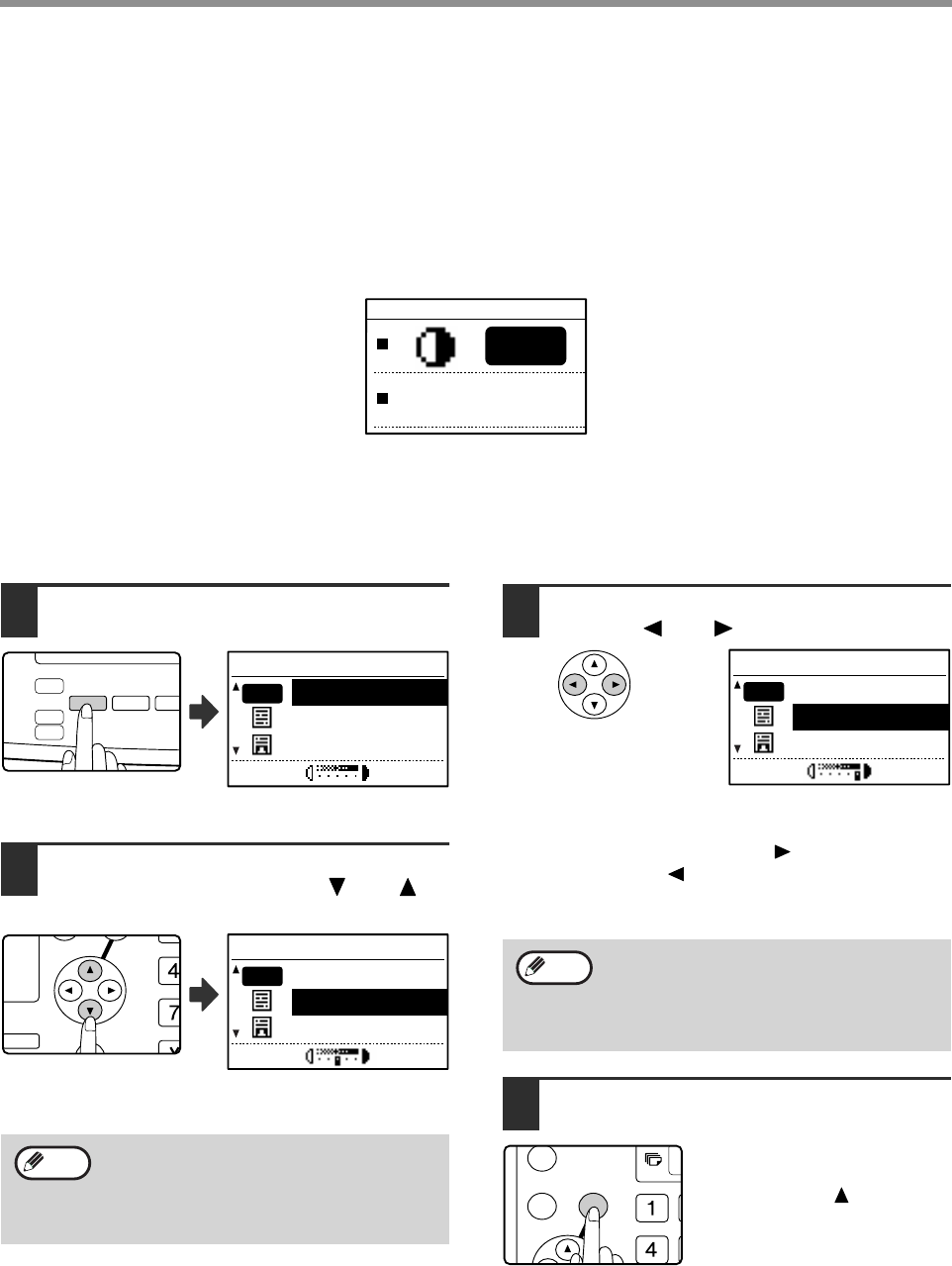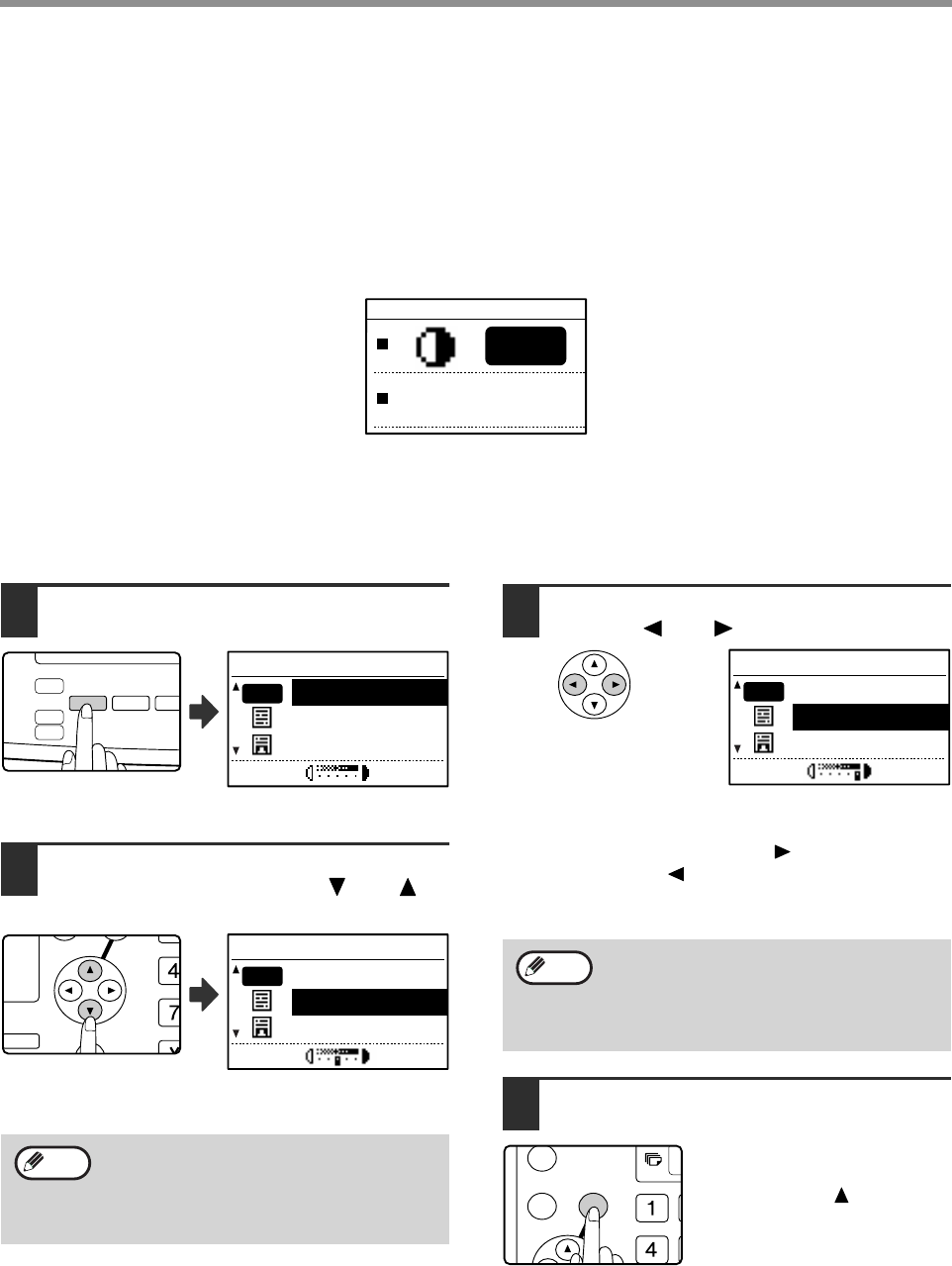
48
COPY FUNCTIONS
MAKING A COPY DARKER OR LIGHTER
The copy exposure can be adjusted as needed to the original. Three exposure modes are available: "AUTO",
"TEXT" and "PHOTO". When "TEXT" or "PHOTO" is selected, the exposure can be manually adjusted to 5 levels.
Auto
This is the default exposure mode. In this mode, the characteristics of an original being copied are "read" by the
exposure system and exposure adjustments are made automatically. The exposure level is lowered for colored
areas and background shadows.
Text/photo
TEXT: This mode enhances low density areas of an original and suppresses high-density background areas to
make text more legible.
PHOTO: This mode provides clearer reproduction of halftones in photos.
1
Press the [EXPOSURE] key.
The copy exposure
screen will appear.
2
Select the exposure mode that best
suits the original with the [ ] or [ ]
key.
The [EXPOSURE] key can also be pressed to select
the exposure mode.
3
Adjust the exposure level as needed
with the [ ] or [ ] key.
• The exposure level cannot be adjusted when
"AUTO" is selected.
• For a darker image, press the [ ] key. For a lighter
image, press the [ ] key.
• The default exposure levels for "TEXT" and
"PHOTO" can be set in the key operator programs.
4
Press the [OK] key.
To return to AUTO mode, press
the [EXPOSURE] key, select
"AUTO" with the [ ] key, and
press the [OK] key.
When "PHOTO" is selected, "PHOTO
MODE DEFAULT" in the key operator
programs can be used to select the method
for expressing halftones. (See the "Key
operator's guide".)
COPY
EXPOSURE
PAPER ZOOM
SCAN
FAX
COLOR MODE
PROGRAM
RESOLUTION
RESOLUTION
ADDRE
ADDRE
EXPOSURE
AUTO
TEXT
PHOTO
AUTO
GH
PQR
DUPLEX
SPECIAL FUNCTION
DUPLEX SCAN
EXPOSURE
AUTO
TEXT
PHOTO
AUTO
Note
Exposure level guidelines
1 to 2: Dark originals such as newspapers
3: Normal density originals
4 to 5: Text written in pencil or light color
text
EXPOSURE
AUTO
TEXT
PHOTO
AUTO
Note