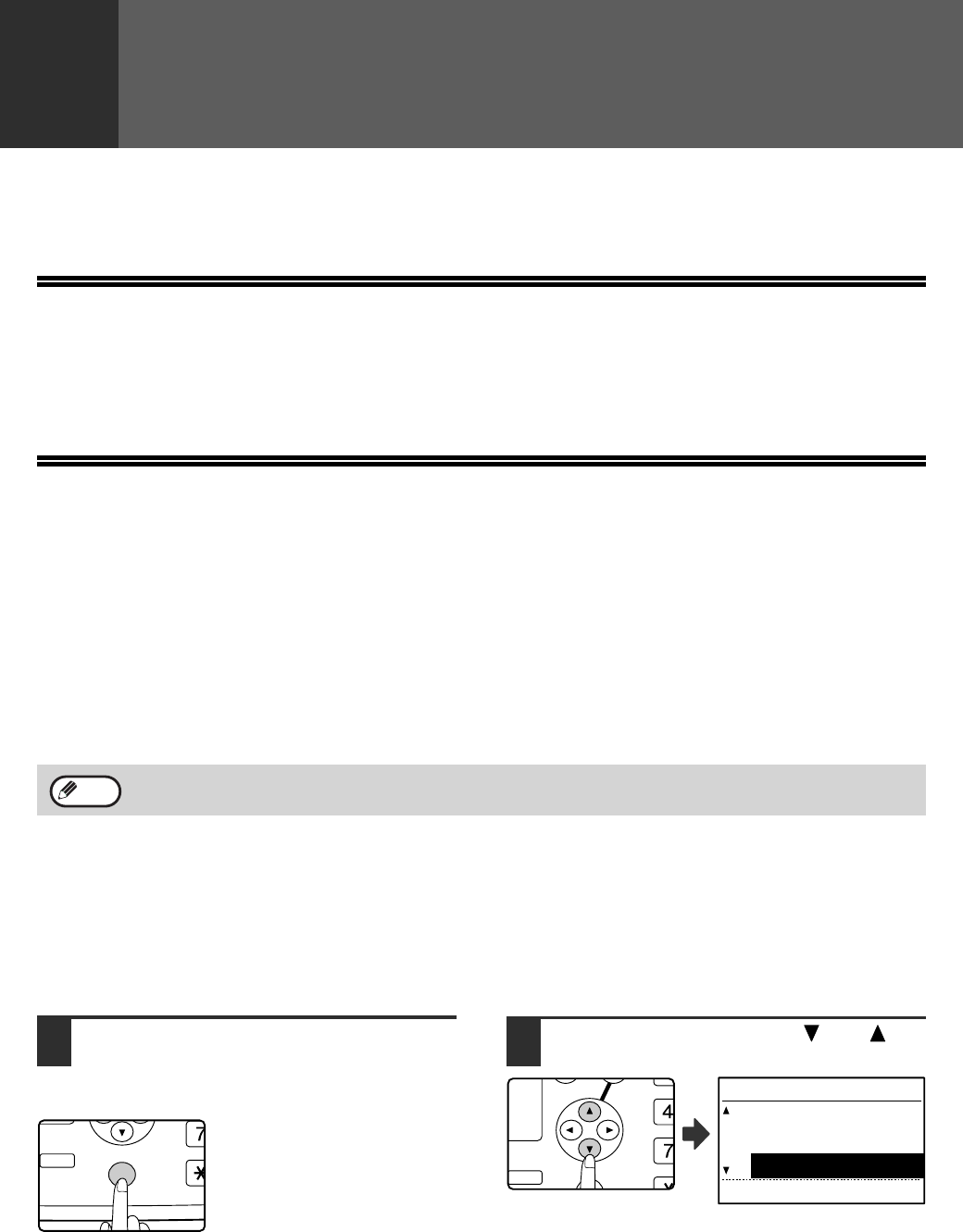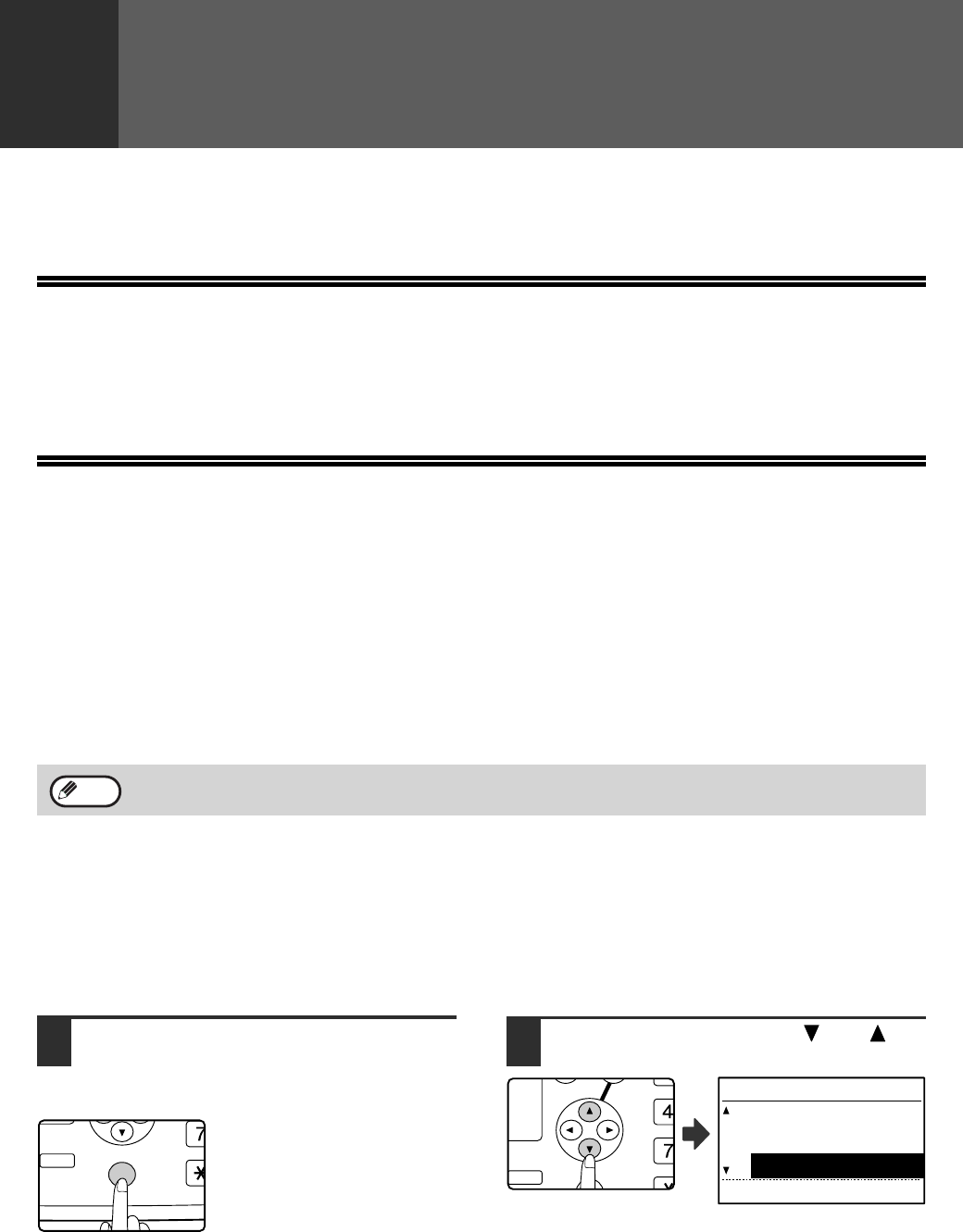
62
6
PROGRAMMING
This chapter explains the procedures for programming auto dial keys (Rapid keys, Speed Dial numbers, and group
keys), programs, and F-code operations, and how to print out lists of programmed information.
PROGRAMMING
Auto dial numbers (Rapid keys, Speed Dial numbers, and group keys), programs, and F-code operations are stored
and edited at the operation panel of the machine. This chapter explains how to use the operation panel for these
procedures.
STORING, EDITING, AND DELETING
AUTO DIAL NUMBERS AND PROGRAMS
This section explains the procedures for storing, editing, and deleting auto-dial numbers (Rapid keys, Speed Dial
numbers, and group keys) and programs, which simplify the transmission procedure. To use Rapid keys, Speed Dial
numbers, and group keys, see "TRANSMISSION BY AUTO-DIALLING (RAPID DIALLING AND GROUP
DIALLING)" on page 20. To use a program, see "USING A PROGRAM" on page 45.
A combined total of 50 Rapid keys and group keys can be stored, 300 Speed Dial numbers, and 9 programs can be
stored. If you attempt to store more than this, a warning message will appear. In this case, delete any auto-dial
numbers or programs that are no longer needed (see page 69 to delete Rapid keys and Speed Dial numbers, page
71 to delete group keys, and page 73 to delete programs), and then store the new auto-dial number or program.
STORING, EDITING, AND DELETING AUTO-DIAL
NUMBERS (RAPID KEYS, SPEED DIAL NUMBERS, AND
GROUP KEYS)
Auto dial numbers are stored in the auto dial storing screen. Follow the steps below to display the auto dial storing
screen, and then store an auto dial number.
1
In Fax mode, press the [SPECIAL
FUNCTION] key.
Begin the following procedure from the base screen of
Fax mode.
When the [SPECIAL
FUNCTION] key is pressed, the
function selection menu
appears.
(To select fax mode, see step 1
on page 18.)
2
Select "ENTRY" with the [ ] or [ ]
key.
To cancel a storing, editing, or deleting operation, press the [CA] key. You will return to the base screen.
Note
2-SIDED
COPY
SPECIAL FUNCTION
ACC.
DUPLEX SCAN
GH
PQR
2-SIDED
COPY
SPECIAL FUNCTION
SPECIAL FUNCTION
ORIGINAL STORE
PRINT
ENTRY