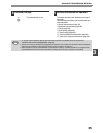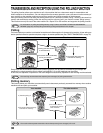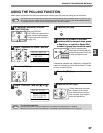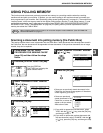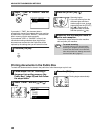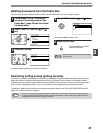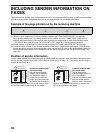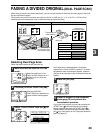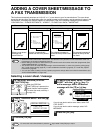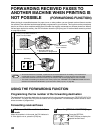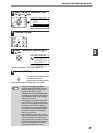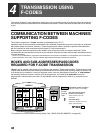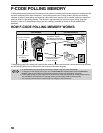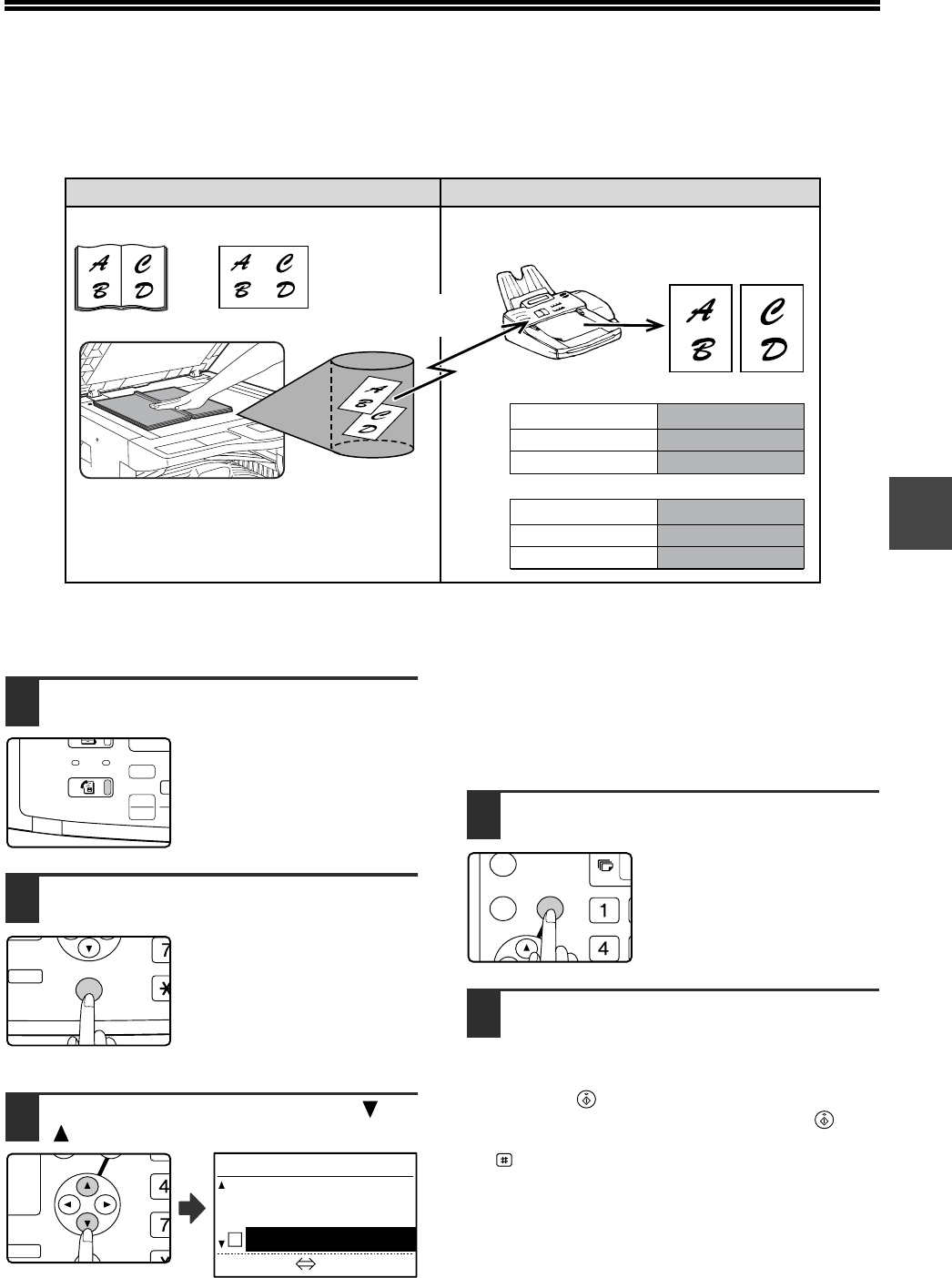
43
3
FAXING A DIVIDED ORIGINAL
(DUAL PAGE SCAN)
When faxing a book or other bound document, you can use this function to divide the two open pages of the book
into two separate fax pages.
This function can only be used when the original is A3, B4, or A4R size (11" x 17" or 8-1/2" x 11"R size if the
machine uses inch-based paper sizes) is scanned using the document glass.
Selecting Dual Page Scan
Follow the steps below and then send the fax.
1
Make sure that the machine is in fax
mode
When the machine is in fax
mode, the FAX indicator is lit. If
the light is not on, press the
[FAX] key.
2
Press the [SPECIAL FUNCTION] key.
When the [SPECIAL
FUNCTION] key is pressed, the
special function menu appears.
3
Select "DUAL PAGES" with the [ ] or
[ ] key.
Dual Page Scan is selected when a checkmark
appears in the "DUAL PAGES" checkbox. To cancel
the selection when a checkmark appears, press the
[OK] key in the next step so that a checkmark does not
appear.
4
Press the [OK] key.
5
Place the original on the document
glass (page 13) and perform the
transmission operation.
If you have more originals to scan after pressing the
[START] key ( ) and scanning the first original,
change originals and press the [START] key ( ).
Repeat until all originals have been scanned. Press
the key. (See steps 6 to 8 of "Using the document
glass" on page 19.)
Book or sheet original
When dual page scan is set,
the original is divided
into two pages when
scanned into memory
Printed out as
two separate pages
Your machine The other machine
Transmission to
other machine
[Example]
Inch-based machine
Scanned original size
11" x 17"
8-1/2" x 11"R
Transmitted document
Two 8-1/2" x 11" pages
Two 5-1/2" x 8-1/2" pages
Scanned original size
A3
A4R
Transmitted document
Two A4 pages
Two A5 pages
COPY
LINE
DATA
SCAN
FAX
EXP
SCAN
FAX
COLO
PR
2-SIDED
COPY
SPECIAL FUNCTION
ACC.
DUPLEX SCAN
GH
PQR
2-SIDED
COPY
SPECIAL FUNCTION
SPECIAL FUNCTION
SENDING OPTIONS
SENDING MENU
DUAL PAGES
[OK]:OFF ON
GHI
OK
BACK