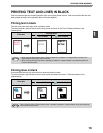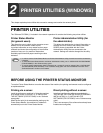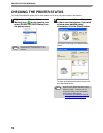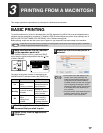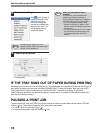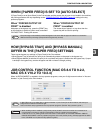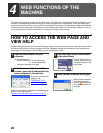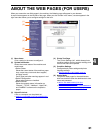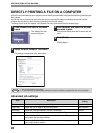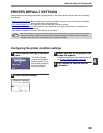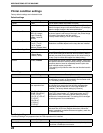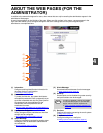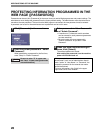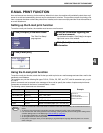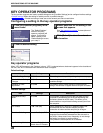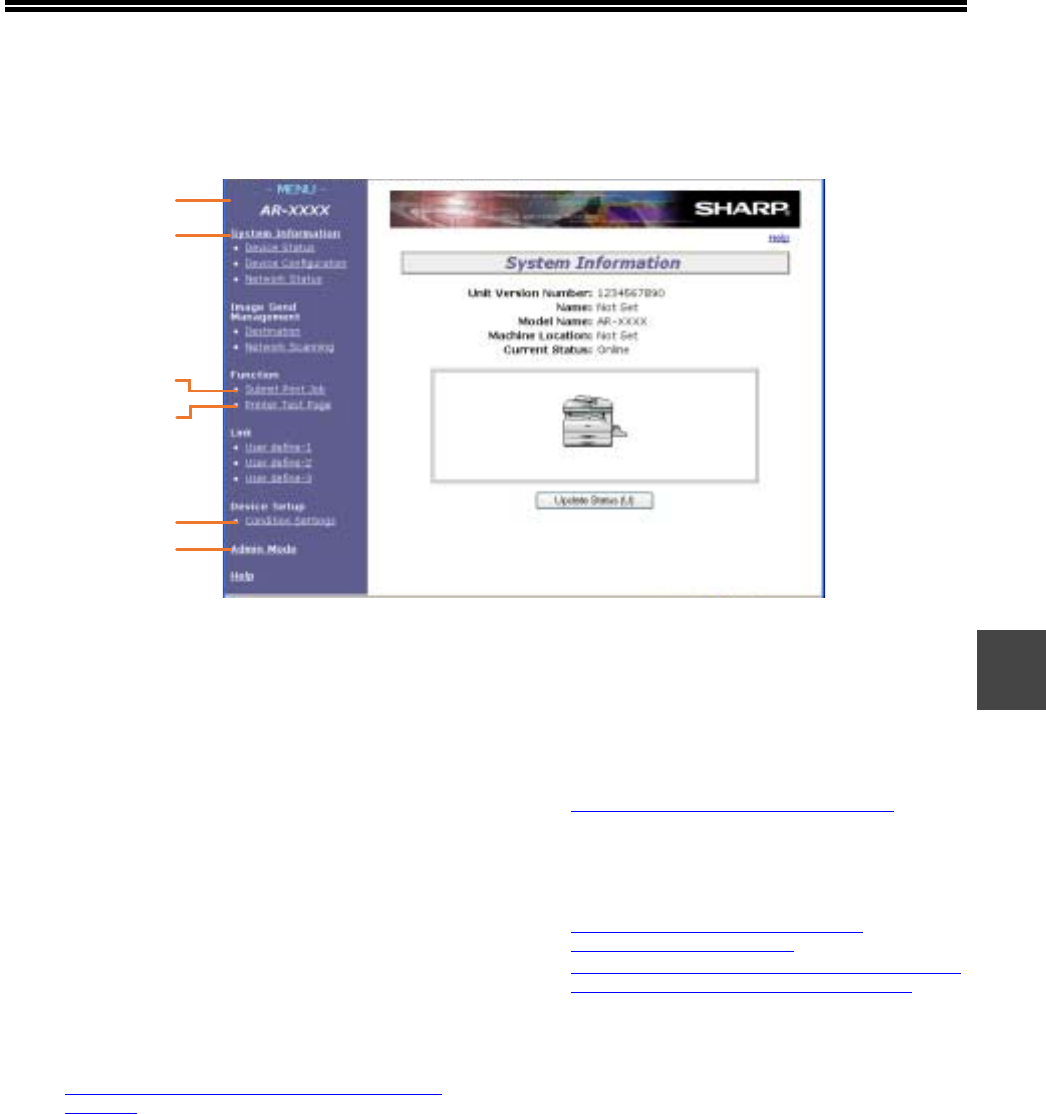
21
4
ABOUT THE WEB PAGES (FOR USERS)
When you access the user Web pages in the machine, the following page will appear in your browser.
A menu frame appears on the left side of the page. When you click an item in the menu, a screen appears in the
right frame that allows you to configure settings for that item.
(1) Menu frame
Click a setting in the menu to configure it.
(2) System Information
Shows the current status of the machine and
model name.
• Device Status
Shows the current status of the machine, paper
trays, output trays, toner and other supplies,
and page counts.
Out of paper and other warnings appear in red.
• Device Configuration
Shows what options are installed.
• Network Status
Shows the network status. Information on
"General", "TCP/IP", "NetWare", "AppleTalk",
and "NetBEUI" is shown on the respective
pages.
(3) Submit Print Job
A file on a computer can be printed out.
☞DIRECTLY PRINTING A FILE ON A COMPUTER
(page 22)
(4) Printer Test Page
The "Printer Settings List", which shows printer
condition settings and key operator settings, and
various font lists can be printed.
(5) Condition Settings
Configure basic printer settings and printer
language settings.
☞PRINTER DEFAULT SETTINGS (page 23)
(6) Admin Mode
To open the Web pages for the administrator,
click here and then enter the administrator's user
name and password.
☞ABOUT THE WEB PAGES (FOR THE
ADMINISTRATOR) (page 25)
☞PROTECTING INFORMATION PROGRAMMED IN
THE WEB PAGE ([PASSWORDS]) (page 26)
(2)
(1)
(3)
(4)
(6)
(5)