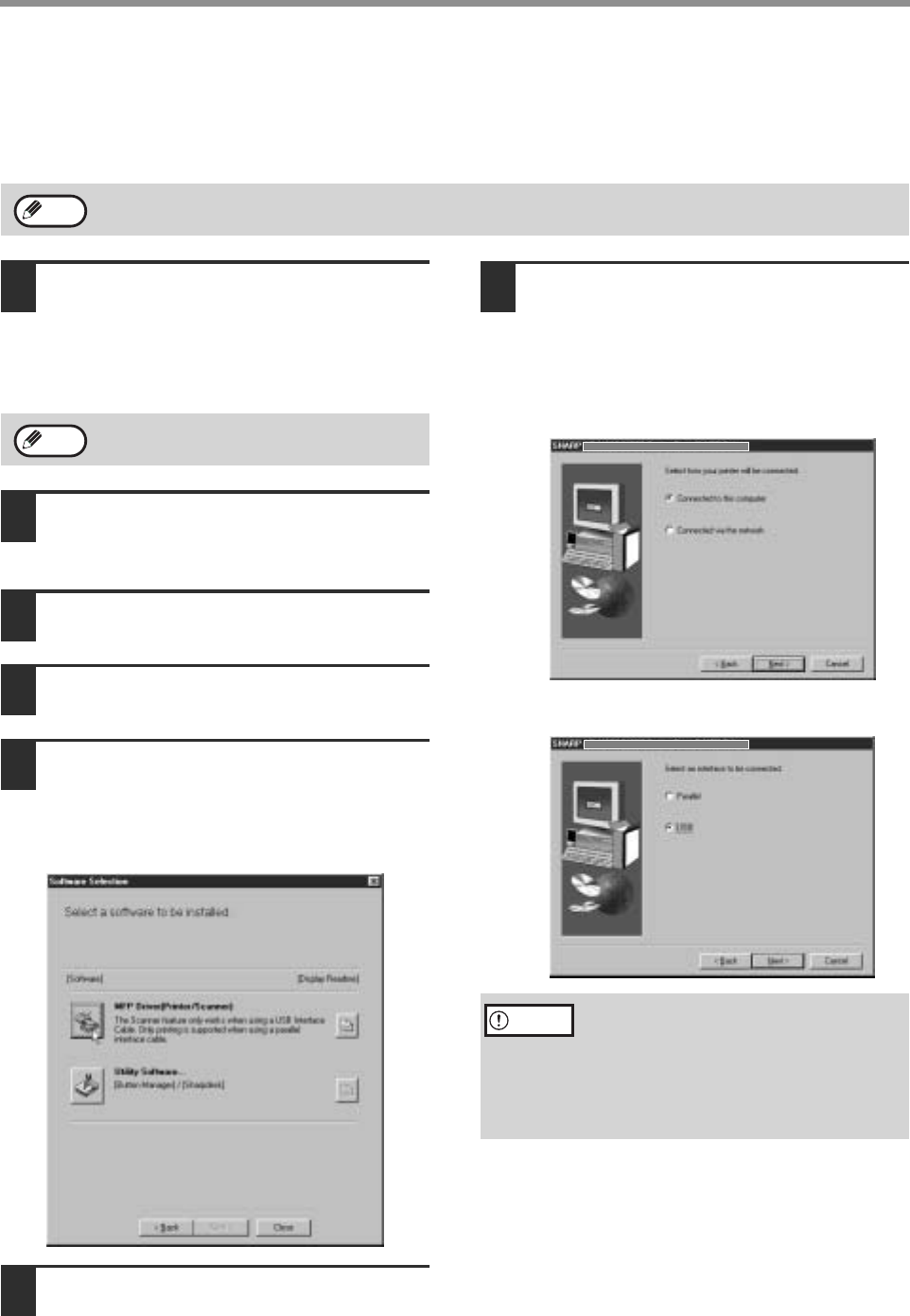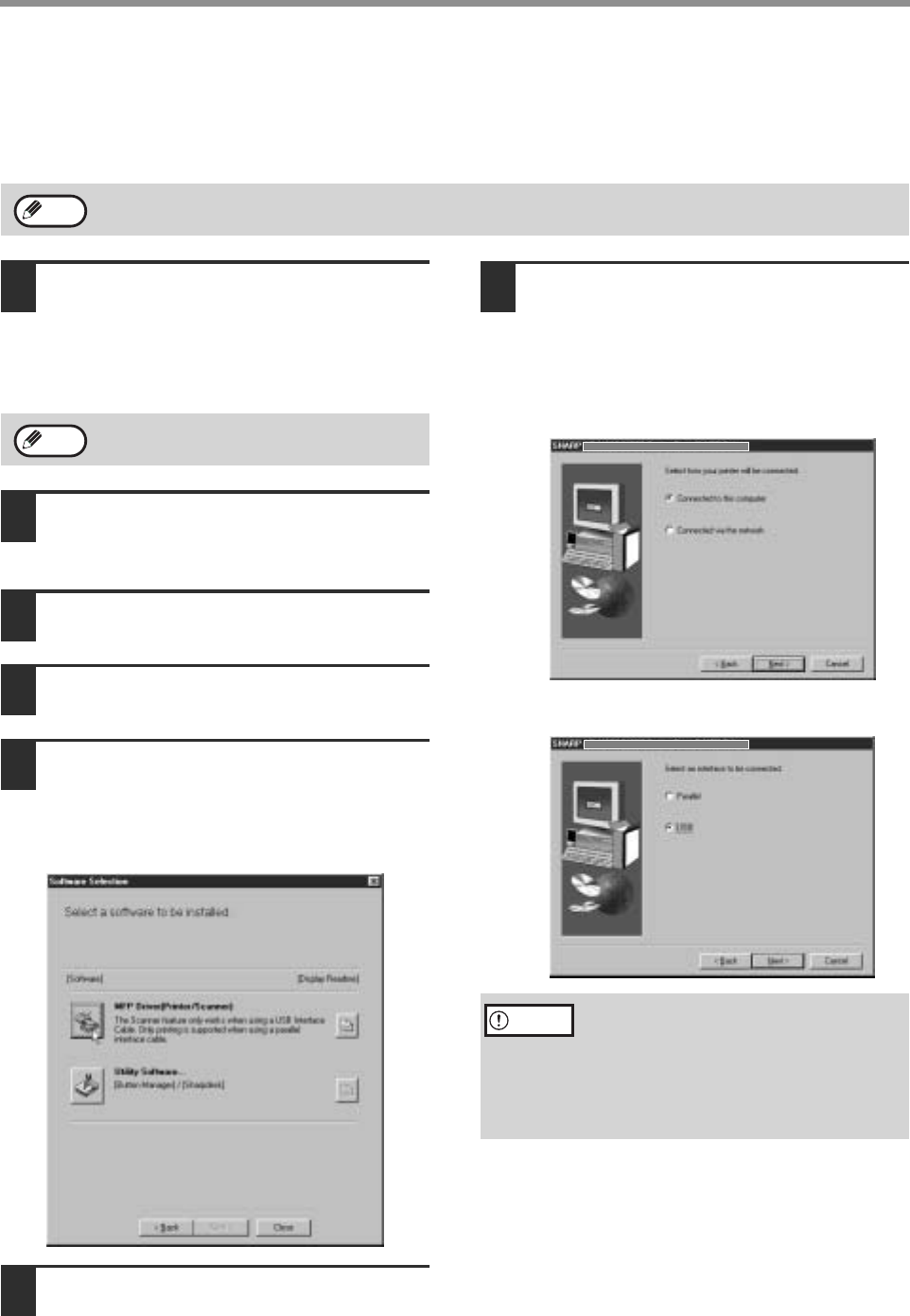
12
INSTALLING THE SOFTWARE (THAT ACCOMPANIES THE MACHINE)
INSTALLATION METHOD 3
Use this procedure to install the software in the following environments:
1. The printer is connected by USB cable.
2. Windows version: Windows 98/Windows Me/Windows 2000*
1
Make sure that the USB cable is not
connected to the machine.
If the cable is connected, a Plug and Play window
will appear. If this happens, click the [Cancel]
button to close the window and disconnect the
cable.
2
Insert the "Software CD-ROM (1)" that
accompanies the machine into your
computer's CD-ROM drive.
3
Double-click [My Computer] and then
double-click the [CD-ROM] icon.
4
Follow steps 4 through 7 in
"INSTALLATION METHOD 2".
5
If you wish to install the MFP driver,
click the [MFP Driver (Printer/Scanner)]
button.
To view information on the software, click the
[Display Readme] button.
6
Click the [Next] button.
7
The files required for installation of
the MFP driver are copied (if "MFP
Driver" was selected in Step 5).
Follow the on-screen instructions.
When you are asked how the printer is
connected, select [Connected to this
computer] and click the [Next] button.
When the interface selection screen appears,
select [USB].
When "The MFP driver installation is complete."
appears, click the [OK] button.
* To install this software, you must have administrator's rights.
Note
The cable will be connected in step 11.
Note
If you are using Windows 2000
If you are using Windows 2000 and a
warning message regarding the digital
signature appears while the MFP driver files
are being copied (the warning message may
appear several times), be sure to click the
[Continue Anyway] button.
Caution