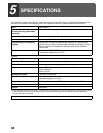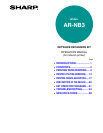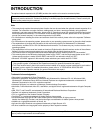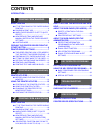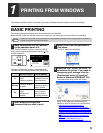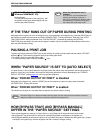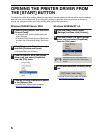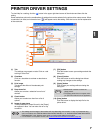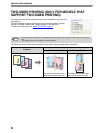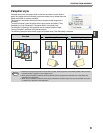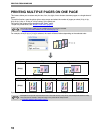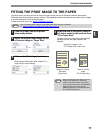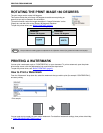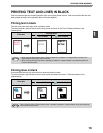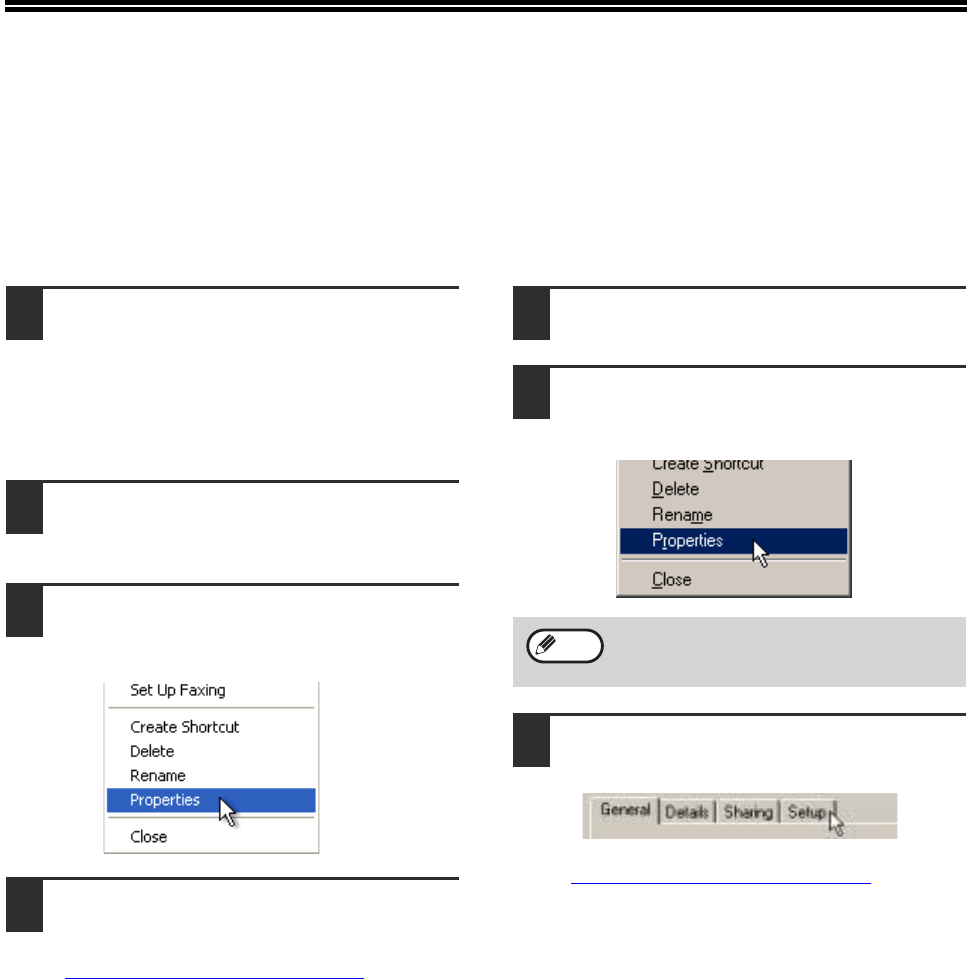
6
OPENING THE PRINTER DRIVER FROM
THE [START] BUTTON
To change the printer driver settings, follow the steps below. Settings adjusted in this way will be the initial settings
when you print from an application. (If you change the settings in the printer driver setup screen at the time of
printing, the settings will revert to the initial settings when you quit the application.)
Windows 2000/XP/Server 2003
1
Click the [start] button, and then click
[Control Panel].
• In Windows 2000, click the [Start] button and
select [Settings].
• In Windows Server 2003, click the [Start] button
and then click [Printers and Faxes]. Go to step
3.
2
Click [Printers and Other Hardware],
and click [Printers and Faxes].
In Windows 2000, click [Printers].
3
Click the [SHARP AR-XXXX] printer
driver icon and select [Properties]
from the [File] menu.
4
Click the [Printing Preferences] button
in the [General] tab.
The printer driver setup screen will appear.
☞PRINTER DRIVER SETTINGS (page 7)
Windows 95/98/Me/NT 4.0
1
Click the [Start] button, select
[Settings] and then click [Printers].
2
Click the [SHARP AR-XXXX] printer
driver icon and select [Properties]
from the [File] menu.
3
In Windows 95/98/Me, click the [Setup]
tab.
The printer driver setup screen will appear.
☞PRINTER DRIVER SETTINGS (page 7)
In Windows NT 4.0, select [Document
Defaults] to open the printer driver setup
screen.
Note