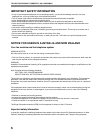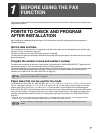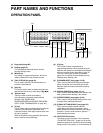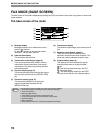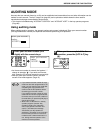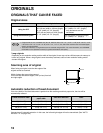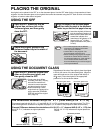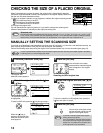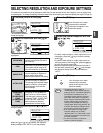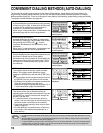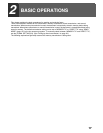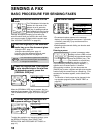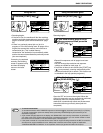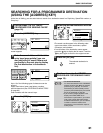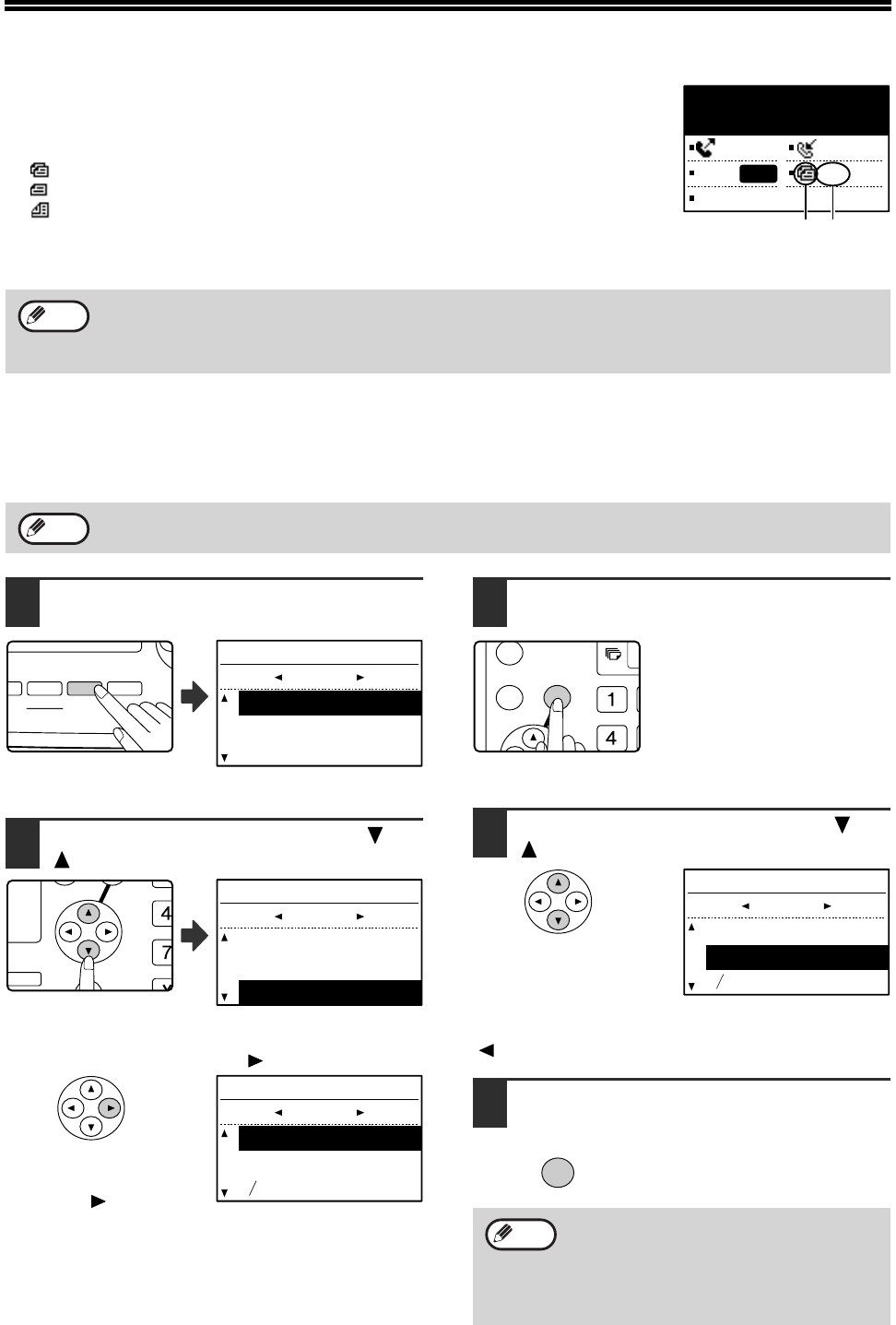
14
CHECKING THE SIZE OF A PLACED ORIGINAL
When a standard-size* original is placed, the original size is automatically detected
(automatic original detection function) and displayed in the original display. Make sure
that the size has been detected correctly.
(1) When an original is placed, an icon appears to indicate the original scanning mode.
:One-sided scanning in the SPF.
:Scanning on the document glass
:Two-sided scanning in the RSPF.
(2) Displays the original size.
If a non-standard size original is placed or if you wish to change the scanning size,
follow the steps below to manually set the original scanning size.
MANUALLY SETTING THE SCANNING SIZE
If you load an original that is not a standard size (such as a long original), or if the size is not detected correctly, be
sure to press the [ORIGINAL SIZE] key and set the original size manually.
Perform the following steps after placing the original in the document feeder tray or on the document glass (page 13).
1
Press the [ORIGINAL SIZE] key.
The original size
selection screen appears.
2
Select the original size with the [ ] or
[ ] key.
The selected original size
is highlighted.
To select an INCH size, press the [ ] key and go to step 4.
When the [ ] key is
pressed, the original size
selection screen for INCH
sizes appears.
3
Press the [OK] key.
You will return to the base
screen and the selected original
size will appear in the original
display.
Selecting an INCH original size
4
Select the original size with the [ ] or
[ ] key.
To return to selection of AB original sizes, press the
[ ] key and return to step 2.
5
Press the [OK] key.
You will return to the base screen
and the selected original size will
appear in the original display.
*Standard sizes
The following sizes are standard sizes: A3, B4, A4, A4R, A5 (11" x 17", 8-1/2" x 14", 8-1/2" x 11", 8-1/2" x 11"R,
5-1/2" x 8-1/2", if the machine uses inch-based paper sizes). If a non-standard size original is loaded (including
special sizes), the closest standard size may be displayed, or the original size may not appear at all.
If a size is specified that is different from the actual original size when scanning a two-sided original in the RSPF,
a scanning error or a cut-off image may result.
Stand-by. 100%
MAY 10 MON 10:25 AM
MEMORY AUTO
CONT A4R
STANDARD
AUTO
(2)(1)
Note
Note
PY
TIO
AUTO
IMAGE
OUTPUT
2-SIDED
COPY
SPEC
FORMAT
BROADCAST
ESS
ORIGINAL SIZE DUPLEX SCAN
ORIGINAL SIZE
AUTO
A4
A4R
AB
GH
PQR
2-SIDED
COPY
SPECIAL FUNCTION
ORIGINAL SIZE
AUTO
A4
A4R
AB
ORIGINAL SIZE
AUTO
11x17
8 x14
INCH
1
2
To cancel a manual original scanning size
setting, press the [CA] key.
If it is not possible to select the actual original
size, select a size that is larger than the actual
original size. If a smaller size is selected, part
of the original will not be transmitted.
GHI
OK
BACK
ORIGINAL SIZE
AUTO
11x17
8 x14
INCH
1
2
OK
Note