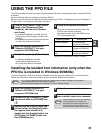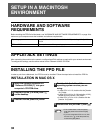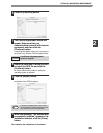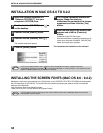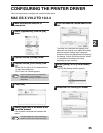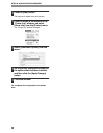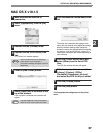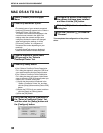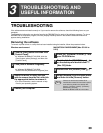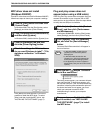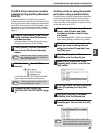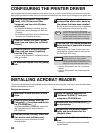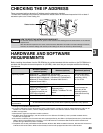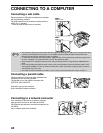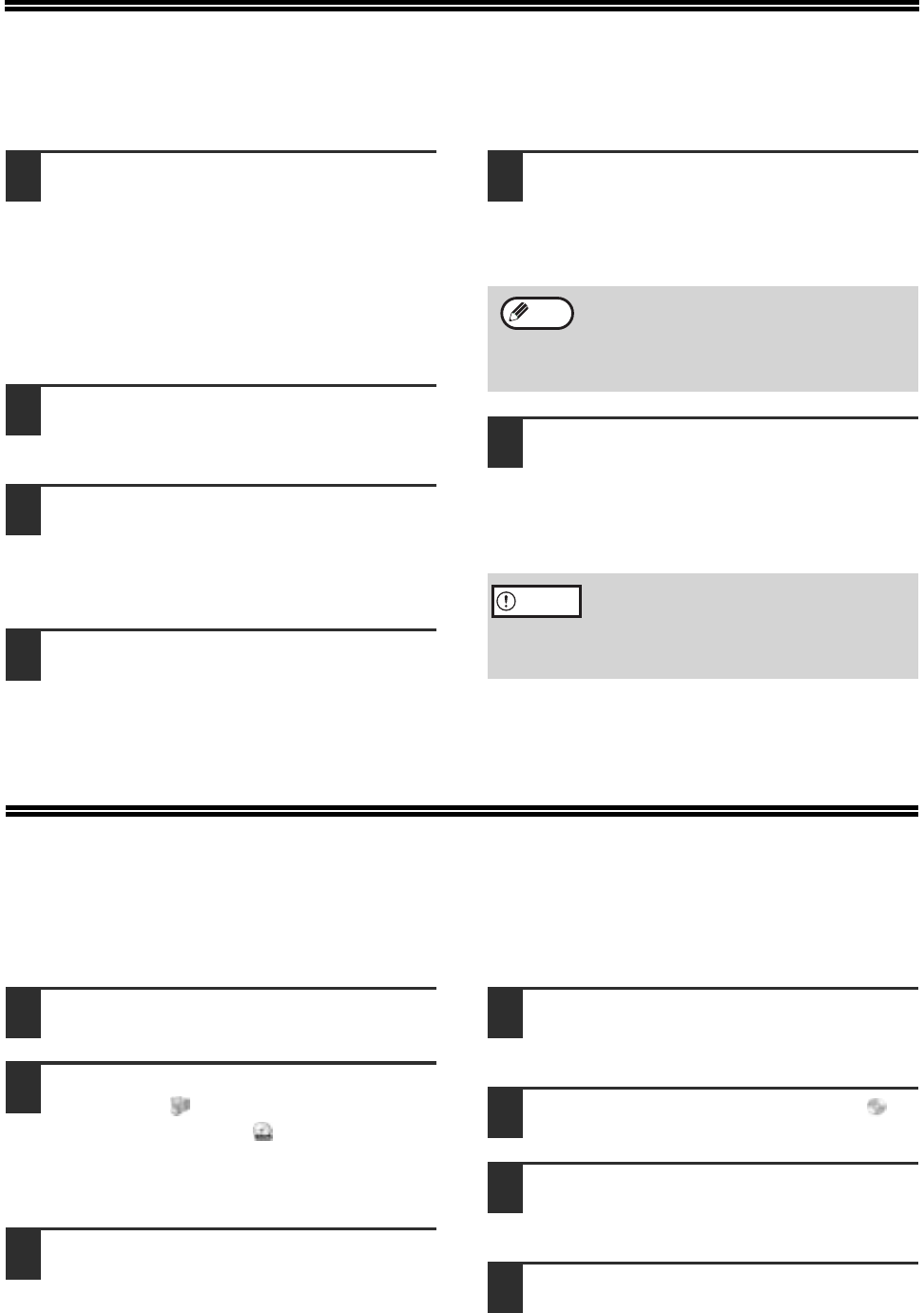
42
CONFIGURING THE PRINTER DRIVER
After installing the MFP driver (printer driver) or the printer driver for an option, make sure that the printer driver is set as the
default printer and that the number of trays on the machine and the paper size of each tray are configured in the printer driver.
1
Click the [start] button, click [Control
Panel], click [Printers and Other
Hardware], and then click [Printers
and Faxes].
• In Windows 95/98/Me/NT 4.0/2000, click the
[Start] button, select [Settings], and then click
[Printers].
• In Windows Server 2003, click the [Start] button
and then click [Printers and Faxes].
2
Click the "SHARP AR-XXXX" printer
driver icon and select [Set as Default
Printer].
3
Click the [SHARP AR-XXXX] printer
driver icon and select [Properties]
from the [File] menu.
If you are using Windows NT 4.0/2000/XP/Server
2003, go to step 5.
4
In Windows 95/98/Me, click the [Setup]
tab.
5
Click the [Configuration] tab and
configure the printer driver based on
the options that have been installed.
Be sure to select the correct printer configuration.
If not, printing may not take place correctly.
6
Click the [Set Tray Status] button and
select the size of paper that is loaded
in each tray.
Select a tray in the "Paper source" menu, and
select the size of paper loaded in that tray from
the "Set Paper Size" menu.
• Click the [OK] button in the "Set Tray Status"
window.
• Click the [OK] button in the printer properties
window.
INSTALLING ACROBAT READER
To view the Online Manual, Acrobat Reader must be installed on your computer. If you do not have Acrobat Reader,
follow the steps below to install it.
Windows environment
1
Insert the CD-ROM into the CD-ROM
drive.
2
Click the [Start] button, click [My
Computer] ( ), and then double-click
the [CD-ROM] icon ( ).
In Windows 95/98/Me/NT 4.0/2000, double-click
[My Computer] and then double-click the
[CD-ROM] icon.
3
Double-click the [Acrobat] folder and
then double-click [ar500enu.exe].
Follow the on-screen instructions to install
Acrobat Reader.
Macintosh environment
1
Insert the network expansion kit
"Software CD-ROM (1)" into your
computer's CD-ROM drive.
2
Double-click the [CD-ROM] icon ( )
on the desktop.
3
Double-click the [Acrobat Reader]
folder and then double-click the
[English] folder.
4
Double-click the [Reader Installer]
icon.
Follow the on-screen instructions to install the
Acrobat Reader.
To automatically configure the settings
based on the detected machine status, click
the [Auto Configuration] button. Note that for
the MFP driver (printer driver), this is only
effective when a USB cable is connected.
If the dual function board is not installed, be sure
to configure the above "Set Tray Status"
settings, and then when printing specify a tray
other than [Auto Select] in "Paper Source" in the
[Paper] tab of the printer driver setup screen.
Note
Caution