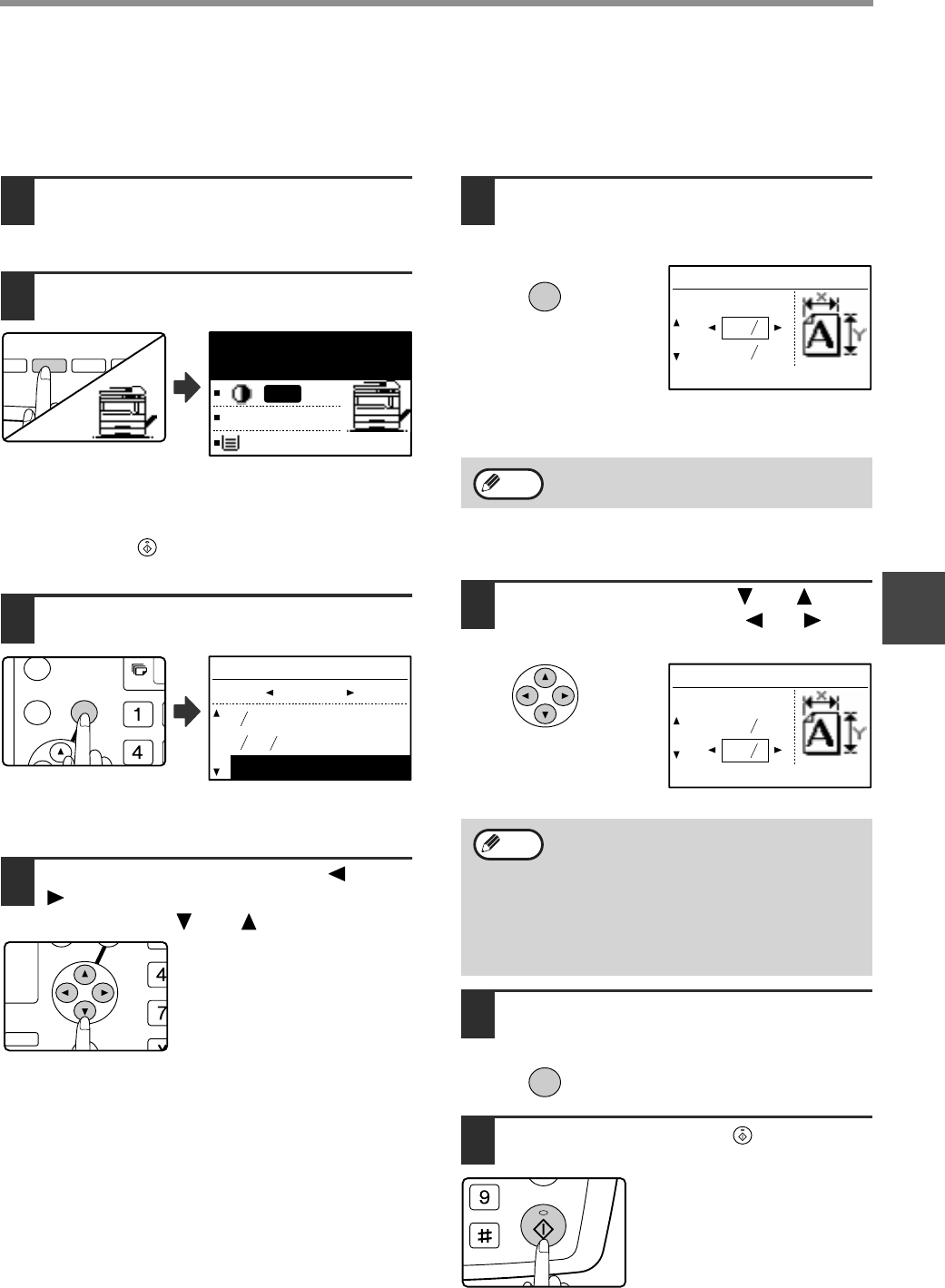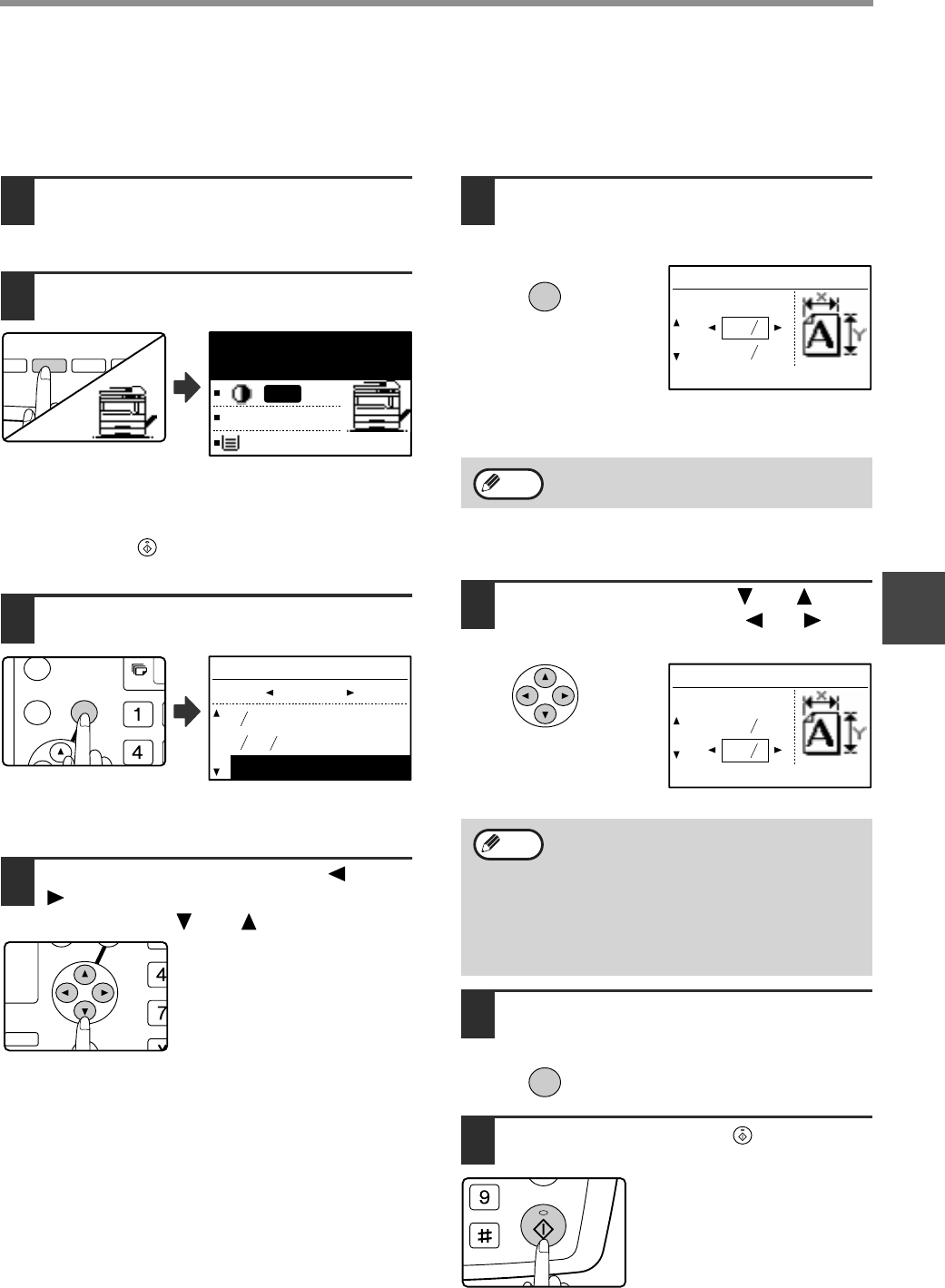
51
COPY FUNCTIONS
4
USING THE BYPASS TRAY TO COPY A SPECIAL SIZE ORIGINAL
When the bypass tray is being used for copying and an original that is placed on the document glass is detected as
being a special size, the display will prompt the user to set the original size. To make a copy in this type of situation,
follow the steps below.
1
Load paper in the bypass tray and
place the original on the document
glass.
2
Touch the [PAPER] key and then
select the bypass tray.
A message will appear asking you whether you wish to
set the original size or make the copy without setting it.
To make a copy without setting the original size, press
the [START] key ( ). To set the original size, go to
step 3.
3
Press the [OK] key.
The original size selection screen appears with "SIZE
INPUT" selected.
4
Select inches or AB with the [ ] or
[ ] key, and then select the original
size with the [ ] or [ ] key.
5
Press the [OK] key.
If "SIZE INPUT" was selected in step 4:
The size entry screen appears and is ready for entry of
the width of the original.
If other than "SIZE INPUT" was selected in step 4:
You will return to the base screen. Go to step 8.
6
Select "X" (width) with the [ ] or [ ] key
and enter the width with the [ ] or [ ] key,
and then do the same for the length (Y).
7
Press the [OK] key.
You will return to the base
screen.
8
Press the [START] key ( ).
Copying begins.
POSURE
PAPER ZOOM
AUTO %
OUT
LOR MODE
ROGRAM
RESOLUTION
RESOLUTION
ADDRESS FORMAT
ORIGIN
ORIGIN
ADDRESS
BROADCAST
[OK]:ORIG. SIZE
ENTER
100%
EXTRA
AUTO
ORIG. SIZE ENTER
8 x11R
5 x8
SIZE INPUT
INCH
1
2
1
2
1
2
GH
PQR
DUPLEX
SPECIAL FUNCTION
DUPLEX SCAN
If you selected AB in step 4, the screen will be
ready for you to enter the width in AB.
•
Any number from 2-1/2" to 17" (64 mm to
432 mm) can be entered for the width, and
any number from 2-1/2" to 11-5/8" (64 mm
to 297 mm) can be entered for the length.
• The entered size is retained until the
power is turned off, even if "SIZE INPUT"
is selected again and the entry screen of
step 5 is displayed.
OK
SIZE INPUT
SIZE(inch)
X: 2
Y: 2
1
2
1
2
Note
SIZE INPUT
SIZE(inch)
X: 8
Y: 5
1
2
1
2
Note
OK