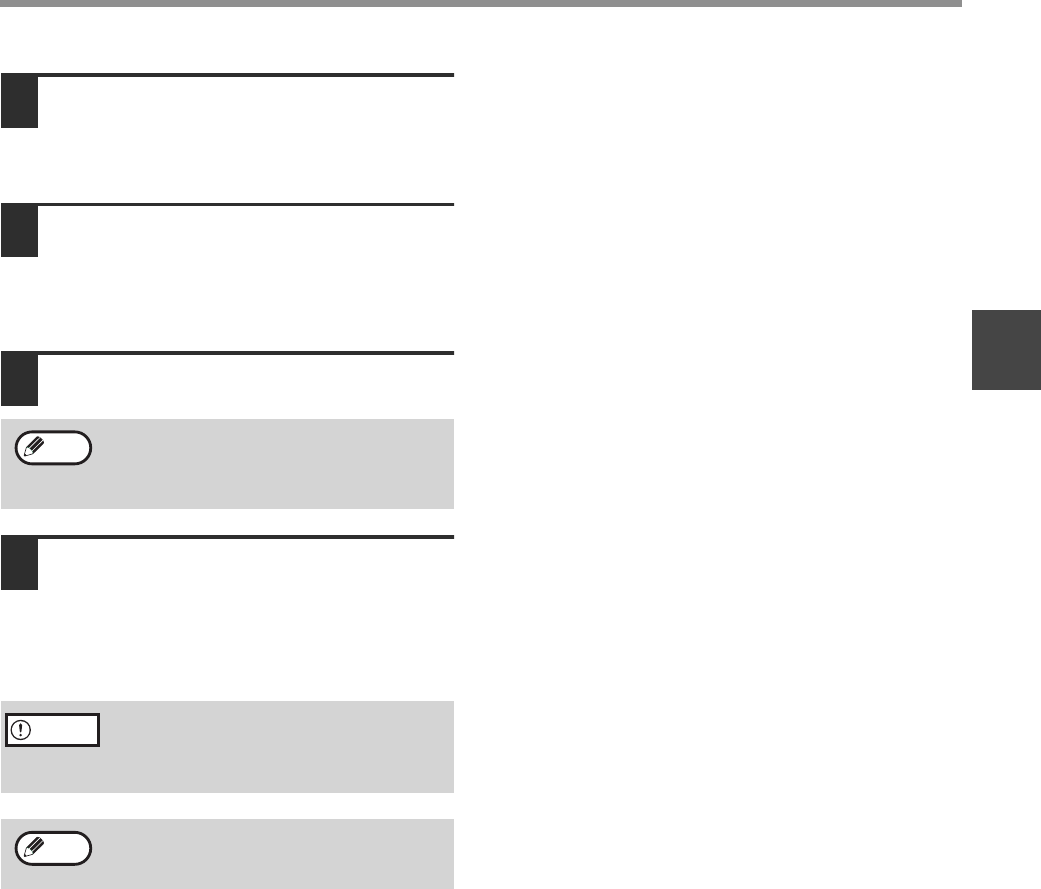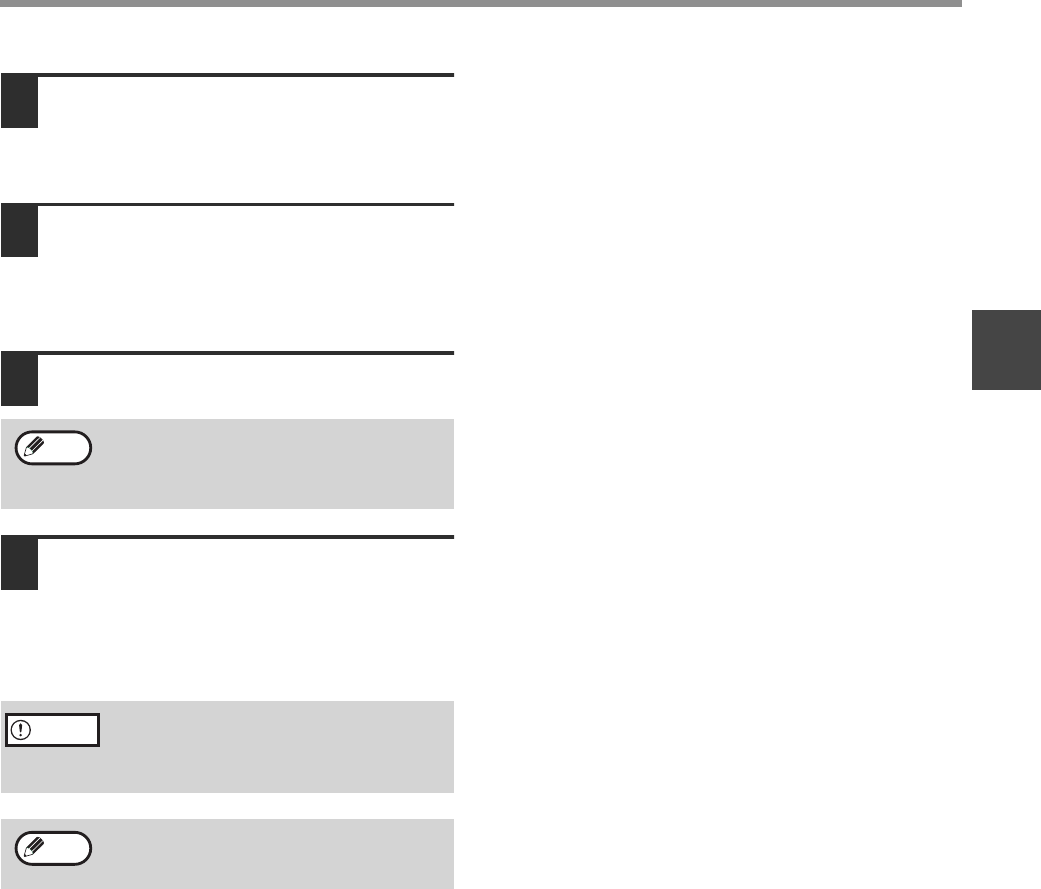
13
INSTALLING THE SOFTWARE (THAT ACCOMPANIES THE MACHINE)
1
8
If you wish to install Button Manager
or Sharpdesk, click the [Utility
Software] button in step 5.
If you do not wish to install either, go to step 10.
9
Click the [Button Manager] or
[Sharpdesk] button.
• To view information on the software, click the
[Display Readme] button.
• Follow the on-screen instructions.
10
Click the [Close] button.
11
Connect the machine to your
computer with the USB cable. (Page
44)
Make sure that the machine is powered on. The
machine is found and a plug and play window
appears. Follow the on-screen instructions.
This completes the installation.
• If you installed the MFP Driver, see "CONFIGURING
THE PRINTER DRIVER" (page 42) to configure the
printer driver settings.
• If you installed Button Manager, see "SETTING UP
BUTTON MANAGER" (page 18) to set up Button
Manager.
After the installation, a message prompting
you to restart your computer may appear. In
this case, click the [Yes] button to restart
your computer.
If you are using Windows 2000
If a warning message regarding the digital
signature appears, be sure to click the [Yes]
button.
If the dual function board is installed, the
"AR-XXXX (EB)" printer driver and scanner
driver will be installed.
Note
Caution
Note