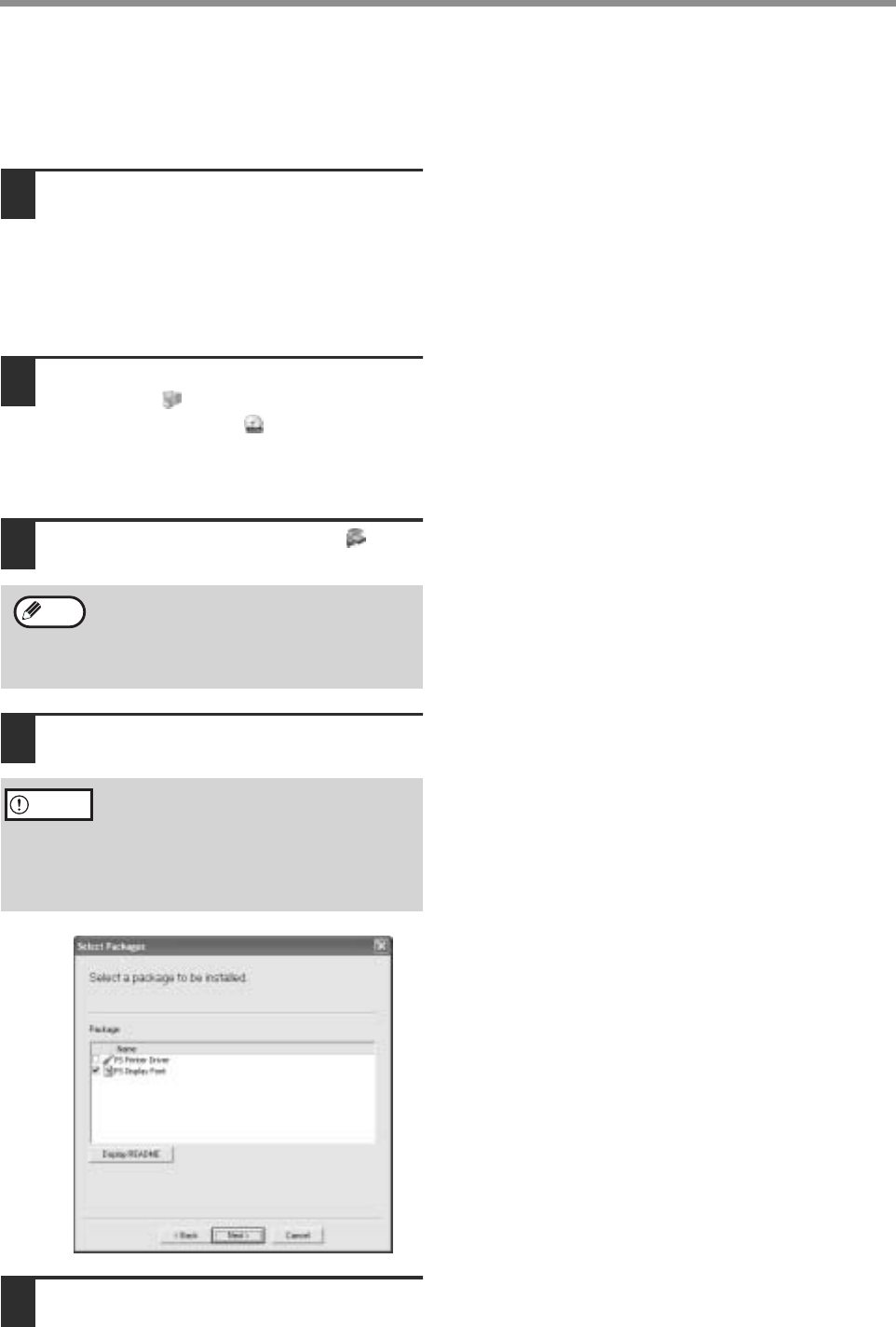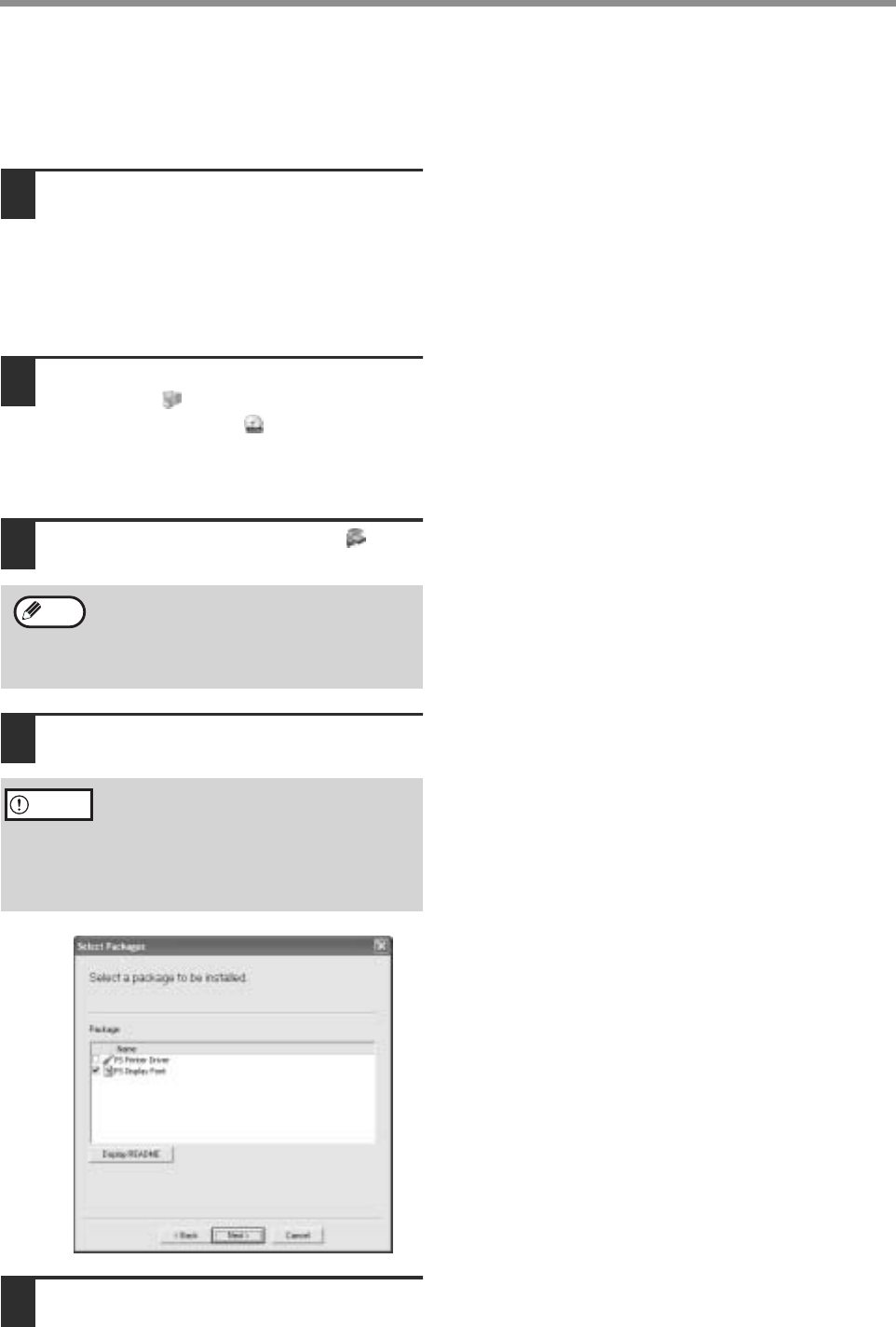
30
SETUP IN A WINDOWS ENVIRONMENT
INSTALLING THE PS DISPLAY FONTS
The fonts used by the PS printer driver are contained in the "PRINTER UTILITIES" CD-ROM that accompanied the
PS3 expansion kit (AR-PK1/N). Install these fonts as needed for the PS printer driver.
1
Insert the PS3 expansion kit
(AR-PK1/N) "PRINTER UTILITIES"
CD-ROM into your computer's
CD-ROM drive.
If your computer is configured for CD-ROM auto
start, the installation window appears. Go to step
4.
2
Click the [start] button, click [My
Computer] ( ), and then double-click
the [CD-ROM] icon ( ).
In Windows 95/98/Me/NT 4.0/2000, double-click
[My Computer] and then double-click the
[CD-ROM] icon.
3
Double-click the [Setup] icon ( ).
4
Select [PS Display Font] and click the
[Next] button.
5
Follow the on-screen instructions.
If the language selection screen appears
after you double click the [Setup] icon,
select the language that you wish to use and
click the [Next] button. (Normally the correct
language is selected automatically.)
• Do not select [PS Printer Driver].
• The PS printer driver for the
machine is installed from the
"Software CD-ROM (1)" that
accompanies the network
expansion kit (AR-NB3).
Note
Caution