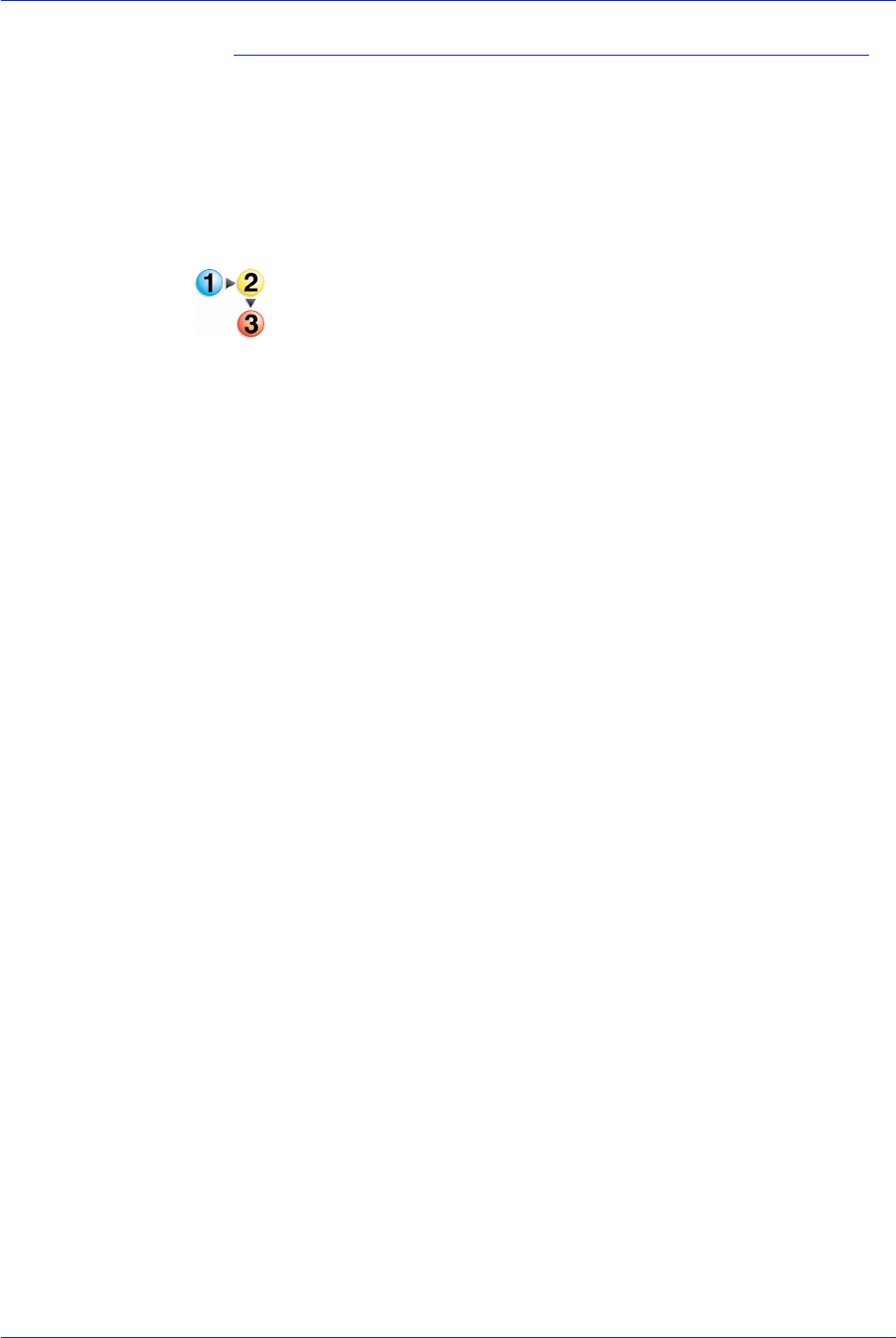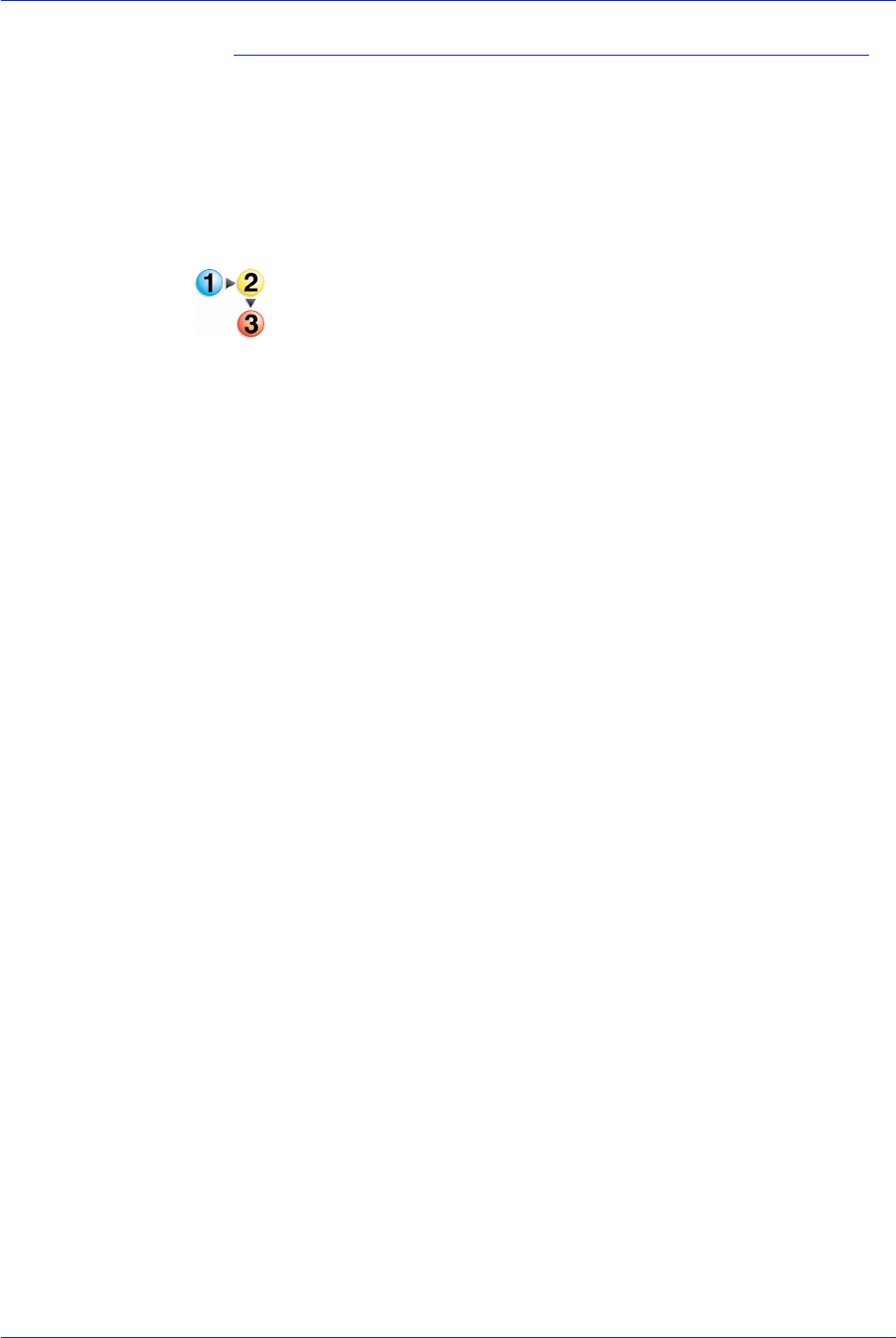
FreeFlow Process Manager Operator and Administrator Guide
2-53
Workflow Builder
To configure the Spot Colors settings
Spot colors usually designate a fifth housing color, an offset
printing device that contains a special ink. The Spot Color tab
allows you to keep spot colors, convert to common CMYK
standard colors, or to convert to an alternative color space. It
provides a normalization process with the ability to allow you to
specify how to treat PANTONE
® Color values with C, CV, U, CVC,
and CVU suffixes.
1. Double-click the Optimize step in a workflow and select the
Spot Colors tab.
2. Mark the check box for [Convert spot colors to process
colors] to convert Spot Colors to the Output Color Space.
If no spot colors are defined in the exclusion list, then all spot
colors in the document will be converted. Objects that contain
multiple spot colors must have all of their spot colors defined in
the exclusion list or the objects will be converted to the Output
Color Space. The exclusion list appears below the text box.
3. To add a spot color to the exclusion list:
a. In the “Spot colors not to convert” text box, enter the spot
color name. Names are case and space insensitive.
b. Select [Add].
When an item is selected in the exclusion list, you can change or
delete the item:
4. To change the name of a spot color:
a. Enter a new name in the “Spot colors not to convert” text
box.
b. In the exclusion list, select the spot color you wish to
change.
c. Select [Change].
5. To delete a spot color:
a. In the exclusion list, select a spot color.
b. Select [Delete].
6. Mark the radio button for [Set spot color suffix to match
media type] to convert all suffixes to one of the following
suffixes:
–[Coated paper] to support PANTONE® coated spot color.
–[Uncoated paper] to support PANTONE® uncoated spot
color.
–[Matte paper] to support PANTONE® matte spot color.