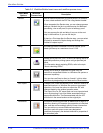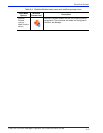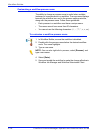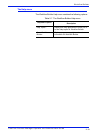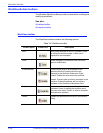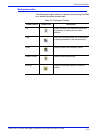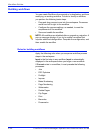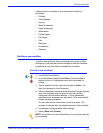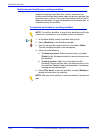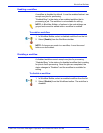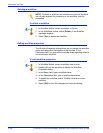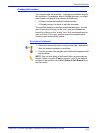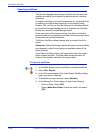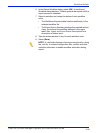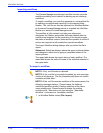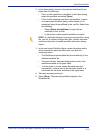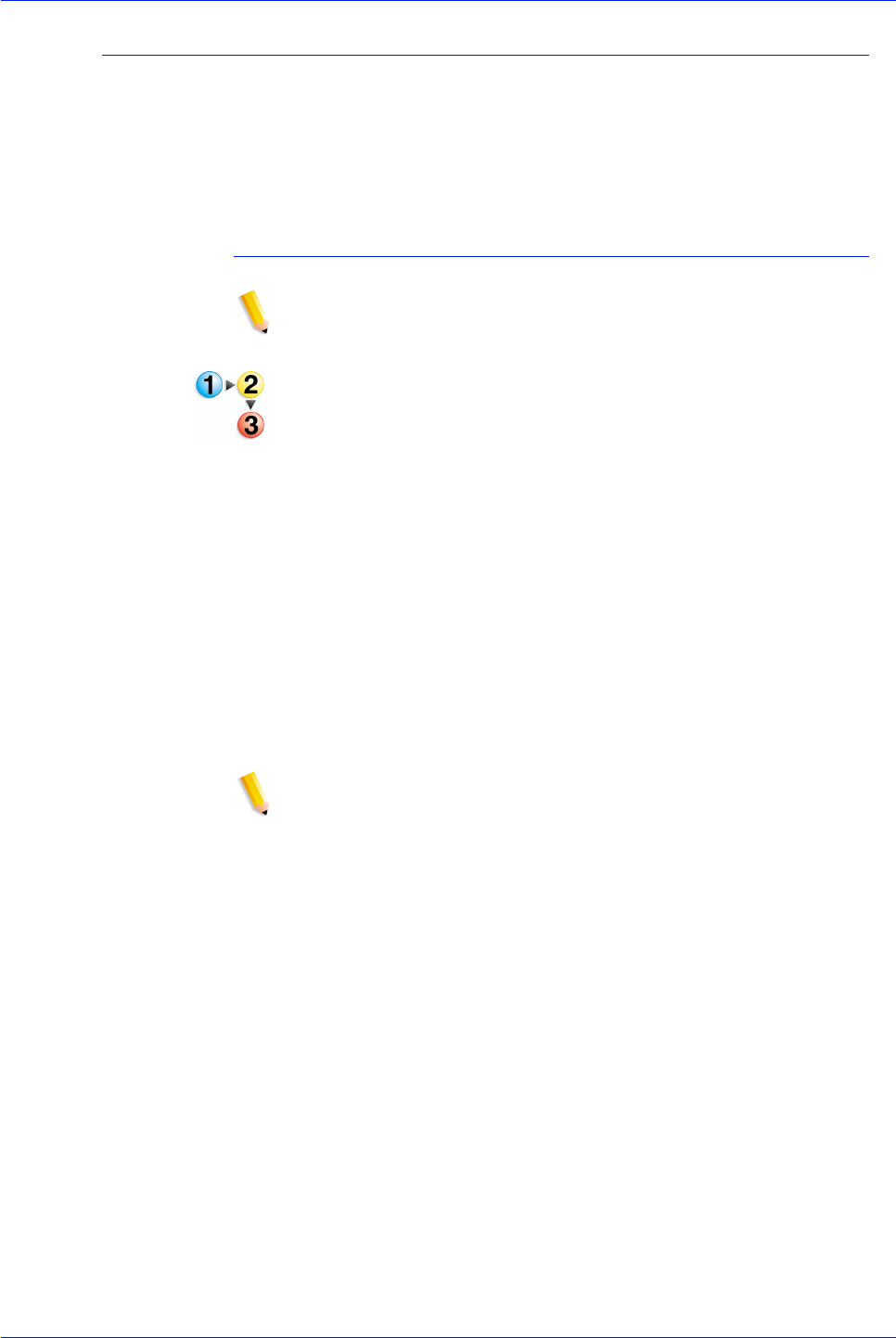
FreeFlow Process Manager Operator and Administrator Guide
2-24
Workflow Builder
Duplicating and modifying an existing workflow
Instead of creating a workflow from scratch, determine if an
existing workflow has the process steps and process settings that
approximate your needs. Then copy the existing workflow, add or
delete process steps, change the properties of a process step, or
otherwise modify the workflow.
To duplicate and modify an existing workflow
NOTE: To modify a workflow, it must first be disabled and all jobs
received for processing in the workflow must be completed.
1. In Workflow Builder, select a workflow from the list.
2. Select [Duplicate] in the Workflows toolbar.
3. Type a new workflow name in the cell, and select <Enter>.
The new workflow displays in the workspace.
4. Select from the following:
a. To delete a process: Select a process step, and select
[Delete] in the Workspace toolbar to remove the step from
the workflow.
b. To add a process: Select a process step from the
Workflow Process Options area, and drag and drop it into
the workflow. Repeat to add more processes. If necessary,
reconfigure the process steps.
5. Select [File: Save] to save the workflow, or select [Enable] to
enable and auto-save the workflow.
NOTE: After you edit a workflow, it must be enabled to accept new
jobs.