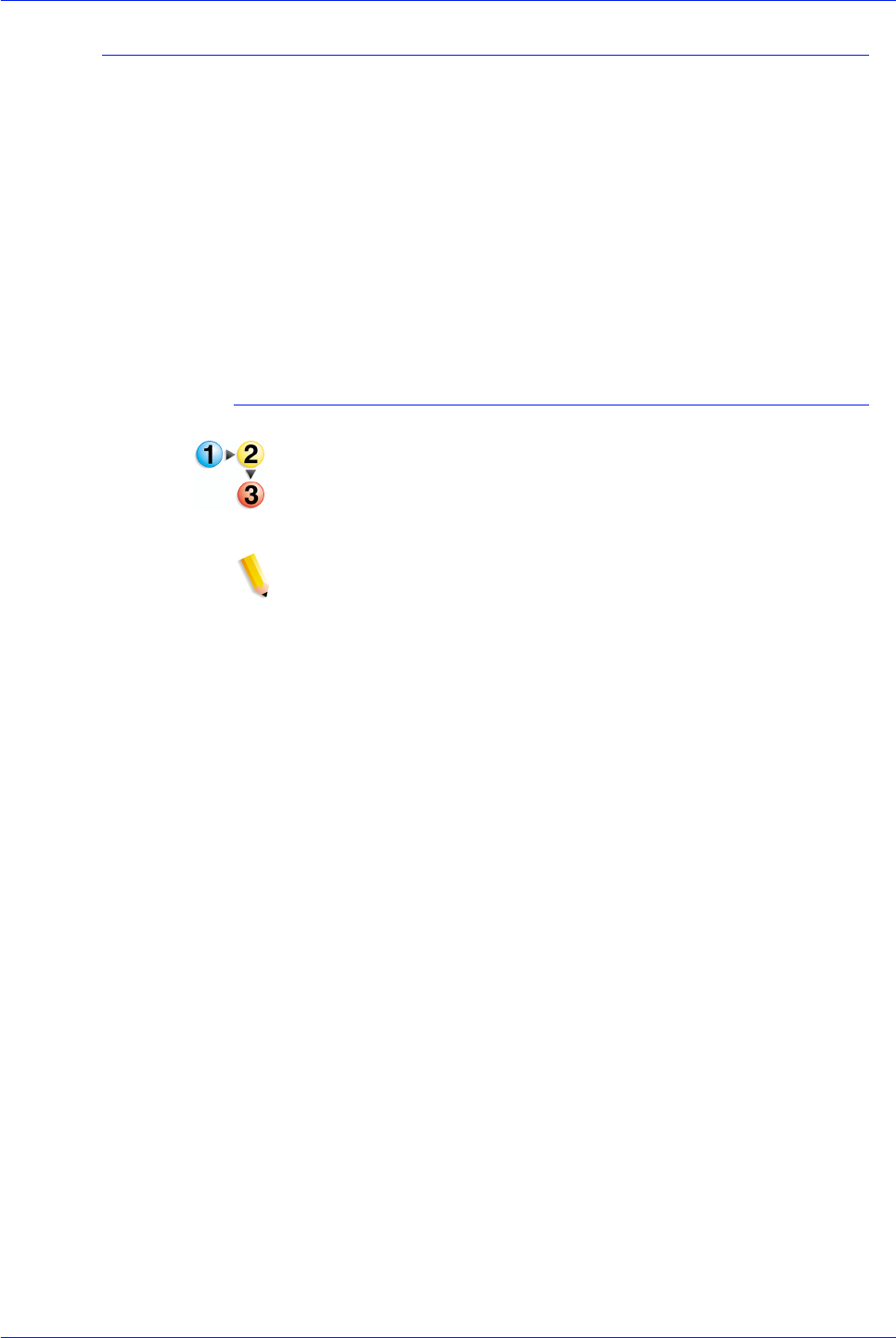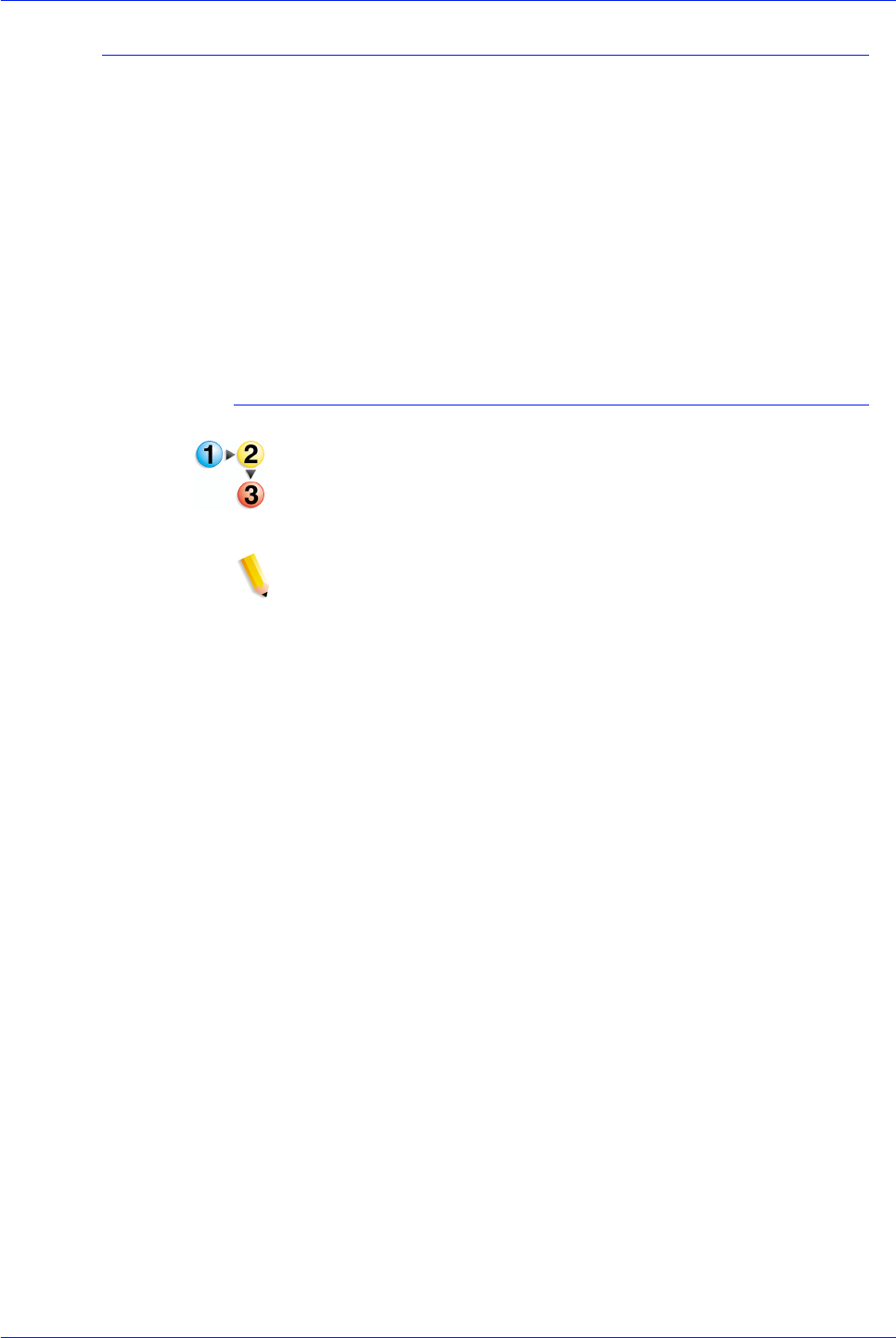
FreeFlow Process Manager Operator and Administrator Guide
2-27
Workflow Builder
Creating fail branches
You may also add fail branches -- contingency workflow steps for
fail conditions. For example, after a Preflight process, you might
want to add a fail branch that contains the following:
• A Notify process that contains Preflight results.
• A Review process, to check or edit the document.
The workflow defaults to having no fail branches open. You can
open a branch by clicking on the “plus” icon and collapse the
branch by clicking on the “minus” icon. Only one branch may be
open at a time. If you open another branch, the branch that is
currently open automatically closes.
To create a fail branch
1. Select the desired fail branch process and drag it downward,
after the desired process in a workflow.
2. Drag the process into the gray space holder that appears after
the red arrow.
NOTE: You can also place a fail branch after a process step as
follows: Select, and then [Copy] a process, point to the desired
position in the workflow, and select [Paste as Fail Branch] from
the Edit menu.