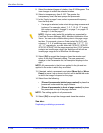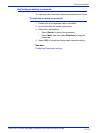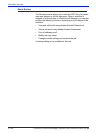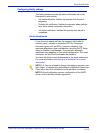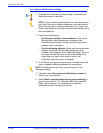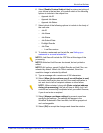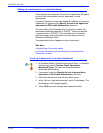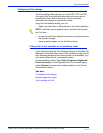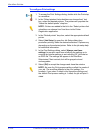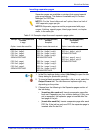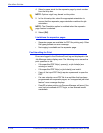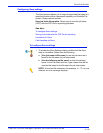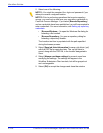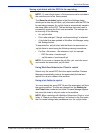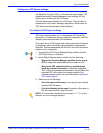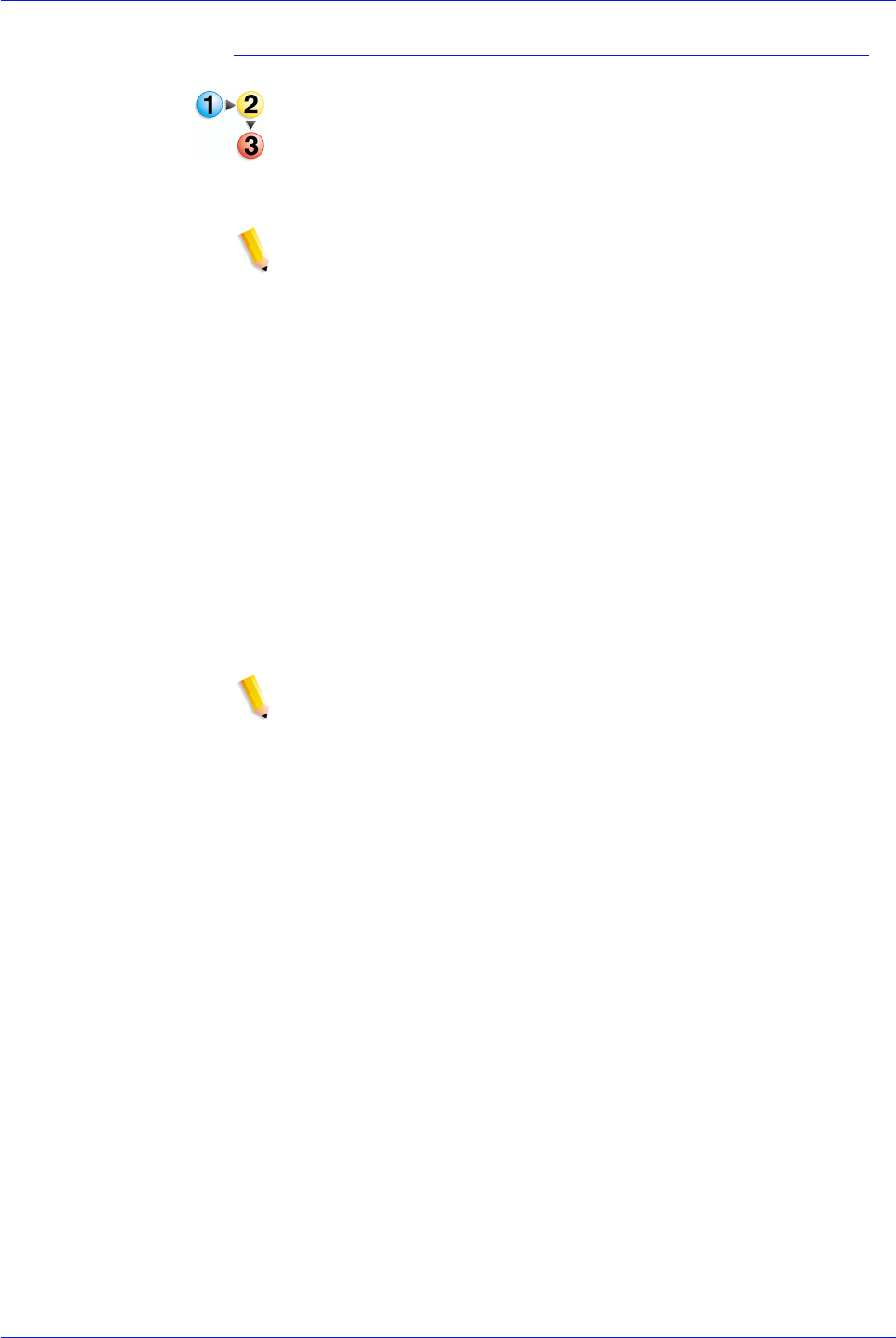
FreeFlow Process Manager Operator and Administrator Guide
2-112
Workflow Builder
To configure Print settings
1. To access the Print Settings dialog, double-click the Print step
in a workflow.
2. In the “Select printers that submitters can choose from” text
box, select the desired printers. The printers will populate the
“Select the default printer” drop box.
NOTE: Printers are added to the list in the “Select printers that
submitters can choose from” text box via the Printer
Registration application.
3. In the “Default printer” drop box, select the appropriate default
printer.
4. Select [Job Setup] to open the Job Setup dialog from
production printing. Make the desired selections. Options vary
depending on the selected printer. Refer to the job setup help
for additional information.
5. In the Print Settings dialog, select [Always use these
settings] to prevent users from modifying the settings or to
override any similar settings in an incoming JDF job ticket or
an RDO file. The settings will appear in the Workflow
Submission Client controls, but will be grayed out and
unchangeable.
6. Select [OK] to accept the changes and close the window.
NOTE: Be sure the Print process settings reflect the needs of
your job. The workflow defaults to the print settings. For
example, if you select 2-sided in the Imposition settings and
the default Print process setting is 1-sided, the job will print 1-
sided.