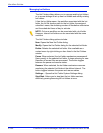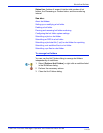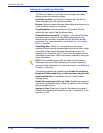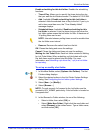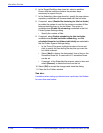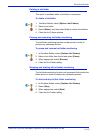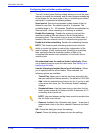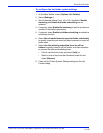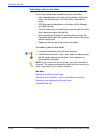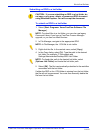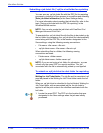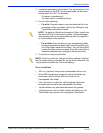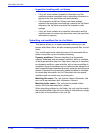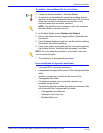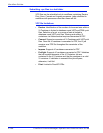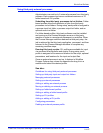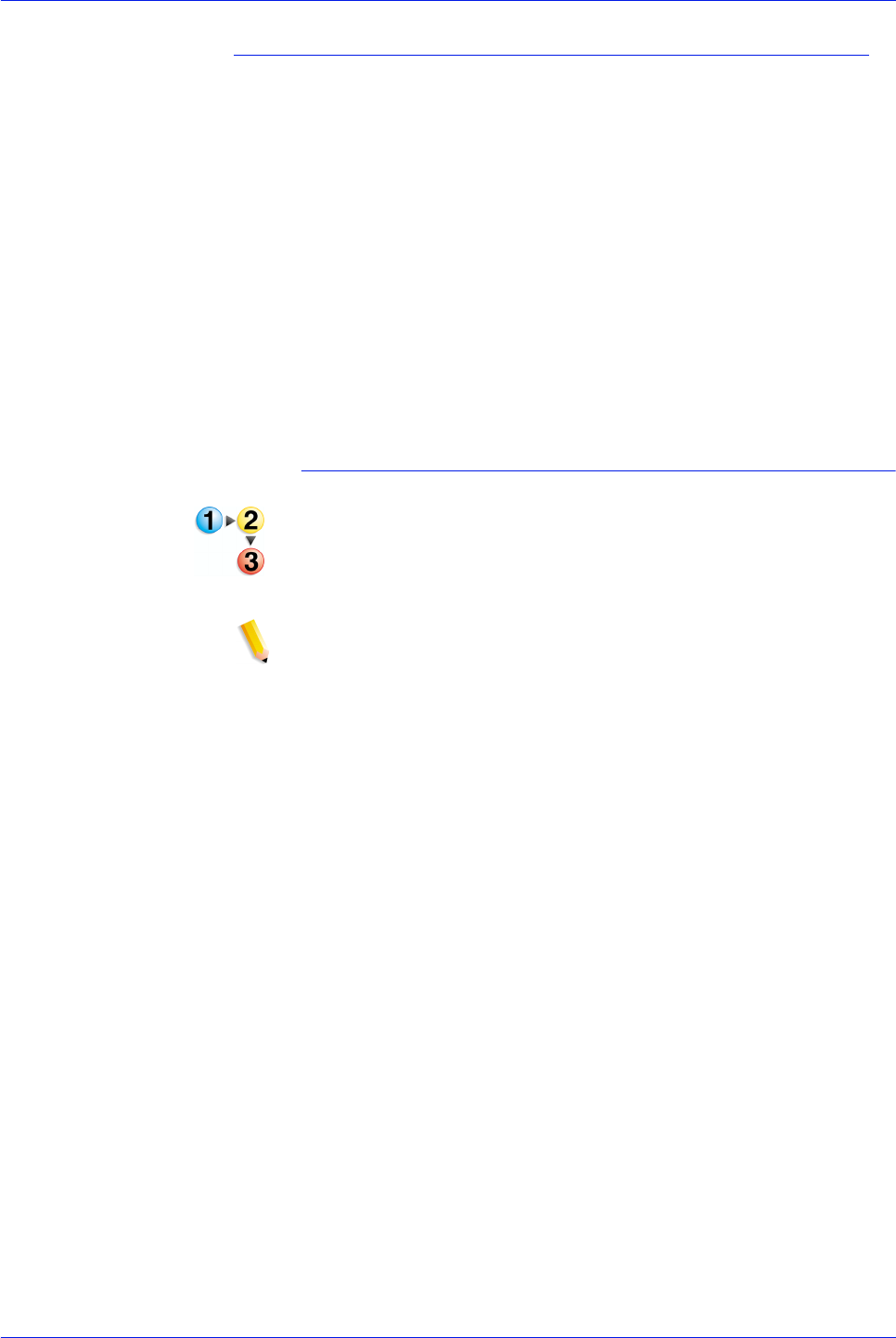
FreeFlow Process Manager Operator and Administrator Guide
2-160
Workflow Builder
Submitting a job to a hot folder
Points to remember when submitting a job to a hot folder:
• Jobs submitted with a job ticket must be placed, with the job
ticket, into the Waiting for Job Ticket folder, inside the hot
folder.
• RDO files can be submitted to a hot folder via File Manager
and Web Services.
• If a JDF ticket does not contain the correct file path for the file
that is being processed, the job fails.
• When submitting a Zip file to a workflow with Join task, the
files within the Zip file will be joined in the order that they were
added to the Zip file.
• Read-only files are not picked up by a hot folder.
To submit a job to a hot folder
1. Locate the desired file using Windows Explorer.
2. Use Windows Explorer to copy, move, paste, or drag and drop
the file into the appropriate hot folder. The submission is
automatically processed.
NOTE: If you move a file into a hot folder, you will not be able to
retrieve it. The system automatically deletes the files from the hot
folder. Copy the file if you need to retrieve it.
See also:
Submitting an RDO to a hot folder
Submitting a job ticket file (*.xpf) to a hot folder for reprinting
Submitting .xml workflow files to a hot folder
Hot folders and Join