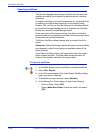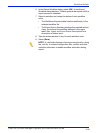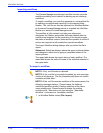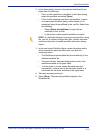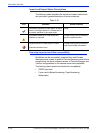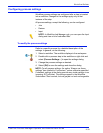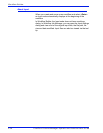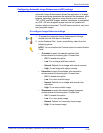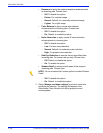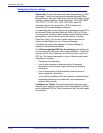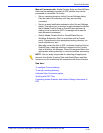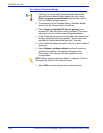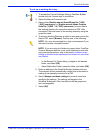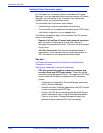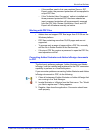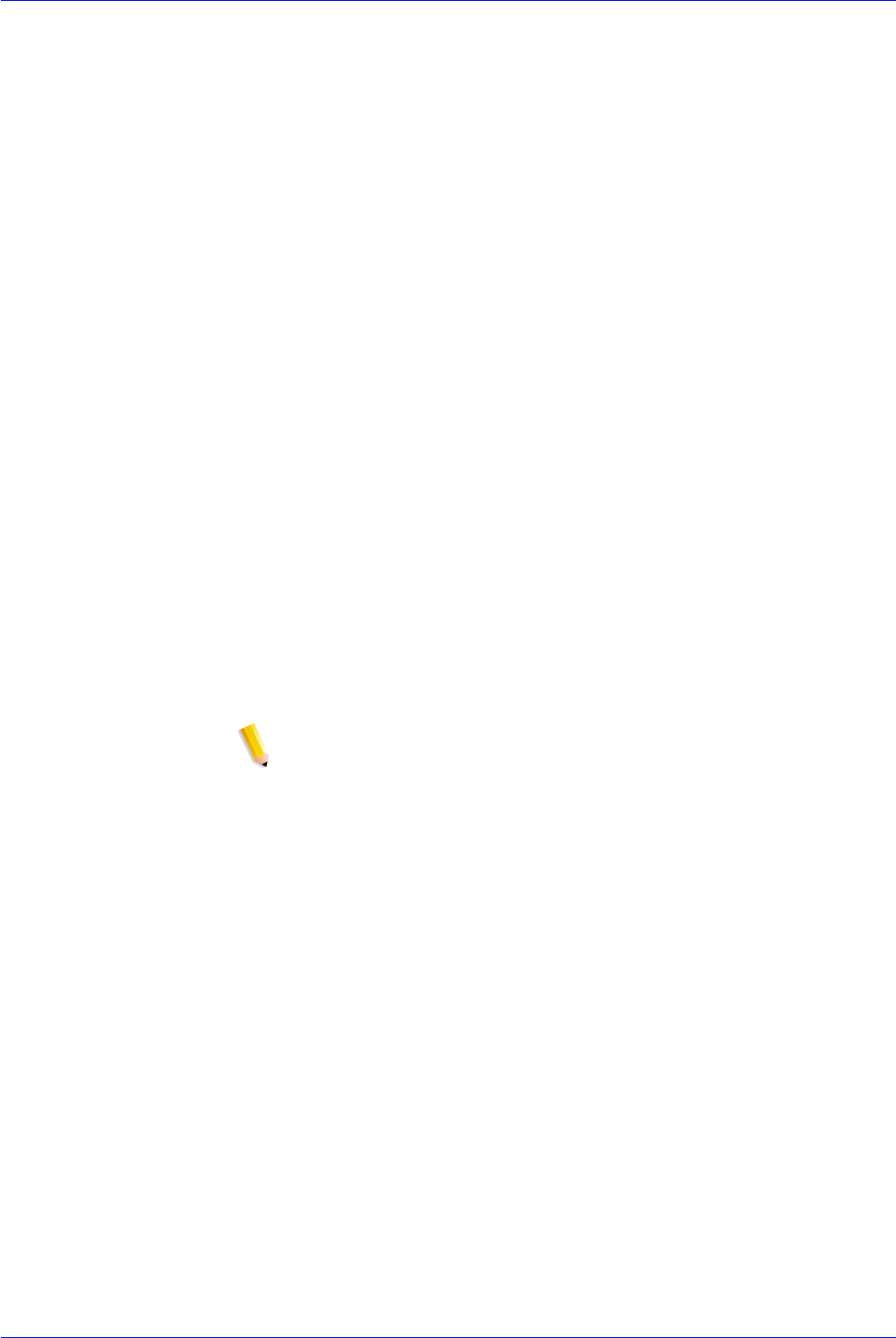
FreeFlow Process Manager Operator and Administrator Guide
2-36
Workflow Builder
• Exposure to apply the selected exposure enhancements
to incoming jobs. Choose from:
– Off: To disable the option.
– Darker: For a darker image
– Normal: Default; for a normally enhanced image.
– Lighter: For a light image.
• Color Balance to apply normal color balance
enhancements to incoming jobs. Choose from:
– Off: To disable the option.
– On: Default; to enable the option.
• Noise Reduction to apply normal IE noise reduction
enhancements to incoming jobs.
– Off: To disable the option.
– Low: For less noise reduction.
– Normal: Default; for moderate noise reduction.
– High: For greater noise reduction.
• Red Eye Reduction to remove the red eye defect from
incoming jobs. For human red eye only. Choose from:
– Off: Default; to disable the option.
– On: To enable the option.
• Shadow Detail to enhance dark areas of the image in
incoming jobs. Choose from:
NOTE: You must select the Contrast option to enable Shadow
Detail.
– Off: To disable the option.
– On: Default; to enable the option.
3. Select [Always use these settings] to prevent users from
modifying the settings. The settings will appear in the
Submission Client controls, but will be grayed out and
unchangeable.