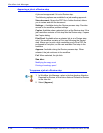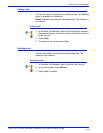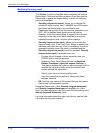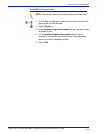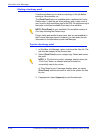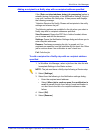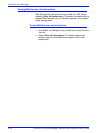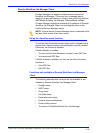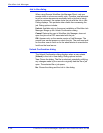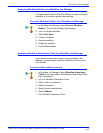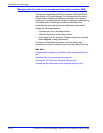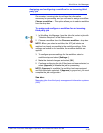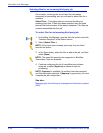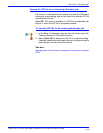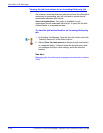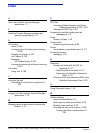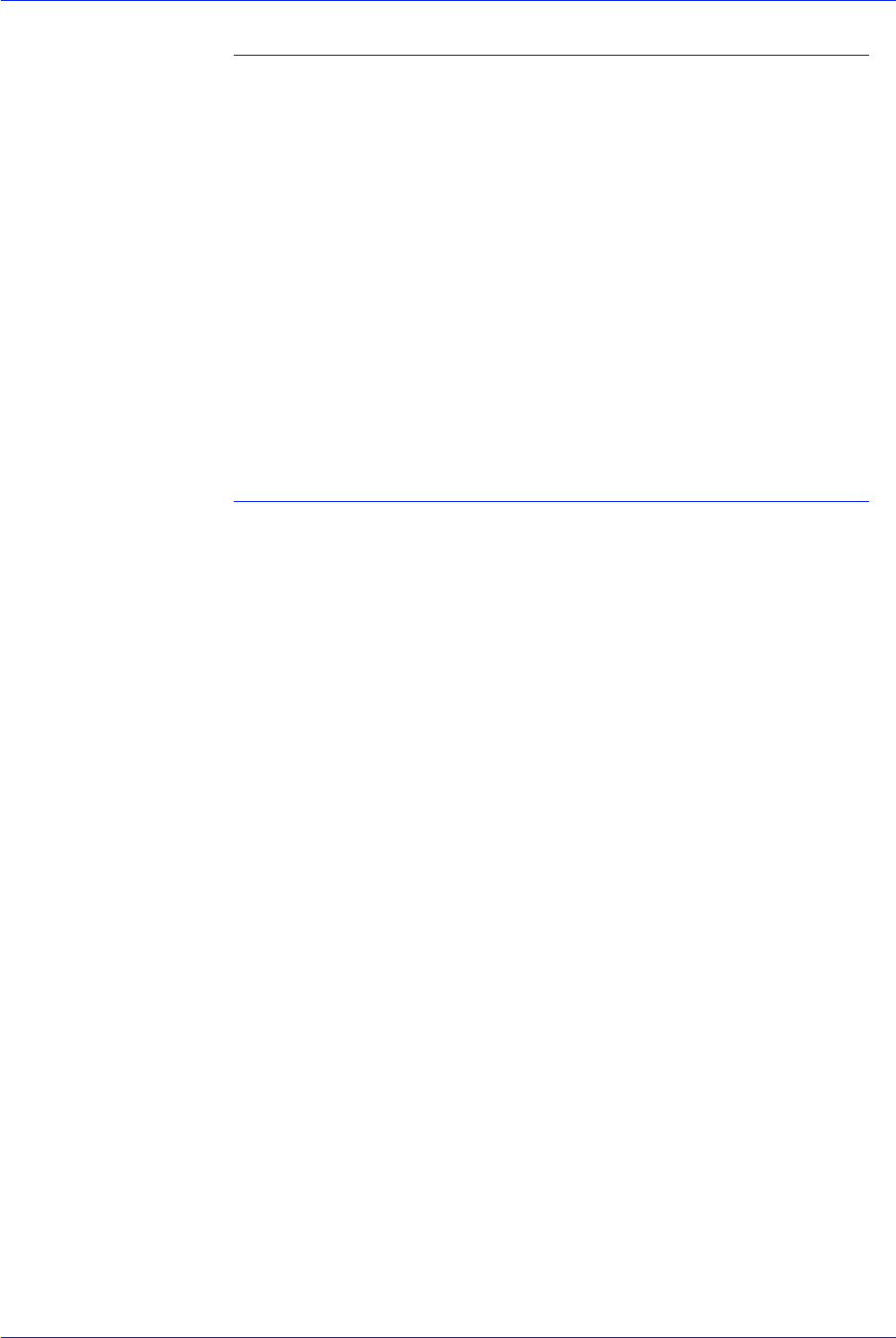
FreeFlow Process Manager Operator and Administrator Guide
4-36
Workflow Job Manager
Job In Use dialog
When using Remote Workflow Job Manager Client, only one
remote client at a time can modify a job. If another user attempts
to edit or review documents associated with a job that is being
edited or reviewed, the system locks the job and the Job in Use
Dialog displays. This prevents other clients from accessing the
job. Dialog options include:
Unlock: Available only on the server installation of Workflow Job
Manager. Brings up the Unlock Confirmation dialog.
Cancel: Returns the user to Workflow Job Manager; does not
open the job or the PDF associated with the job.
OK: Appears only on the remote version of Job Manager. The
remote user cannot access or unlock the job. The user must wait
for the other user to finish or for the administrator to override the
lock from the local server.
Unlock Confirmation dialog
The Unlock Confirmation dialog displays when a user selects
[Unlock] in the Job in Use dialog. Dialog options include:
Yes: Closes the dialog. The file is unlocked, potentially nullifying
any changes made by the user who originally had the file or job
open. The selected file or job opens.
No: Closes the dialog and the Job In Use dialog.