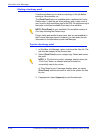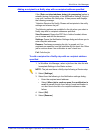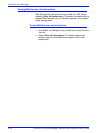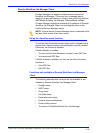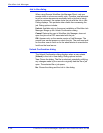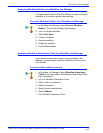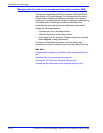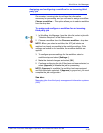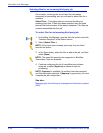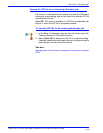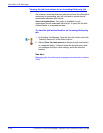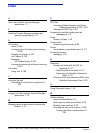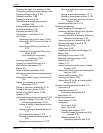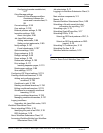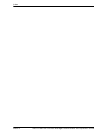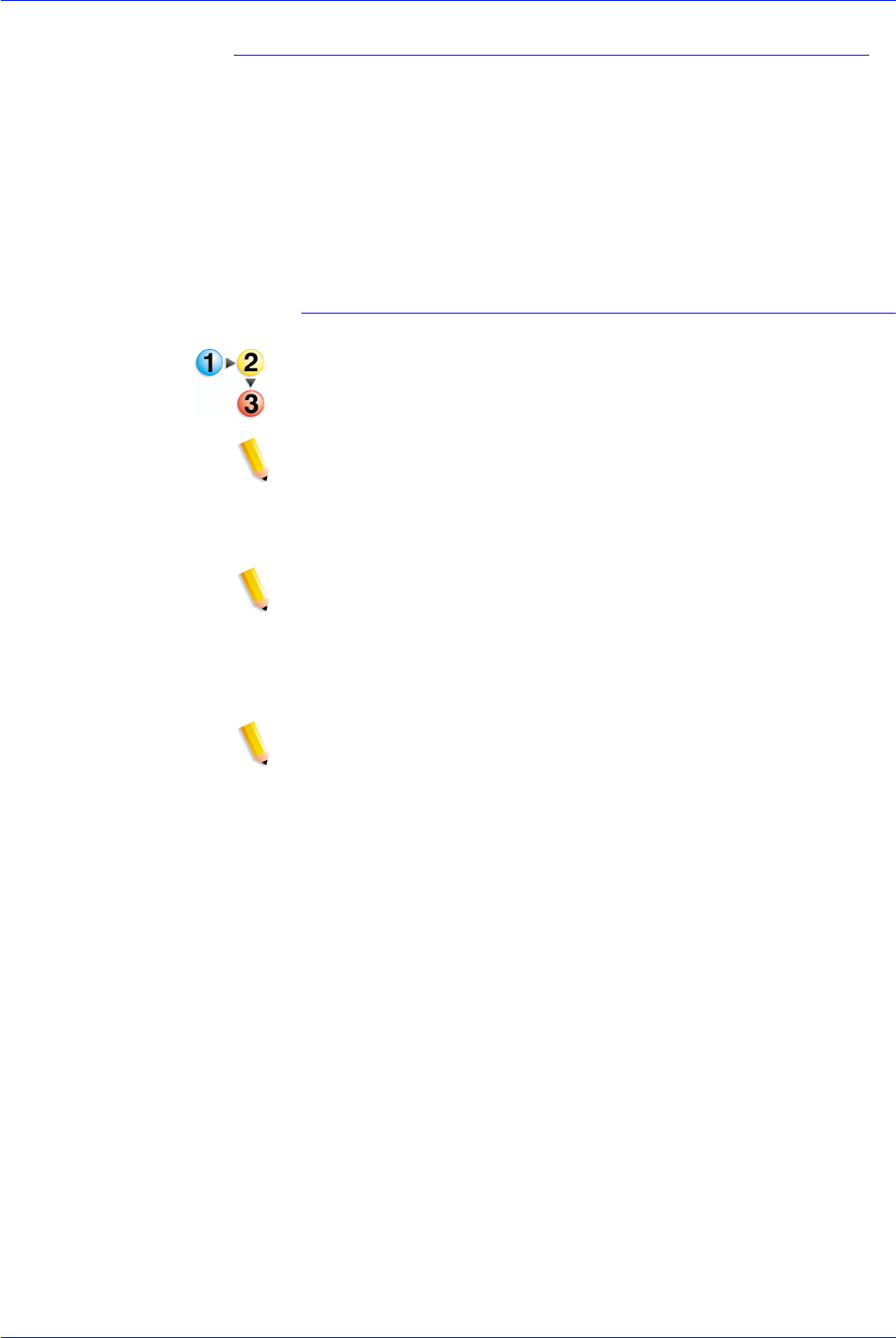
FreeFlow Process Manager Operator and Administrator Guide
4-40
Workflow Job Manager
Selecting files for an incoming third party job
On occasion, incoming jobs do not have the information
necessary for processing, and you will need to select files for a
workflow.
Select Files...: This option opens a common file dialog for
selecting input files. If files have been selected, they are listed
beneath the button instead of the default statement: “No files are
currently associated with this job”.
To select files for an incoming third party job
1. In Workflow Job Manager, from the Jobs list, select a job with
“Attention Required” in the Status column.
2. Select [Select Files...].
NOTE: If files have been selected previously, they are listed
beneath the button.
3. In the Open dialog, select the files to add to the job, and then
select [Open].
NOTE: The same file types that are supported in Workflow
Submission Client are available.
4. Continue configuring the job if a workflow has not been
assigned, or select [Approve] to release the job for
processing.
NOTE: [Approve] is available if a workflow has been assigned
and files have been selected. If [Approve] is grayed out, you must
complete the job configuration.
See also:
Managing jobs from third party management information systems
(MIS)