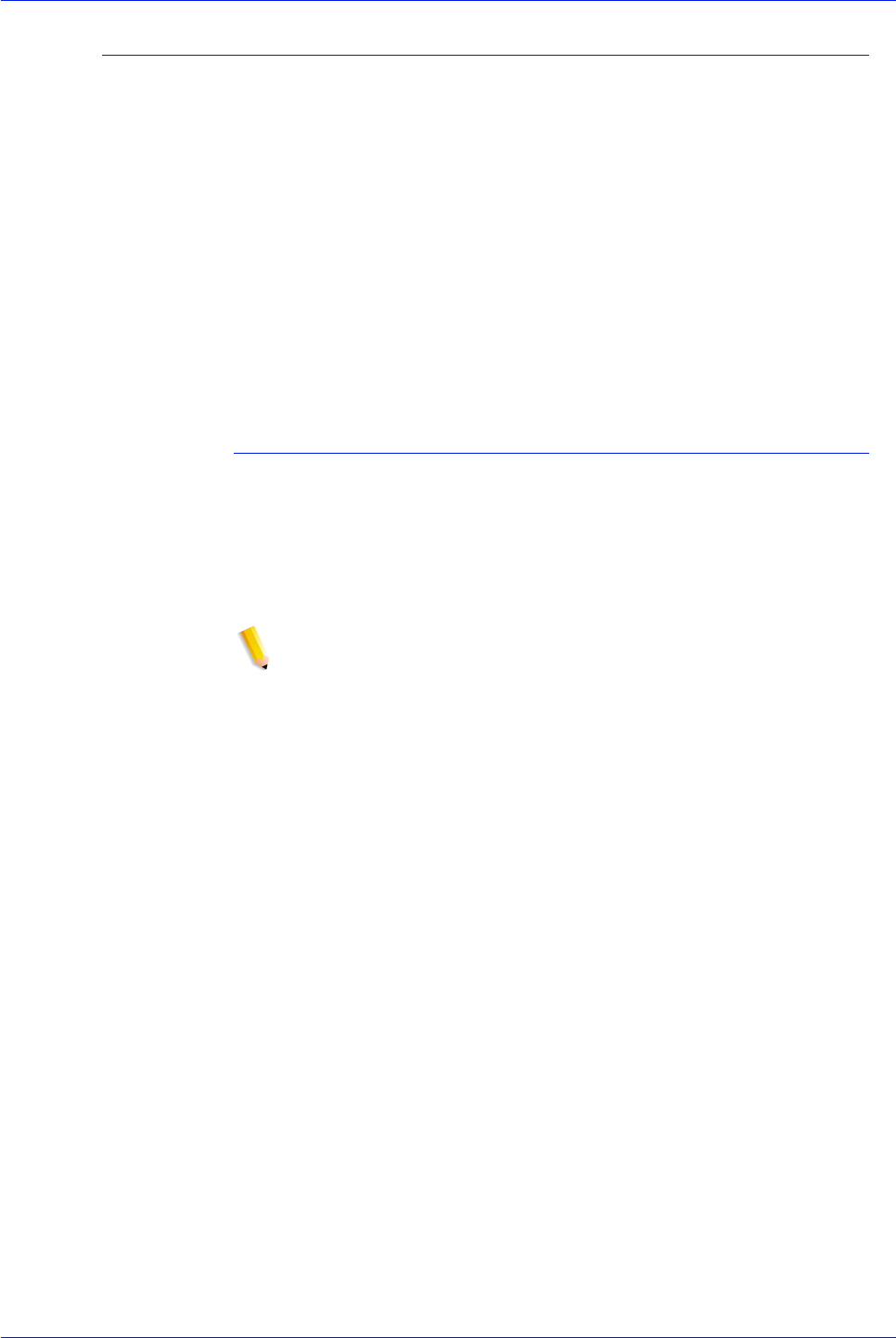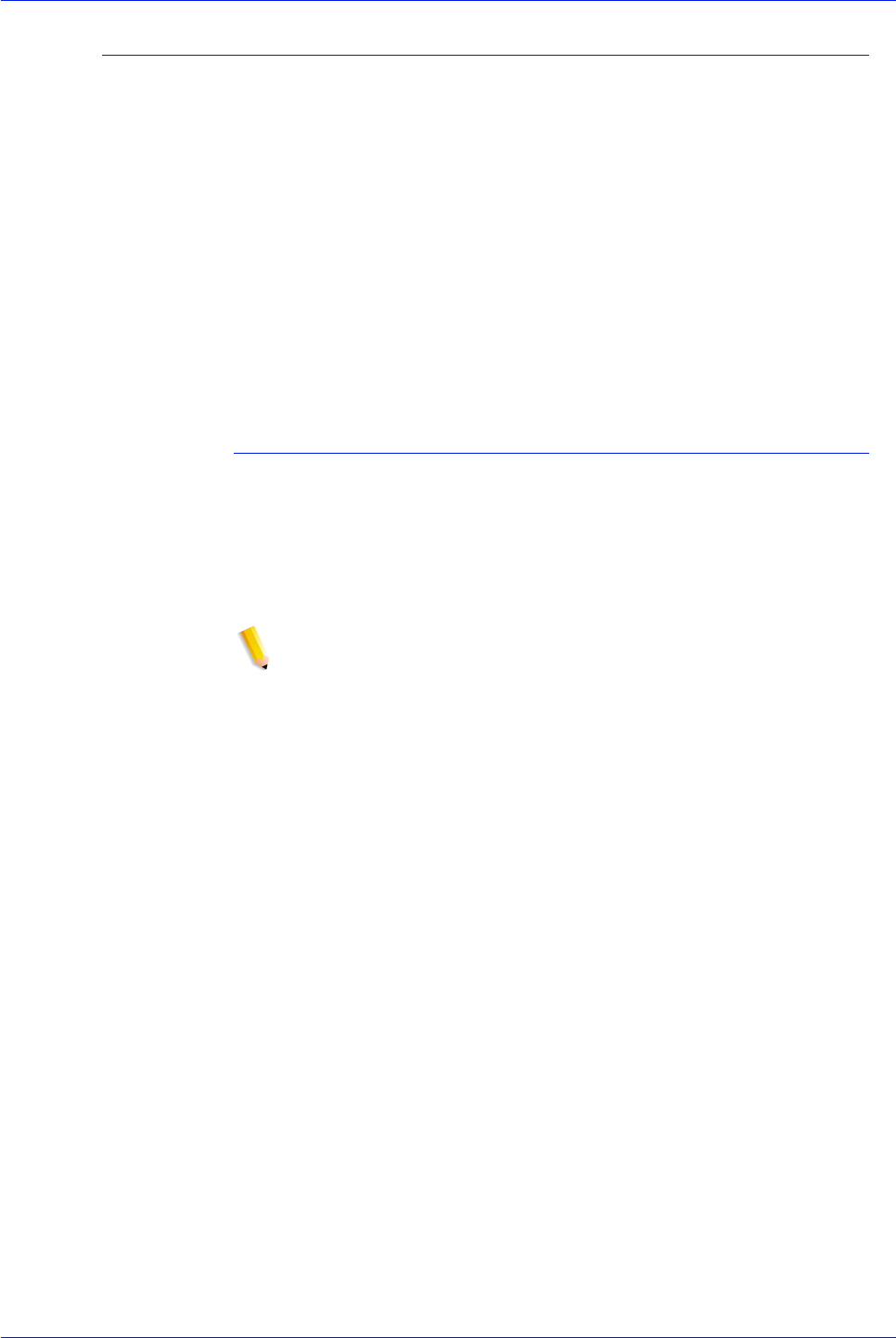
FreeFlow Process Manager Operator and Administrator Guide
2-100
Workflow Builder
Configuring Preps settings
If Preps is installed on the computer, the initial Imposition Settings
dialog allows you to choose one of the following:
• Specify imposition settings: Displays the Imposition
Settings dialog, in which you can establish the desired
imposition settings.
• Use Preps job file: Displays the Preps Imposition Settings
dialog, in which you can select Preps job files.
In Preps, job files are layout masters used in conjunction with a
set of pages to produce imposed jobs. The Administrator
establishes the selectable job files from the Preps software. The
Preps dialog settings allow you to select from a list of Preps
imposition job files.
To configure Preps settings
1. Double-click the Imposition step in a workflow.
2. If Preps is detected on the computer, the initial Imposition
Settings dialog displays. Select [Use Preps job file]. Select
[OK] to close the window and display the Preps Imposition
Settings dialog.
NOTE: If Preps is not detected on the computer, the regular
Imposition Settings dialog displays. For information about
Preps installation, refer to the procedure “Setting up Preps” in
the About FreeFlow Process Manager section.
3. In the “Select the Preps Job files that submitters can choose
from” text box, select the desired Job files. The Job files will
populate the “Select the default Preps Job file” drop box.
4. In the “Select the default Preps Job file” drop box, select a
default Job file.
5. If applicable, select [Always use these settings] to prevent
users from modifying the settings or to override any similar
settings in an incoming JDF job ticket. The settings will appear
in the Workflow Submission Client controls, but will be grayed
out and unchangeable.
See also:
Configuring Imposition settings
About Job types
Limitations for Imposition and PREPS
Fault handling for Imposition