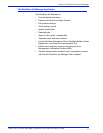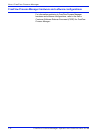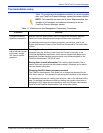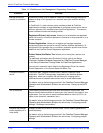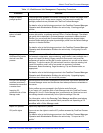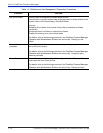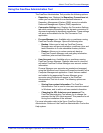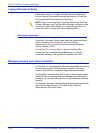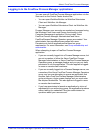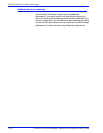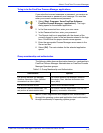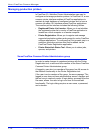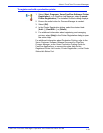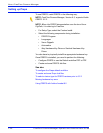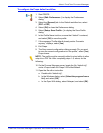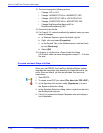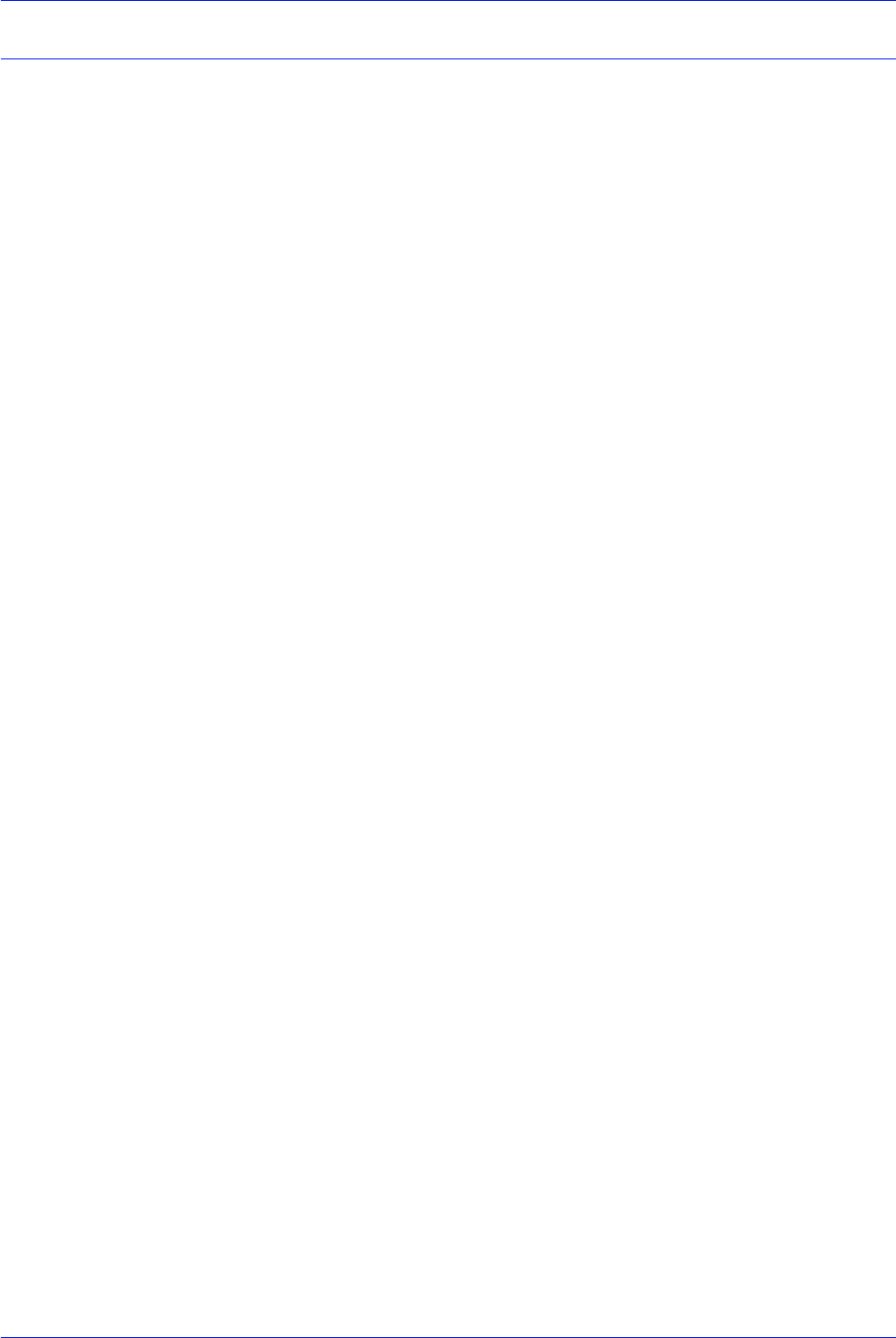
FreeFlow Process Manager Operator and Administrator Guide
1-15
About FreeFlow Process Manager
Logging in to the FreeFlow Process Manager applications
You can open all FreeFlow Process Manager applications via the
Start menu or the Control Center shortcut bar.
• You can open Workflow Builder via Workflow Submission
Client and Workflow Job Manager.
• You can open Workflow Submission Client via Workflow Job
Manager.
Process Manager user accounts are created and managed using
the Windows Local Users and Groups functionality in the
Computer Management application. During install, Xerox
FreeFlow Process Manager Administrators and Xerox
FreeFlowProcess Manager Operators groups are created. Your
administrator then populates these groups with users.
Permissions to launch applications are based on group
membership. For more information, see Group membership and
authorization.
When attempting to open a FreeFlow Process Manager
application:
• If you are currently logged into a Process Manager server, but
are not a member of either the Xerox FreeFlow Process
Manager Administrators or Xerox FreeFlow Process Manager
Operators group, a message displays and you may not have
permission to run the application. This also applies to logged-
in users on remote client machines.
• If you are currently logged into a Process Manager server, are
a member of the Xerox FreeFlow Process Manager Operators
group, and you are attempting to access an application that
requires Xerox FreeFlow Process Manager Administrators
group privileges, a login screen displays and you must enter
the required credentials. This also applies to logged-in users
on remote client machines
• If you have permission to launch an application by virtue of
membership in an authorizing group, the application launches
without asking for credentials. See your administrator for
questions about your user account.