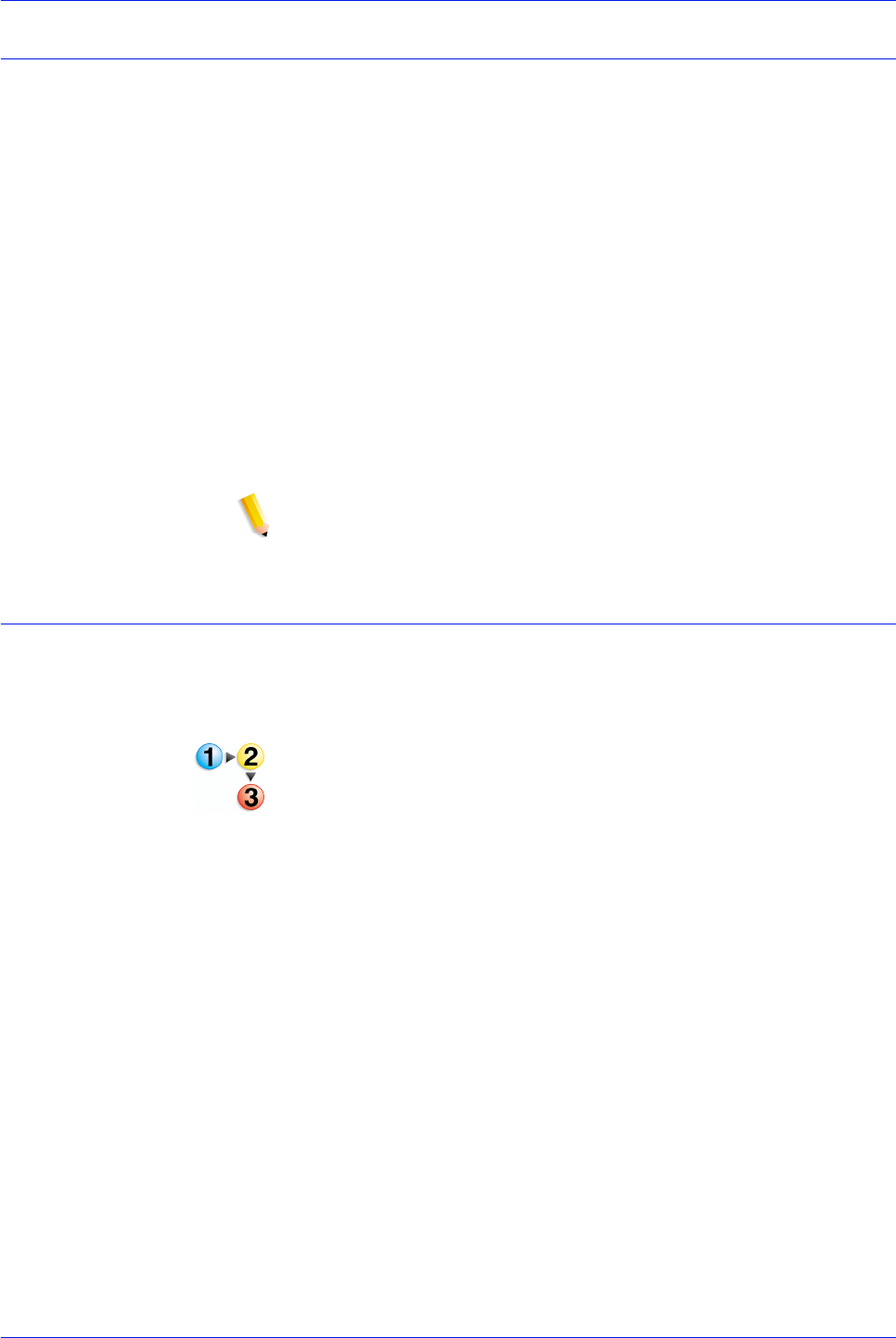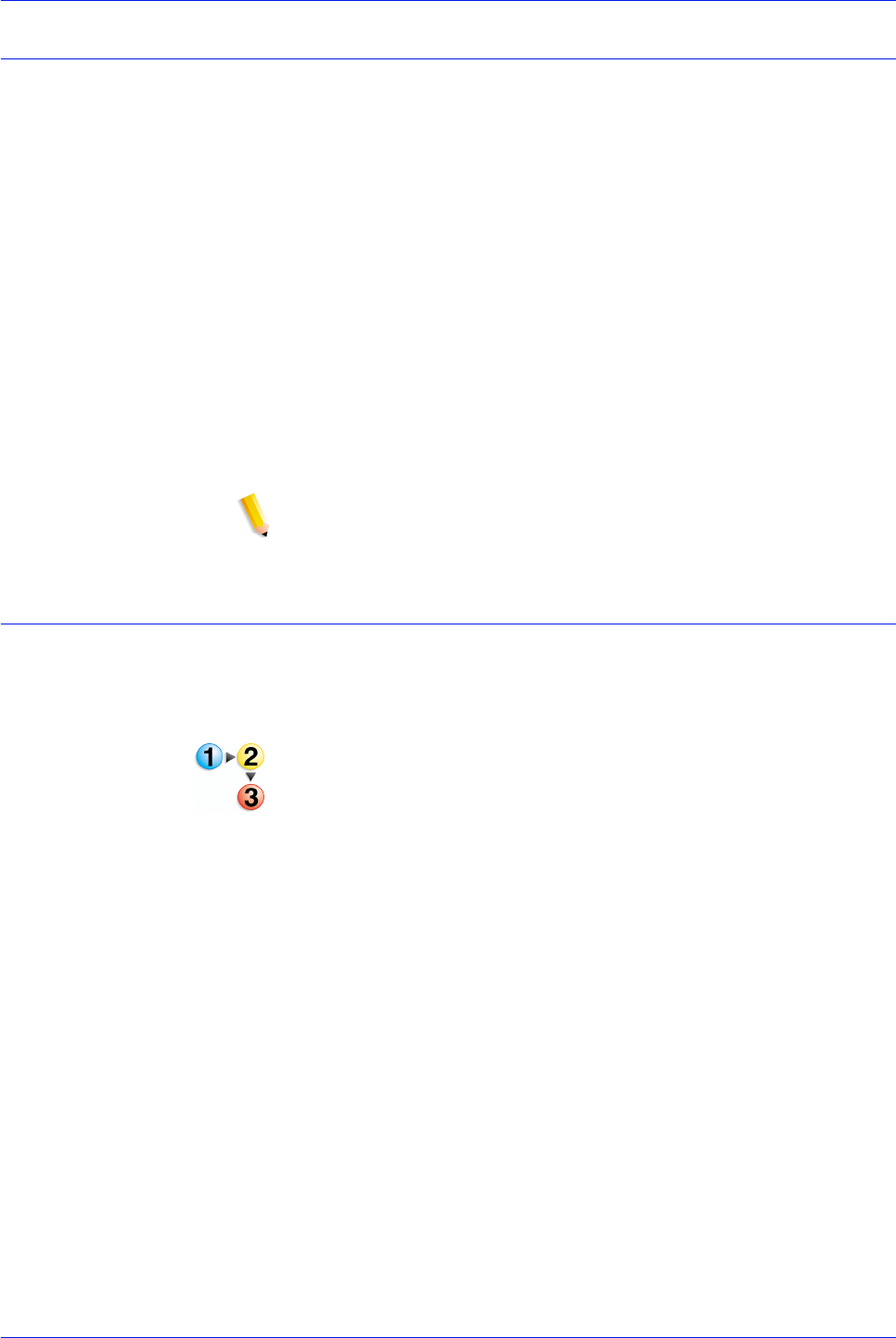
FreeFlow Process Manager Operator and Administrator Guide
3-20
Workflow Submission Client
Remote Workflow Submission Client
Process Manager can support multiple remote instances of
Workflow Submission Client. This allows you to submit files by
logging in to any workstation or server in your print shop that has
the Remote Workflow Submission Client software installed. The
following file types are supported:
• If only Adobe Reader is installed on the client system, only
PDF file types can be submitted remotely via the Add
Windows File, Add Repository File, or Add Cabinet File (for
legacy Document Library) options. This also applies if Adobe
Reader is not installed.
• If Adobe Acrobat is installed on the client system, then all
supported file types can be submitted.
Process Manager supports a maximum of 8 instances of Remote
Workflow Submission Client, not including the client on the
FreeFlow Process Manager server.
NOTE: Ensure that the Process Manager server is selected in the
text box of the remote client login screen.
Accessing Workflow Builder from Workflow Submission Client
During the job submission process, you may need to create new
workflows in Workflow Builder if none exist that meet the needs of
the job.
To access Workflow Builder from Workflow Submission Client:
1. In Workflow Submission Client, select [Edit: Workflow
Builder].
2. The Workflow Builder login dialog may or may not display,
depending on group membership. See
Logging in to Workflow
Submission Client. If required, log in to Workflow Builder.
3. Select [File: New].
4. Create a new workflow.
5. Save the workflow.
6. Enable the workflow.
7. Exit Workflow Builder.