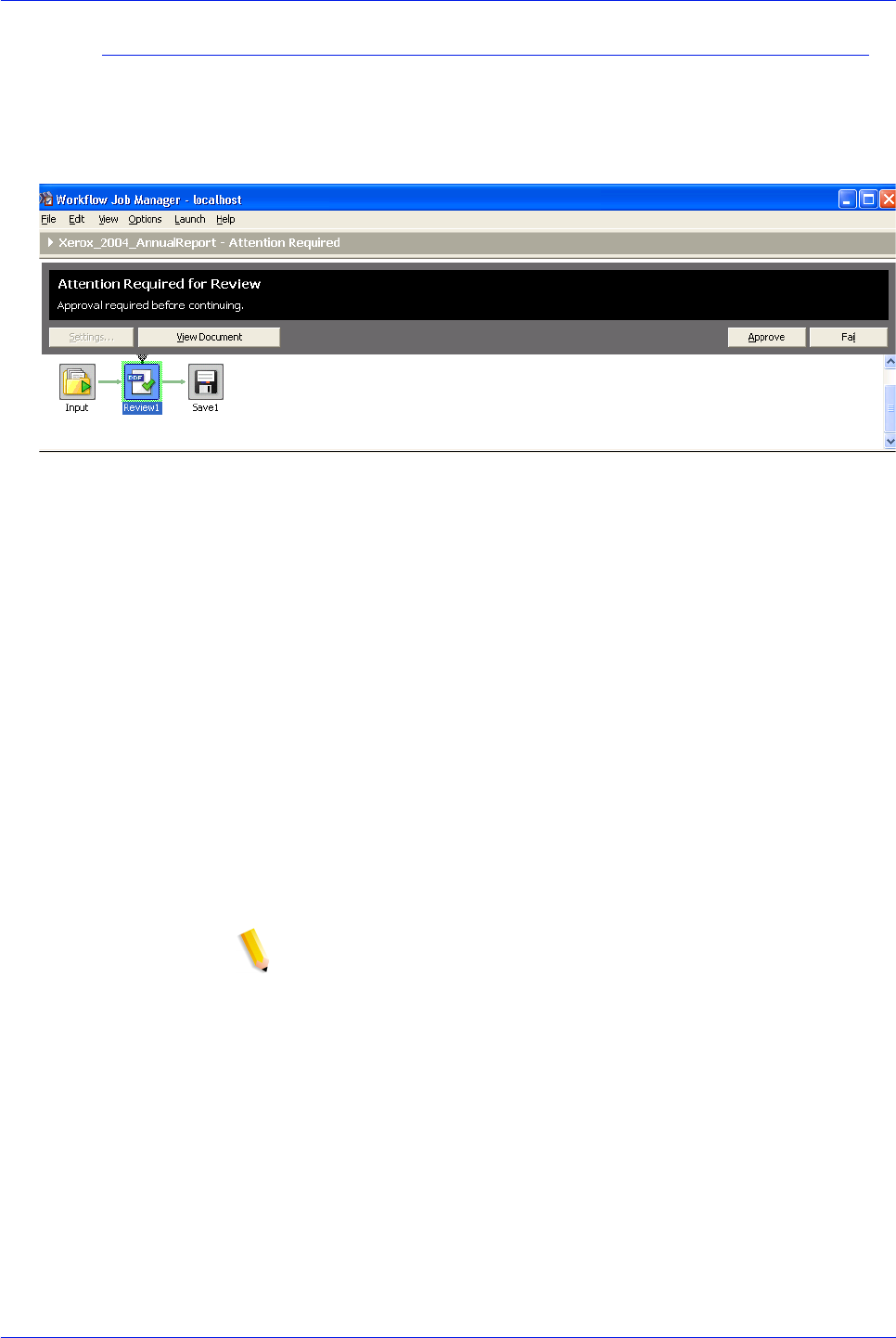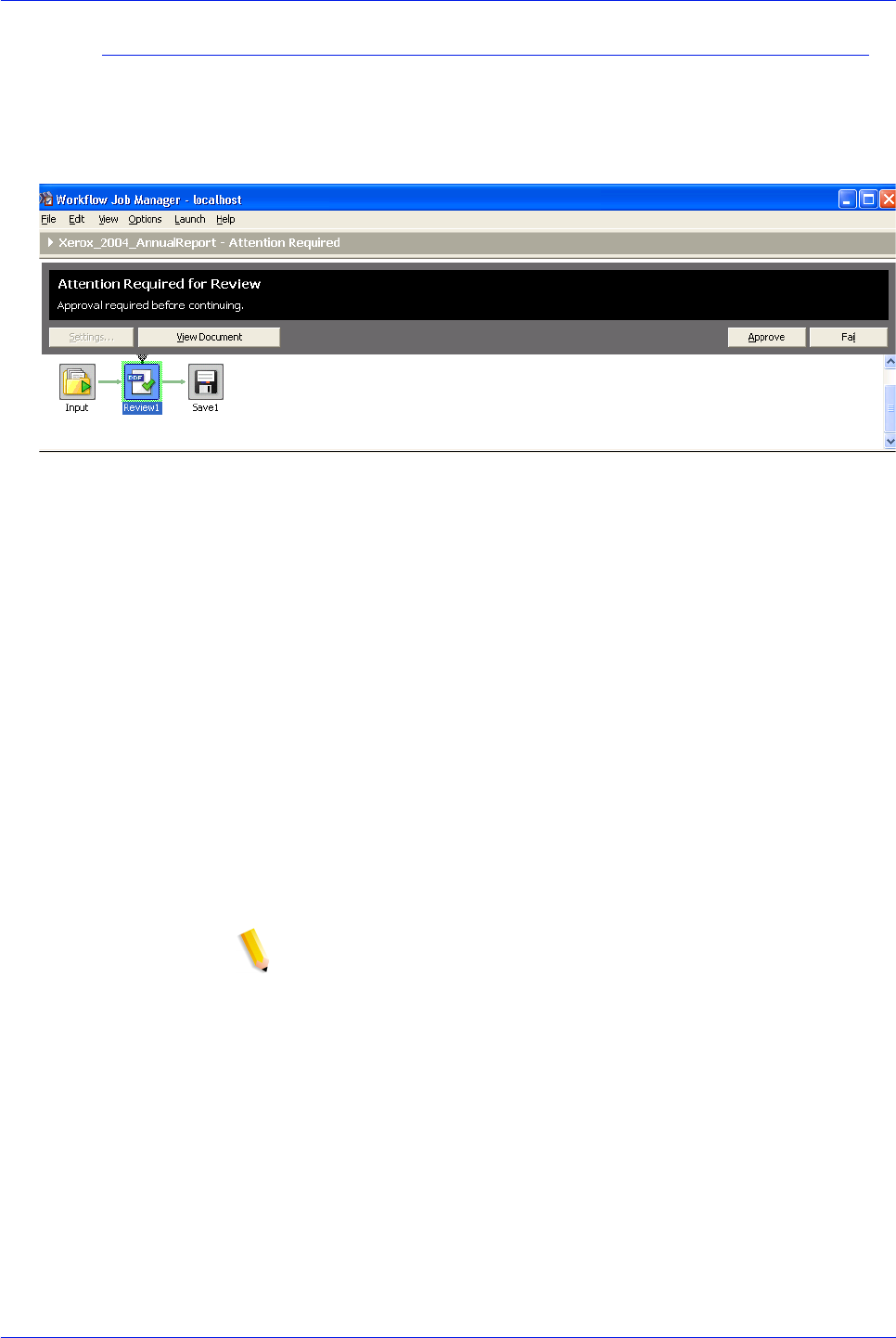
FreeFlow Process Manager Operator and Administrator Guide
4-4
Workflow Job Manager
The Status area
The upper portion of the Workflow Job Manager window displays
the detailed status of a job selected in the Jobs area.
The status area reflects the status of the selected job and the
selected workflow node. The buttons that display vary, based on
the selected workflow and node. The status area displays the
name of the job and includes the following elements:
• Process status text: Displays the name and status of a
selected workflow process—for example, “Passed in Convert.”
Includes an instructive statement—for example, “You may edit
settings and resubmit to this node.”
• Selected process arrow: An arrow connects the currently
selected process to the status area.
• Process buttons: The available buttons display for the
selected process—for example View Document and
Approve.
• Progress bar: Indicates the status of an in-progress
automated process.
NOTE: When submitting multiple files for conversion, the progress
bar shows the conversion progress on a per file basis. For each
file, the progress bar moves to 50% to indicate that the file is
processing, and then to 100% when processing is complete.