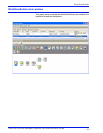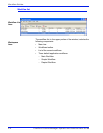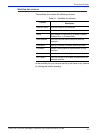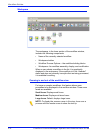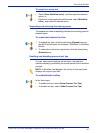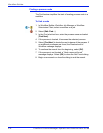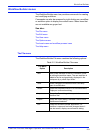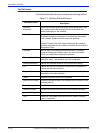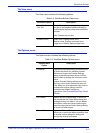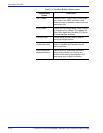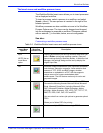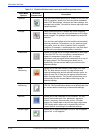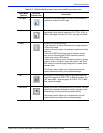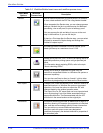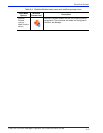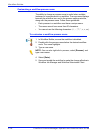FreeFlow Process Manager Operator and Administrator Guide
2-11
Workflow Builder
The View menu
The View menu contains the following options:
The Options menu
The Options menu includes the following options:
Table 2-4. Workflow Builder View menu
View Menu Option Description
Show/Hide Process
Tool Tips
Show: Allows you to view process settings via
tool tips in the graphical workflow display by
positioning the mouse pointer over a workflow
process.
Hide: Disables the tool tips.
Workflow Icons Small Icons: Displays small icons.
Medium Icons: Displays mid-sized icons.
Large Icons: Default; displays large icons.
Table 2-5. Workflow Builder Options menu
Options Menu
Option
Description
Processes Opens the Processes dialog, which allows you
to check the status of a workflow process.
Allows you to open the Process Settings
dialog to place the process online or offline,
and to check or change the concurrent count
value.
Impose Process Settings allows you to turn
the copy count divisor functionality on or off.
This allows you to
to adjust the copy count to
maintain the original quantity intent for
workflows that contain multiple-up
impositions
. See To enable the Copy Count
Divisor
Hot Folders Opens the Hot Folders dialog, in which you
can access the Hot Folder Setup dialog and
manage existing hot folders. You can delete
hot folders, pause and resume scanning for
new files, open the Hot Folder Settings dialog,
or check hot folder status.
External Processes Opens the External Processes dialog, which
allows you to move and delete processes, and
to access various dialogs for adding and
configuring external processes.