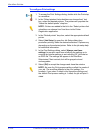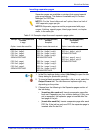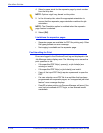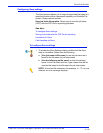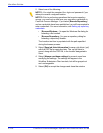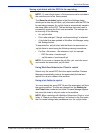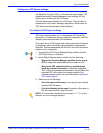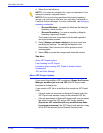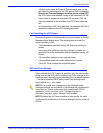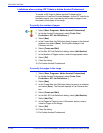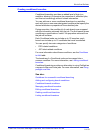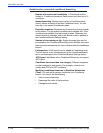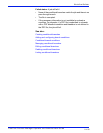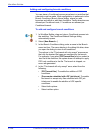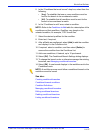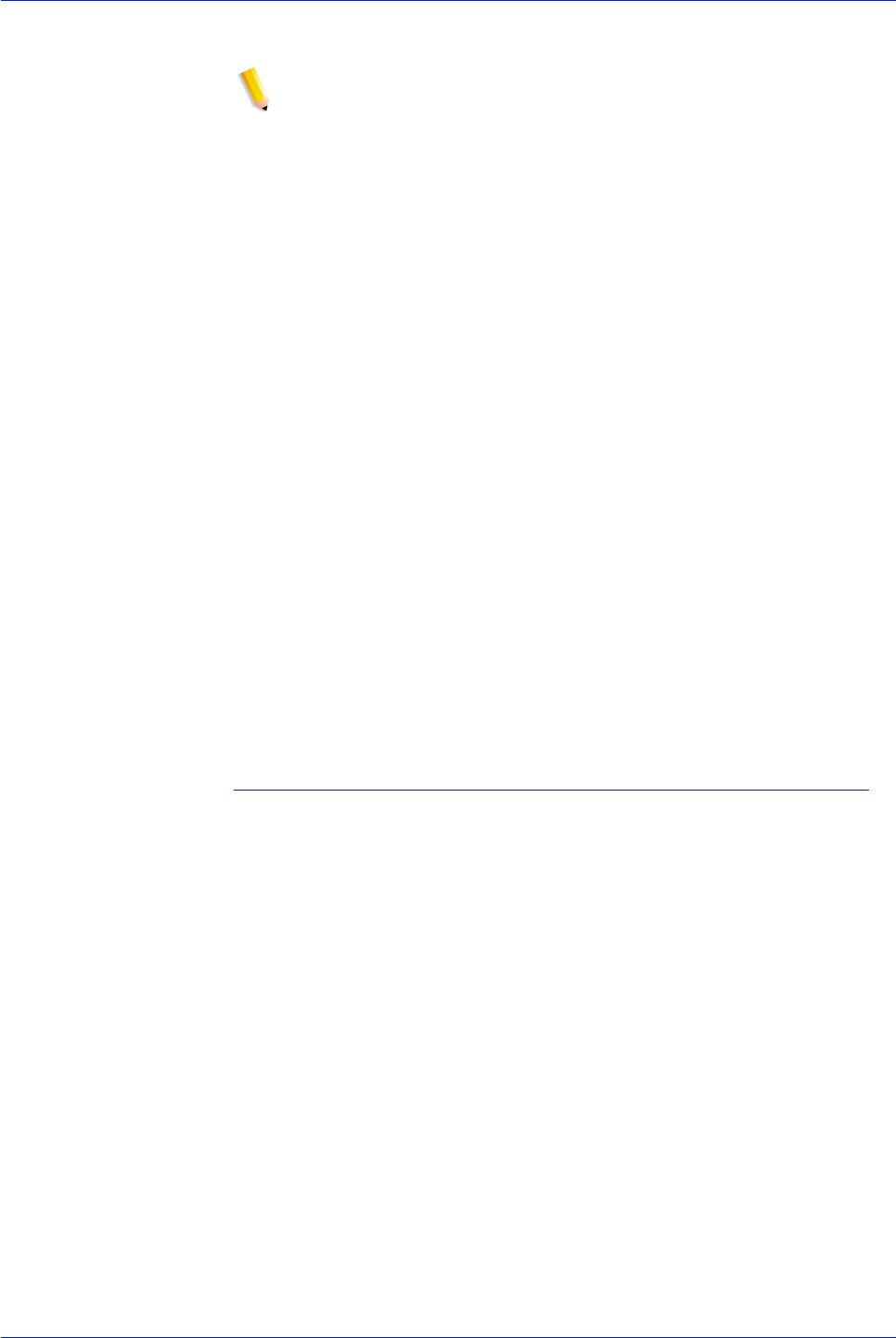
FreeFlow Process Manager Operator and Administrator Guide
2-120
Workflow Builder
4. Select from the following:
NOTE 1: You might be prompted for a login and password if you
attempt to access a mapped location.
NOTE 2: Prior to perfoming operations that require repository
access, you must set up and save your repository credentials in
FreeFlow Process Manager. For more information, see
Setting up
repository credentials.
•[Browse Windows...] to open the Windows file dialog for
selecting a folder location.
•[Browse Repository...] to open a repository dialog for
selecting a repository location.
The Location text box is populated with the path specified
during the browse process.
5. Select [Always use these settings] to prevent users from
modifying the settings. The settings will appear in the
Submission Client controls, but will be grayed out and
unchangeable.
6. Select [OK] to accept the changes and close the window.
See also:
About JDF Export options
Fault handling for JDF Export
Limitations when creating JDF Tickets in Adobe Acrobat
Professional
JDF and Color Manage
About JDF Export options
If you export the workflow JDF by selecting [Export the Process
Manager workflow job as a new JDF] the JDF Export node
functions as it always has.
If you submit a JDF file to a workflow that contains a JDF Export
node:
• If the job does not encounter an External Process node, the
JDF Export node exports a copy of the submitted JDF file.
• If the job encounters an External Process node, and you select
the option to send the JDF and an XML file by selecting
[Export the JDF submitted with any modifications made
by external processes], the JDF Export node exports a copy
of the JDF file returned by the External Process node.