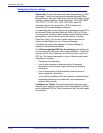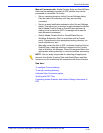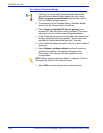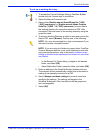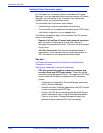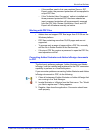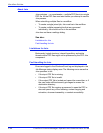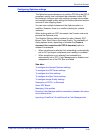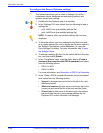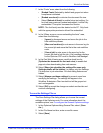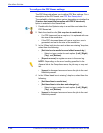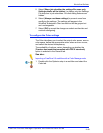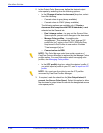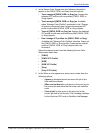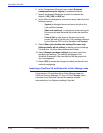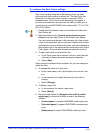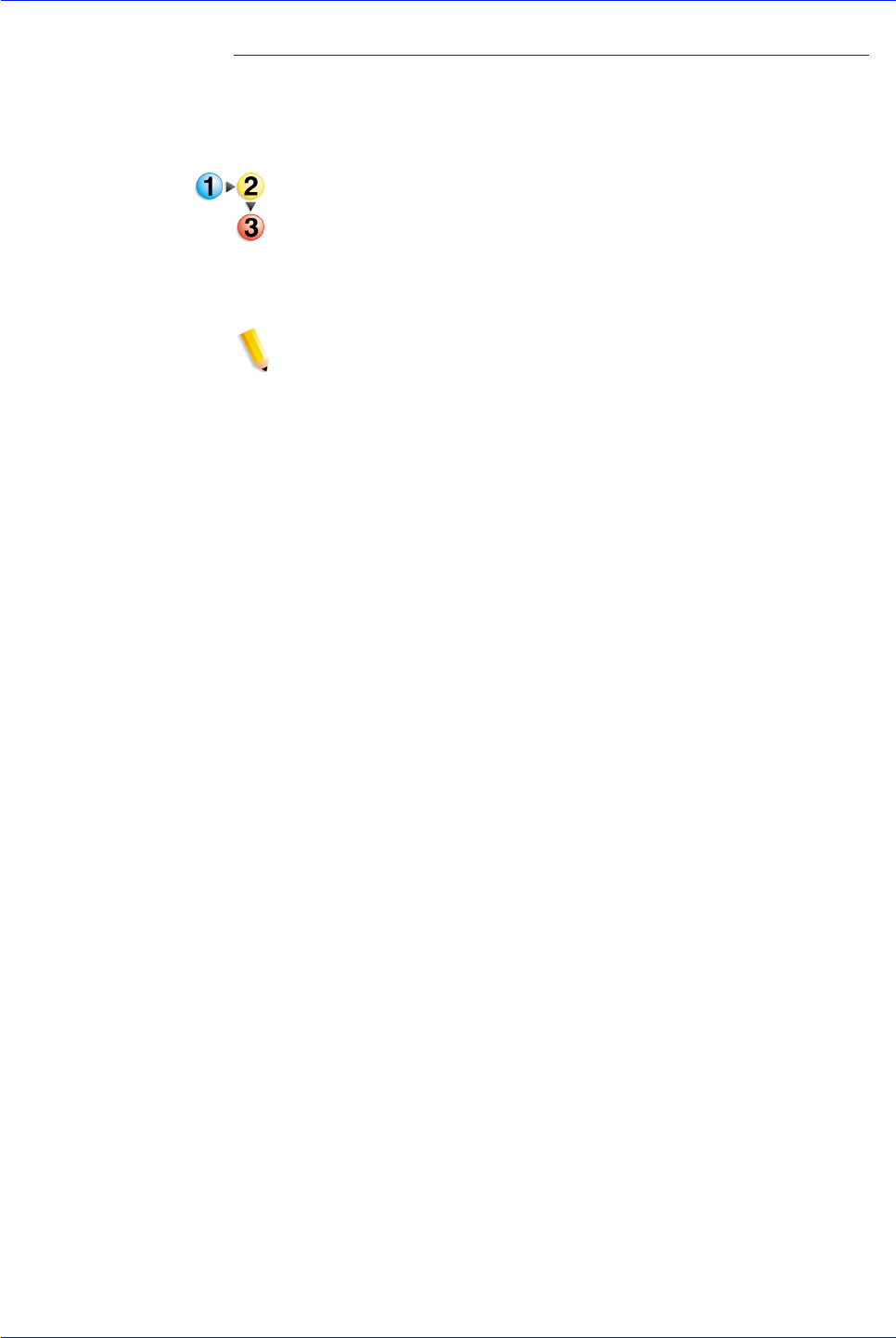
FreeFlow Process Manager Operator and Administrator Guide
2-46
Workflow Builder
To configure the General Optimize settings
The General tab allows you to select a Settings File, define
compliance criteria, designate font embedding options, and
optimize for fast web viewing.
1. Double-click the Optimize step in a workflow.
2. In the “Settings File” area, select from the following to load a
settings file:
• pdfx-1a2001.xml (pre-installed settings file)
• pdfx-1a2003.xml (pre-installed settings file)
NOTE: If created, other user-defined settings files are also
displayed.
3. To save the options you have selected in the Optimize node
as a custom settings file, and to display the file as an option in
the Settings File drop box, select [Save As...] to open the
Save Settings File dialog. For more information, see
To sav e
the Settings File as
4. To remove a settings file from the list, select the file in the drop
box, and then select [Delete].
5. In the “Compliance” area, mark the check box for [Create a
document that complies with PDF/X standards] and select
from the following options:
• PDFX-1a 2001
• PDFX-1a 2003
For more information, see Description of PDF/X-1a Standards.
6. In the “When a PDF/X compliant document cannot be created”
area, select from the following options:
•[Ignore] to disregard errors and move the job to the next
workflow process.
•[Warn and continue] to note errors in the error log for the
current job and move the file to the next workflow node.
•[Cancel job] to note errors in the error log for the current
job and to halt the job. A fail message displays for the
Optimize PDF node in Workflow Job Manager.