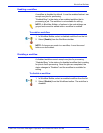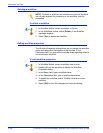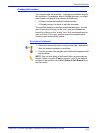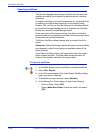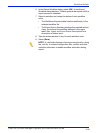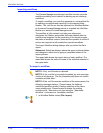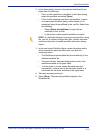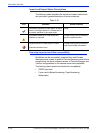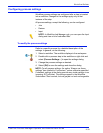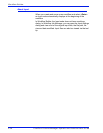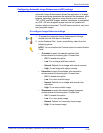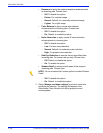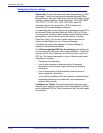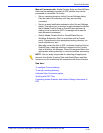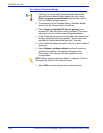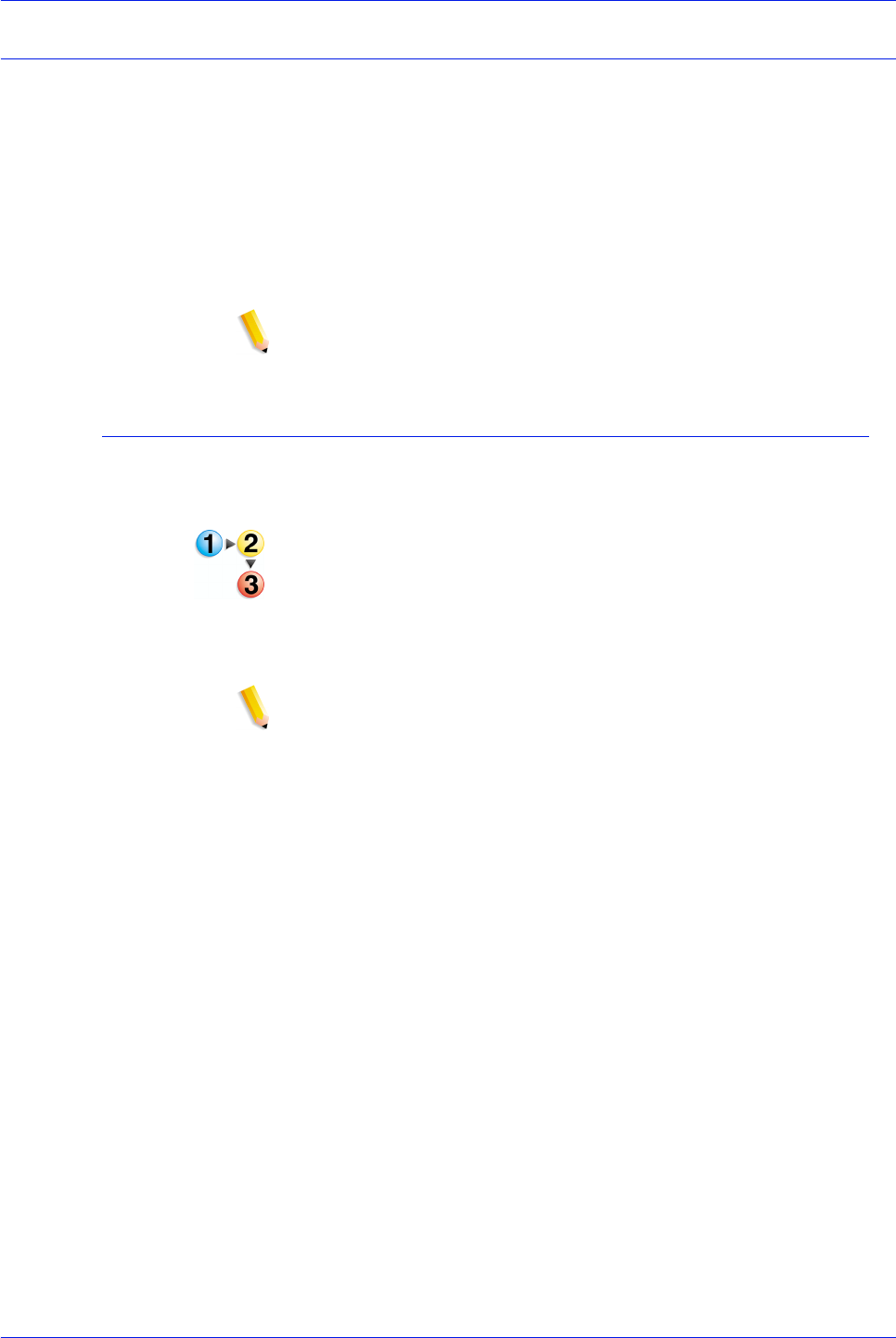
FreeFlow Process Manager Operator and Administrator Guide
2-33
Workflow Builder
Configuring process settings
Workflow process settings are configured after a step is inserted
into a workflow. Changes to the settings apply only to that
instance of the step.
All process settings, except the following, can be configured:
•Join
•Review
• Input
NOTE: In Workflow Job Manager only, you can open the Input
dialog and view a list of submitted files.
To modify the process settings
Refer to a specific process for a detailed description of the
settings. In general, do the following:
1. Select a workflow. The workflow displays in the workspace.
2. Double-click a process step in the workflow or right-click and
select [Process Settings...] to open the settings dialog.
3. Change the process settings as desired.
4. Select [OK] to save the settings and close the dialog.
NOTE: For all process settings, the option “Always use these
settings” has a default of “unchecked,” unless otherwise specified.
If checked, settings in the dialog override any similar settings in an
incoming JDF job ticket. The settings appear in the Workflow
Submission Client controls, but are grayed out and unchangeable.