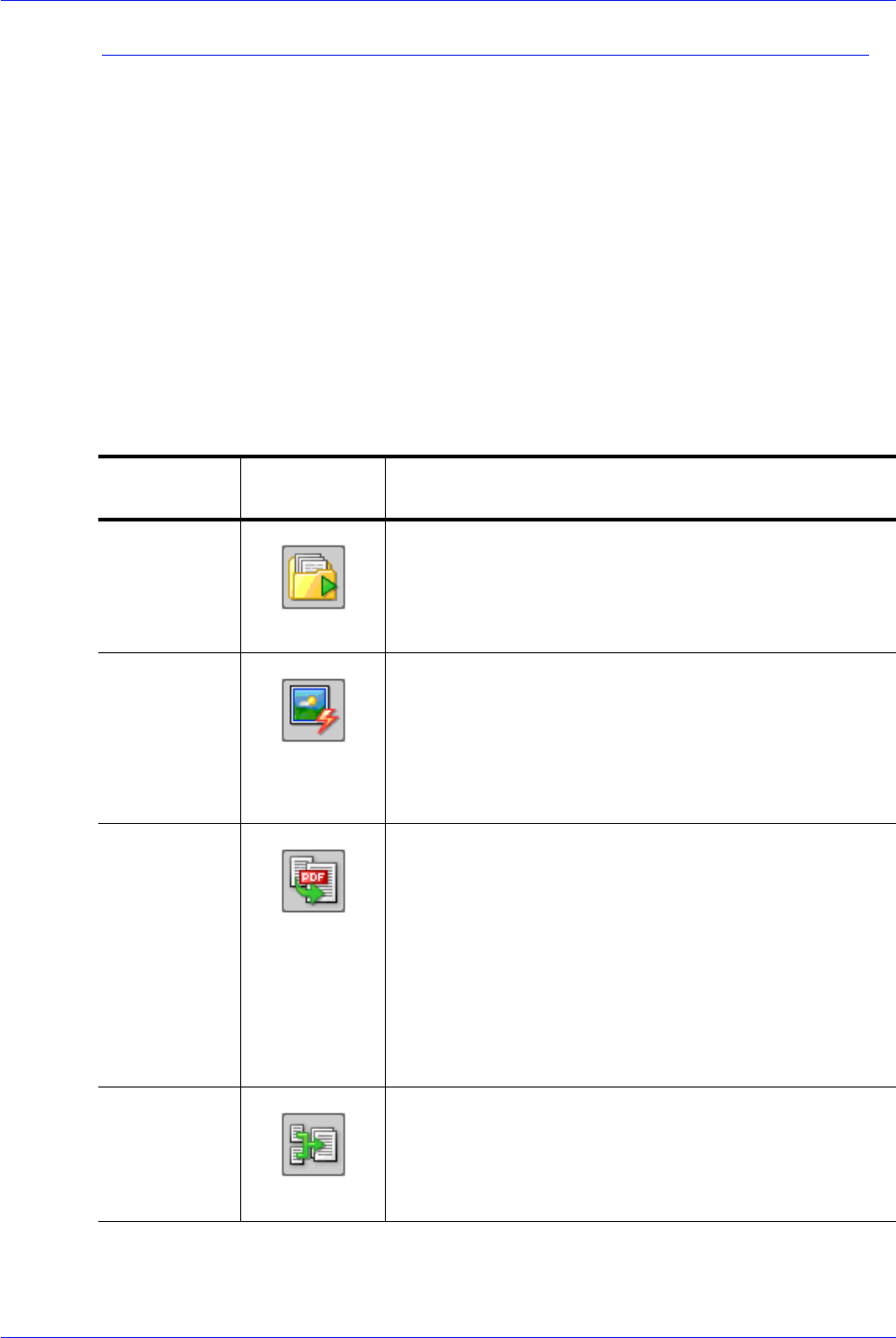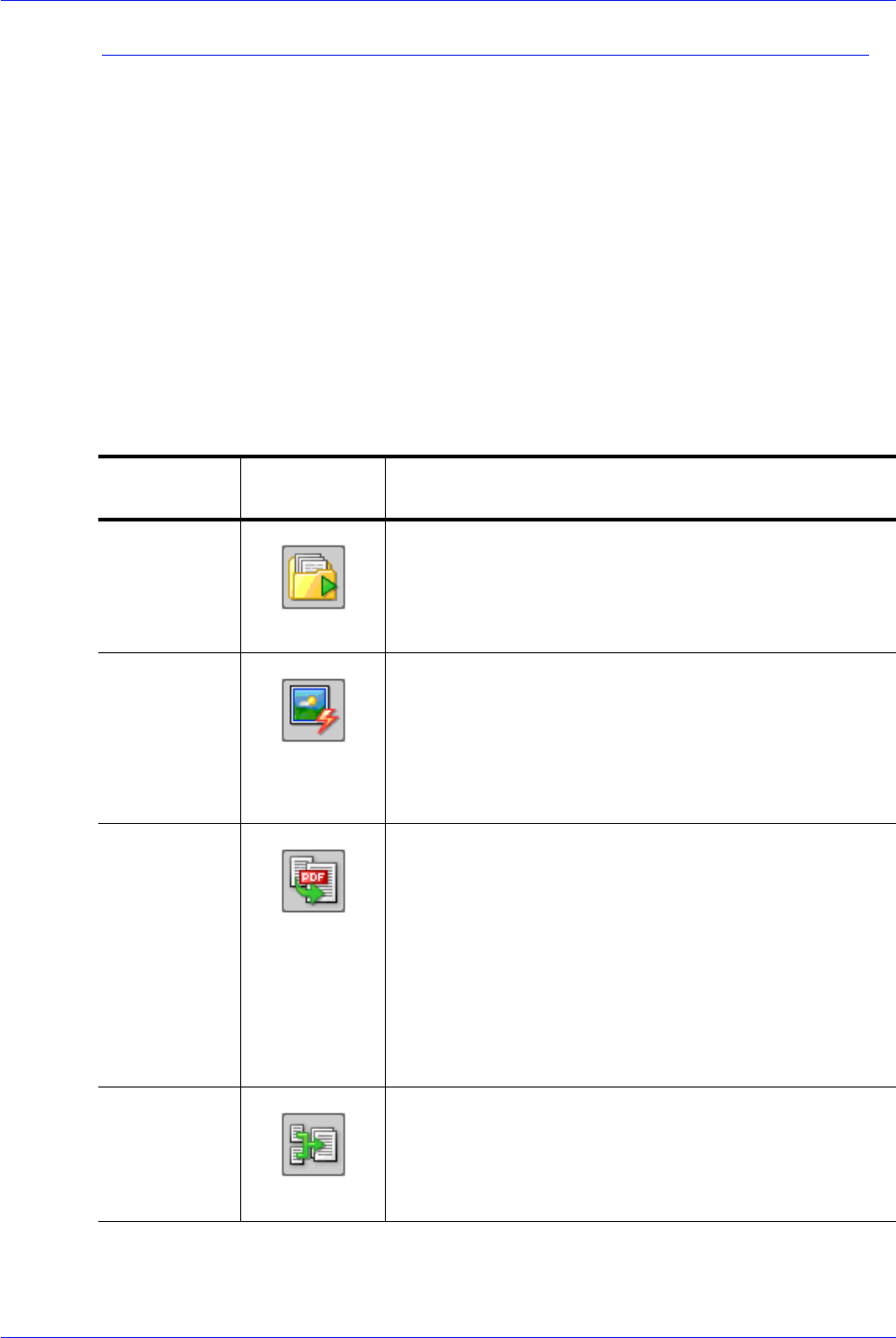
FreeFlow Process Manager Operator and Administrator Guide
2-13
Workflow Builder
The Insert menu and workflow process icons
The Workflow Builder Insert menu allows you to insert processes
into a displayed workflow.
To insert a process, select a process in a workflow, and select
[Insert: <item>]. The new process is inserted to the right of the
selected process.
Workflow processes are also available as icons in the Workflow
Process Options area. The icons can be dragged and dropped
into the workspace to assemble a workflow. Processes marked
with an asterisk (*) in the table, below, are not configurable.
See also:
Customizing a workflow process name
Table 2-6. Workflow Builder Insert menu and workflow process icons
Insert Menu
Options
Workflow
Process Icon
Description
Input
NOTE: Not an
Insert Menu
option
Displays automatically as the first workflow node when you
select <
Enter> during new workflow creation. Does not
have a settings dialog in Workflow Builder. In Workflow Job
Manager, the settings dialog and the tool tip display the
original input files.
AIE Automatic Image Enhancement (AIE) optimizes sharpness,
color balance, saturation, exposure, noise reduction and
contrast of TIFF, JPEG, and BMP images, whether
standalone or embedded in a PDF. AIE also supports
redeye removal for humans and shadow detail
enhancement. The AIE feature works only for color and
grayscale images.
Convert Converts documents submitted to the workflow to PDF.
Converts the following formats: Microsoft Word, Microsoft
Excel, Microsoft PowerPoint (including
Microsoft Office
2007), Microsoft Publisher, Adobe Photoshop, Adobe
InDesign, Adobe Illustrator,
JPG, JPEG, TIFF, TIFF-IT, TIF,
BMP, PS, RDO, QXD, QXP, VPC and EPS.
You can select from various job options to generate optimal
PDFs.
Allows you to flatten PDFs for printing.
Join
Combines multiple PDF files into a single PDF file
.