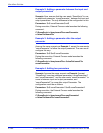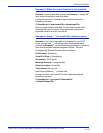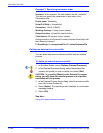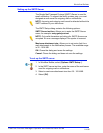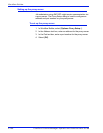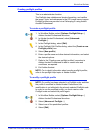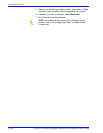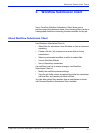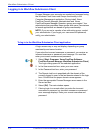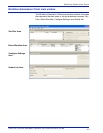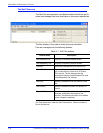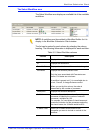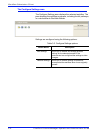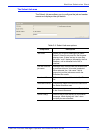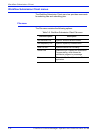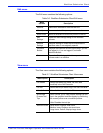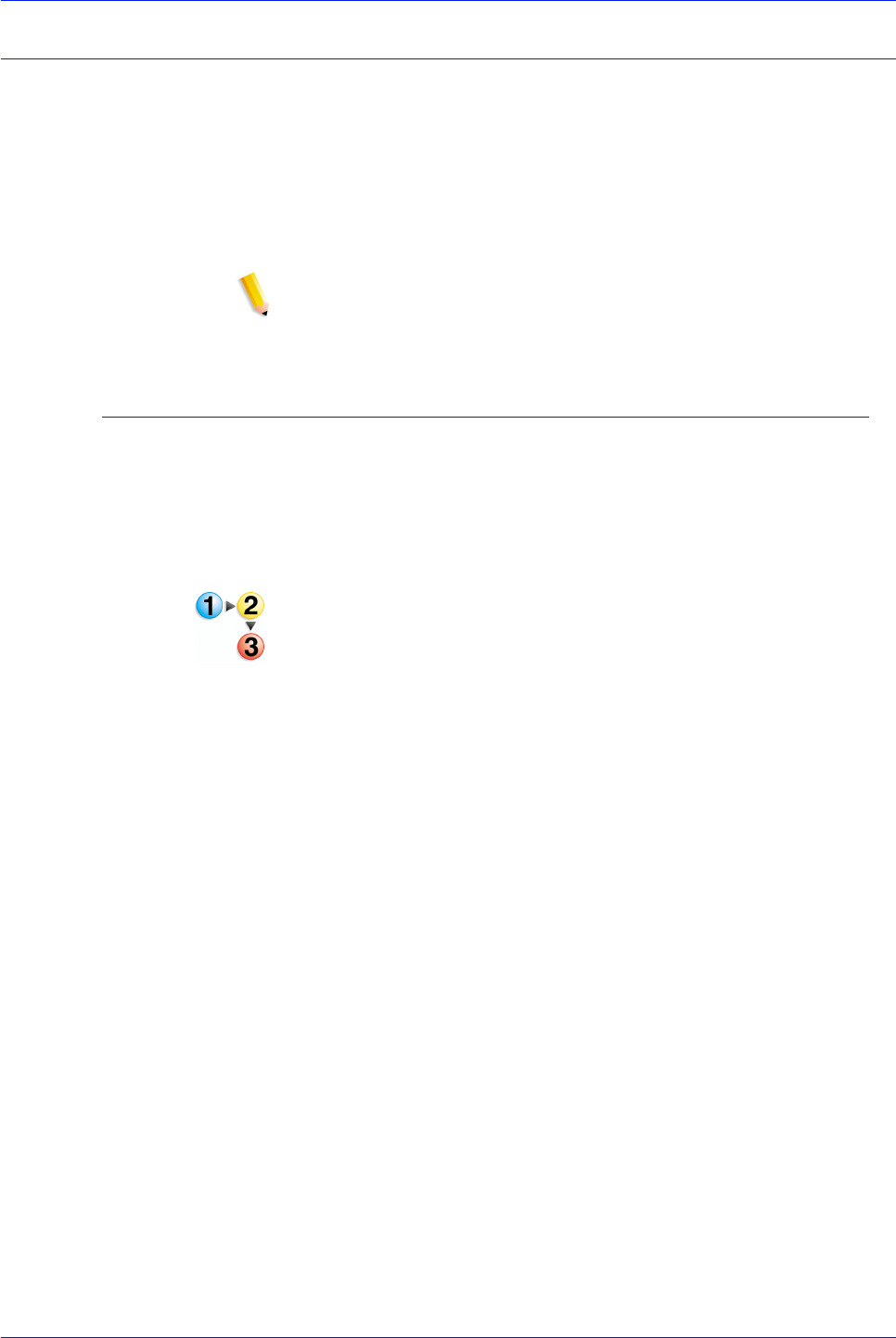
FreeFlow Process Manager Operator and Administrator Guide
3-2
Workflow Submission Client
Logging in to Workflow Submission Client
Process Manager user accounts are created and managed using
the Windows Local Users and Groups functionality in the
Computer Management application. During install, Xerox
FreeFlow Process Manager Administrators and Xerox
FreeFlowProcess Manager Operators groups are created. Your
adminstrator then populates these groups with users. Permissions
to launch applications are based on group membership.
NOTE: If you are not a member of an authorizing group, contact
your administrator. If you forget your username and password,
notify your administrator.
To log in to the Workflow Submission Client application
A login screen may or may not display, depending on group
membership and server location.
If you enter the incorrect username or password, you receive an
incorrect username or password error message. You can then
enter your correct username and password.
1. Select [Start: Programs: Xerox FreeFlow Software:
FreeFlow Process Manager: Workflow Submission Client].
The Login dialog opens for the selected application.
2. In the User name text box, enter your user name.
3. In the Password text box, enter your password.
4. The Domain text box is populated with the domain of the
currently logged in user, or the last domain entered in the login
form. Confirm that the proper domain name appears.
5. Enter the appropriate Process Manager server name in the
Server text box.
6. Select [OK]. The main window opens.
7. If during login to a remote client you enter the incorrect
username or password, an incorrect username or password
error message displays. Enter your correct username and
password.