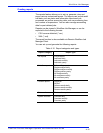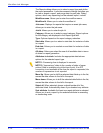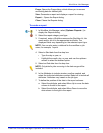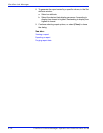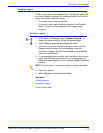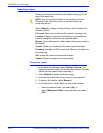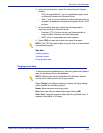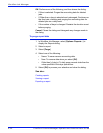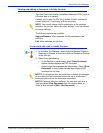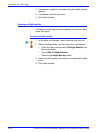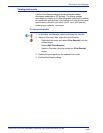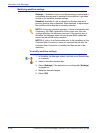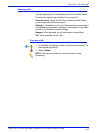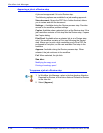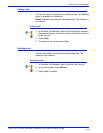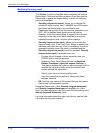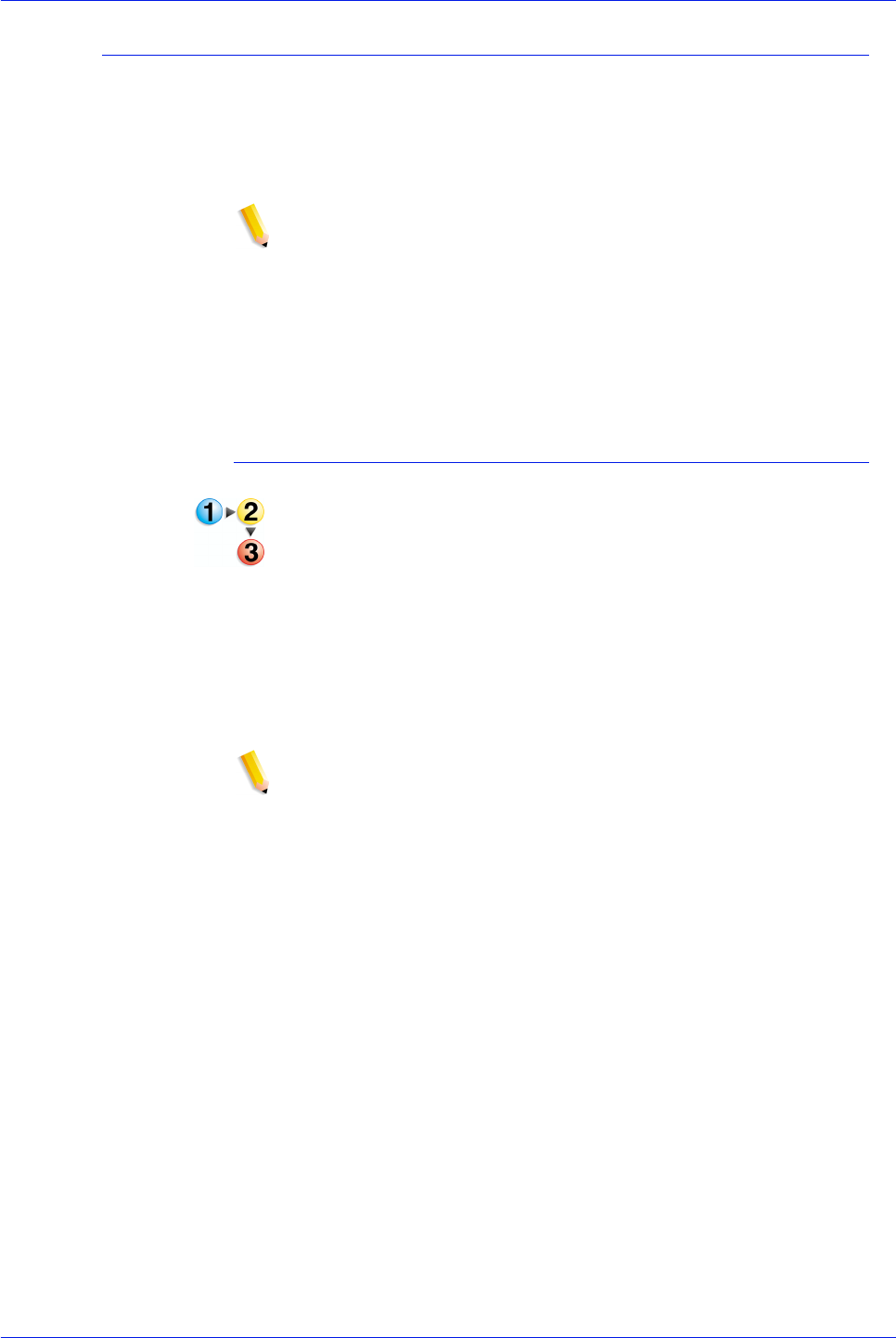
FreeFlow Process Manager Operator and Administrator Guide
4-23
Workflow Job Manager
Viewing and editing a document in Adobe Acrobat
The View Document function is available whenever a PDF job is at
a Review step or is paused.
It allows you to open the PDF file in Adobe Acrobat, preview its
current state and, if necessary, edit the document.
NOTE: You cannot change the file submission or the selected
workflow, but you can access the other settings if you are allowed
to change settings.
The following options are available:
Approve/Resume: When selected, the job continues in the
workflow.
Fail: When selected, the job fails.
To view and edit a job in Adobe Acrobat
1. In Workflow Job Manager, select a job that displays Attention
Required for Review, or that lists a status of Paused or Review
in the Jobs list.
2. Select from the following:
• At the Review or paused step, select [View Document].
Adobe Acrobat displays the PDF document.
• Select a step that precedes the Review step. Select [View
Document] to open Adobe Acrobat and display a PDF
document for the step.
NOTE 1: If a document from an earlier step is edited, the changes
do not affect the later document unless the job is resubmitted
before the place where the document was edited.
NOTE 2: Optional selection methods: You can also right-click a
step and select [View Document] from the context menu, or
select a step and select [Edit: View Document].