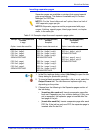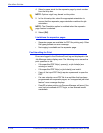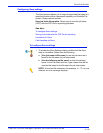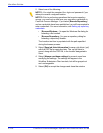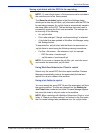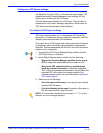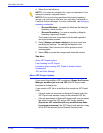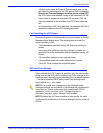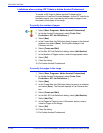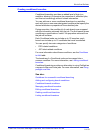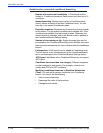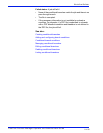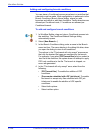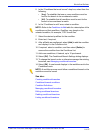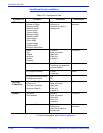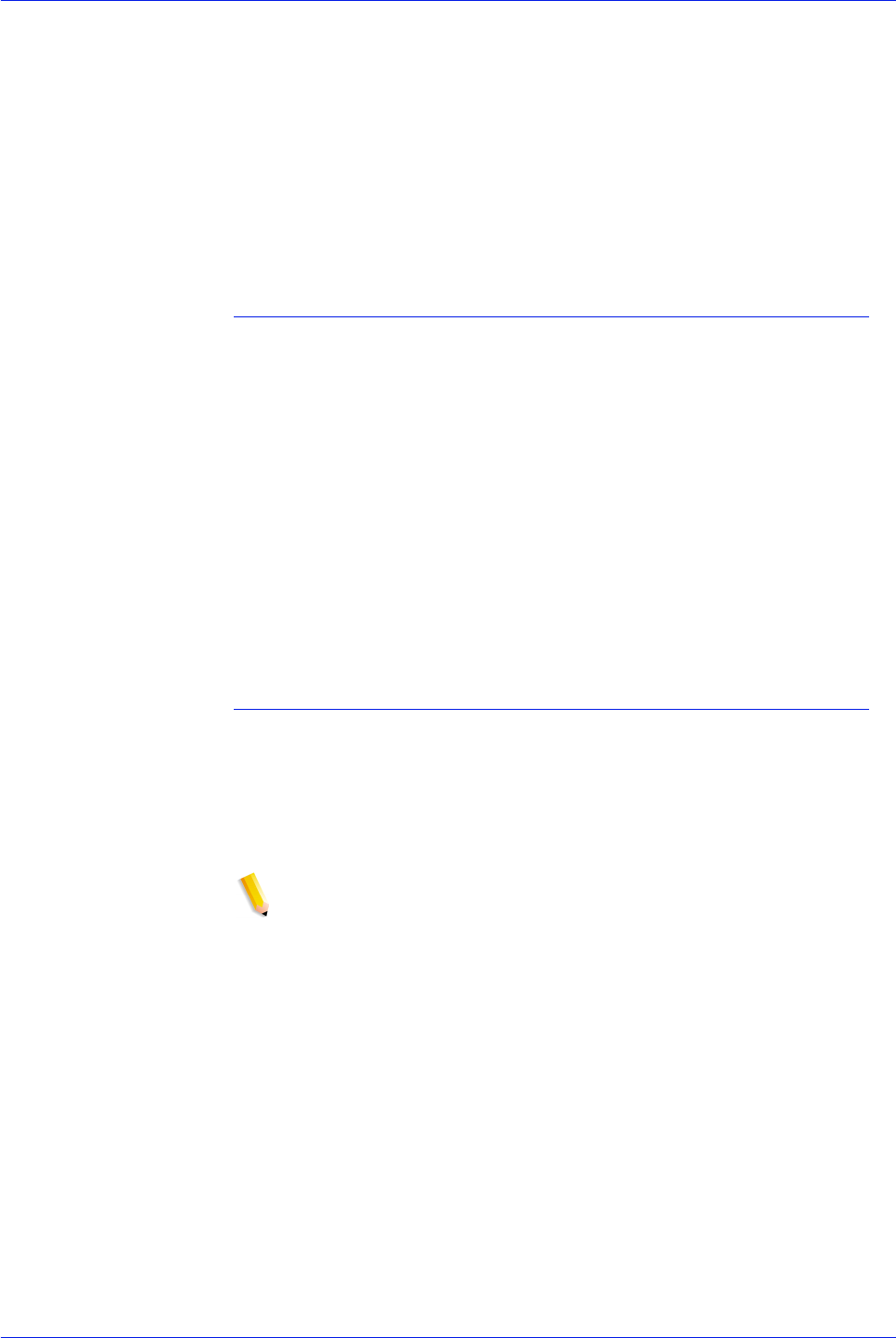
FreeFlow Process Manager Operator and Administrator Guide
2-121
Workflow Builder
• If the job encounters an External Process node, and you do
not select the option to send the JDF and an XML by selecting
[Export the Process Manager workflow job as a new JDF],
the JDF Export node exports a copy of the submitted JDF file.
• If you select to export the submitted JDF file and a JDF file
was not submitted to the workflow, the JDF Export node will
fail.
• In all cases that a JDF file is exported, the exported JDF file is
updated to reference the PDF file being exported.
Fault handling for JDF Export
Errors are logged in the Windows Event log and display in the Job
Manager status display area. The following errors cause the
export operation to fail:
• If the destination specified during JDF Export is missing or
invalid.
• If the user lacks sufficient security privileges to create the
specified files in the destination directory specified during JDF
Export.
• If the workflow contains a non-supported task.
• If the workflow does not contain all the tasks it needs.
• If the JDF file is missing the original file paths.
JDF and Color Manage
When submitting a JDF ticket to a workflow, only the color profile
being used by the JDF ticket is visible in the Color settings in the
Optimize node. Normally, when submitting jobs, all default options
— the set of installed CMYK color profiles, and the srgb color
space profile.icm — are visible.
NOTE 1: To enable color management, the Optimize node
settings should be set as follows: in the General tab, de-select the
check box for “Create a document that complies with PDF/X
standards.” In the Color tab, in the
“Change all colors in
document” drop box, select “Manage Color profiles.”
NOTE 2: When the JDF ticket specifies a color profile, the color
profile must be installed on the Process Manager Server or the job
will fail.